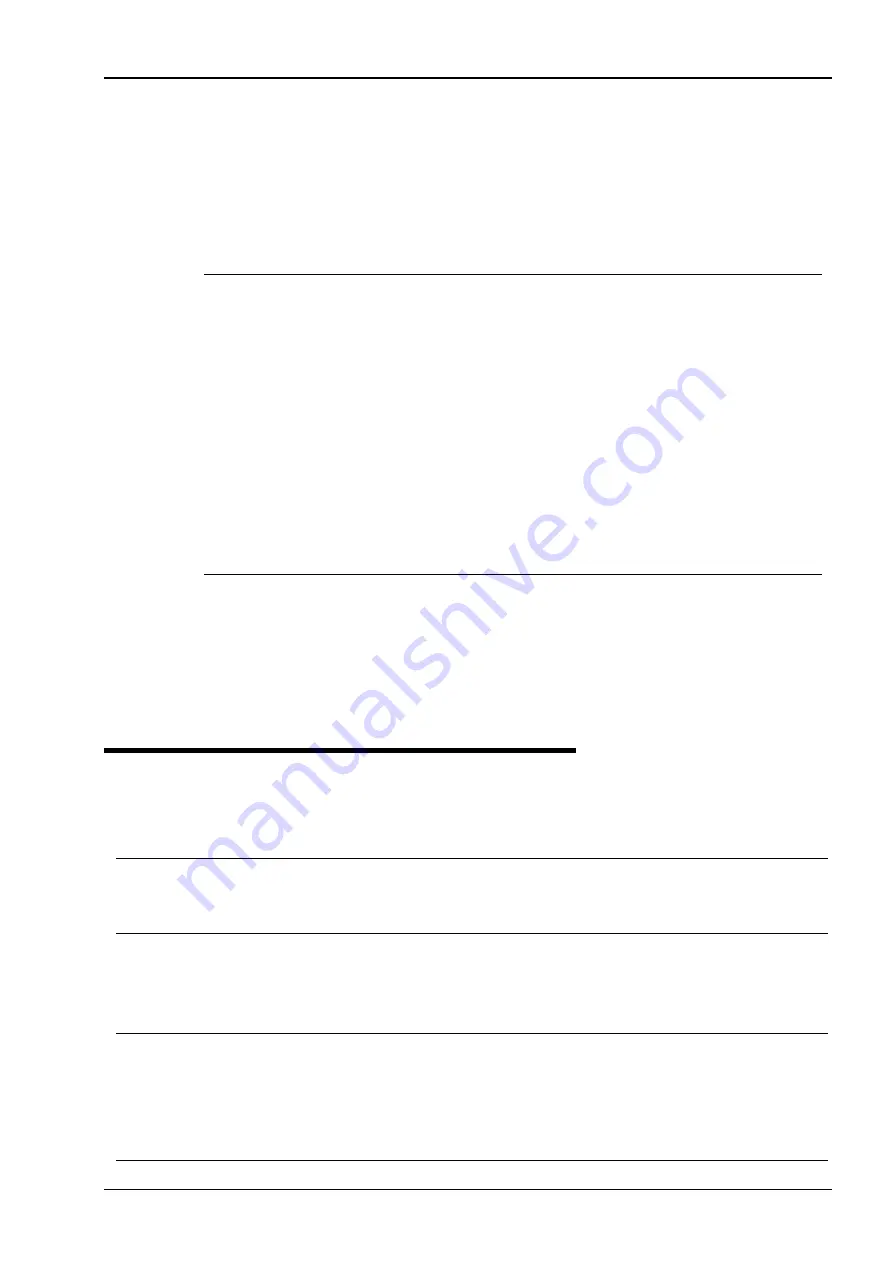
NovaScale R620 User Guide
The “Confirm Device Removal” dialog box will appear. Check the name of the disk device that you
delete and click [OK]. Then, delete the other identical disk device by the same procedure.
You do not need to delete “….Multi-Path Disk Device.”
TIPS:
The FT status LED on the chassis stays green during redundant operation. When you have deleted
one of the disk devices, it may turn off because your system detects the deletion as the removal of
disk redundancy. The FT status LED turns green again when the other disk device with the identical
target ID is deleted. If you execute [Remove Disk] simultaneously when disk access is performed, the
disk status LED on the disk drive may turn amber because your system detects the command as a
disk failure. However, you may replace the disks.
If disk access is performed after you have completed the above procedure, the disk device that you
have deleted is shown as “Missing.” If the deleted disk device contains a volume, your system
recognizes the volume as “Failed” or “Failed Redundancy.”
(A) If a simple volume is recognized as “Missing,” delete the simple volume on the disk device that
you have deleted by selecting [Delete Volume].
(B) If a mirror volume is recognized as “Failed Redundancy,” delete the mirror volume on the disk
device that you have deleted by selecting [Remove Mirror] before selecting the disk device to delete
and executing [Remove Disk] again.
3.
To remove the disk drive, follow the “Replacing Failed Hard Disk Drives” procedure below.
4.
To reconfigure the disk drive, go to [Disk Management] and select [Rescan Disk].
Replacing Failed Hard Disk Drives
Follow the procedure below to replace a failed hard disk. The failed hard disk should be replaced with new device with
the server powered-on.
IMPORTANT:
To replace a disk that does not have any error detected by the preventive maintenance, see “Removing Hard Disk
Drives Which Do Not Have Error” on page 3-23 and replace the disk.
Procedures to Replace Failed Disks
When a failure occurs on a disk mirrored by volume using [Disk Management], follow the steps below to replace the
disk.
IMPORTANT:
To reconfigure a mirror, be sure to confirm the Target ID in the disk’s [Properties] and .make a pair of Target ID 0
and 3, 1 and 4, and 2 and 5. Do not mirror disks using the disk number shown in [Disk Management].
When the disk to be inserted into a slot for dual configuration of disk has been used as a disk which contains the
boot volume (disk storing the OS), the disk cannot be used for dual configuration. Initialize the disk to use the
disk.
3-17
Содержание Bull NovaScale R620 Series
Страница 1: ...User s Guide Bull NovaScale R620...
Страница 2: ......
Страница 17: ...NovaScale R620 User Guide Water cooling kit 1 4...
Страница 74: ...NovaScale R620 User Guide 7 Configure the mirror of the extended volume 3 15...
Страница 122: ...NovaScale R620 User Guide Exit Move the cursor onto Exit to display the Exit menu 4 23...
Страница 263: ...Chapter 7 Troubleshooting If the product does not work properly see this chapter before deciding that it is a breakdown...
Страница 345: ...This page is deliberately left empty...
Страница 346: ......






























