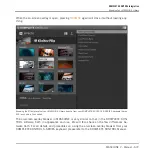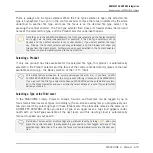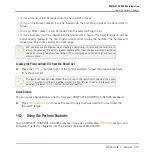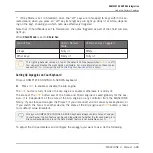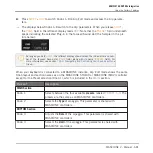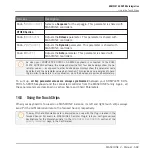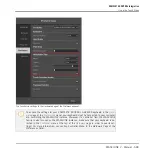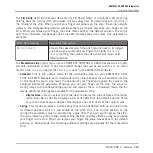◦
Display menu: Lets you select one of two ways to display the current state of the modu-
lation strip: Bar or Dot. Bar displays a bar of lit LEDs from the default position of the
strip to the current value; whereas Dot displays a dot of lit LEDs at the current value.
◦
Strength slider: Adjusts the rate at which the spring rebounds to its default position.
The higher the Strength setting, the quicker the value will spring back.
▪
Ball: This mode simulates a ball that is attracted by the gravity of your finger pressing on
the surface of the touch strip. The current position of the ball (the parameter value) is indi-
cated by a blue LED. If you put your finger on the strip, the ball will move towards your
finger and stop as it reaches the finger's position. If you remove your finger before, the ball
sustains its momentum and continues to move along the modulation strip until the friction
of the surface causes it to slow down and stop. Alternatively, you can “throw” the ball by
putting your finger on the ball's current position, dragging it in any direction, and removing
your finger. The faster you drag your finger, the faster the ball will get. In Ball mode, the
following additional settings are available for the modulation strip:
◦
Display menu: Lets you select one of two ways to display the current state of the mod-
ulation strip: Bar or Dot. Bar displays a bar of lit LEDs from the default position of the
strip to the current value; whereas Dot displays a dot of lit LEDs at the current value.
◦
Friction slider: Adjusts the friction of the surface that slows down the ball once you
have removed your finger. The higher the Friction value, the quicker the ball will de-
celerate and stop. When fully left, the ball never stops. When fully right, the ball stops
instantly.
◦
Gravity slider: Adjusts the attraction of your finger on the ball: The higher the Gravity
value, the faster the ball will move. This parameter doesn't affect the ball movement if
you throw the ball with your finger (see above).
◦
Walls button: Sets the behavior of the ball when it reaches the range limits. If Walls is
set to on, the ball bounces off the range limit and continues its trip in the opposite
direction. If Walls is set to off, the ball jumps to the opposite range limit and contin-
ues from there in the same direction.
▪
Tempo: Just like Ball mode, Tempo mode simulates a ball that is attracted by the gravity of
your finger. The current position of the ball (the parameter value) is indicated by a blue
LED. You can play it in the same way as Ball mode (see above), however in this case the
ball adopts its movement to a steady beat instead of slowing down and stopping. This ena-
bles you to create tempo-synced modulations with the modulation strip. When using KOM-
KOMPLETE KONTROL Integration
Using the Touch Strips
MASCHINE 2 - Manual - 686
Содержание Maschine
Страница 1: ...MANUAL...
Страница 57: ...The Preferences MIDI page Basic Concepts Preferences MASCHINE 2 Manual 57...
Страница 60: ...The Preferences Default page Basic Concepts Preferences MASCHINE 2 Manual 60...
Страница 71: ...The Preferences panel the Plug ins page s Manager pane Basic Concepts Preferences MASCHINE 2 Manual 71...
Страница 79: ...The Preferences panel Colors page Basic Concepts Preferences MASCHINE 2 Manual 79...