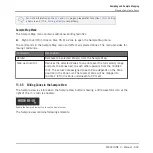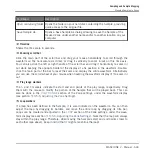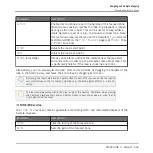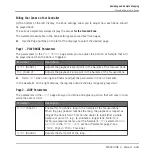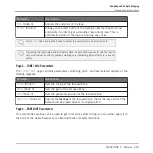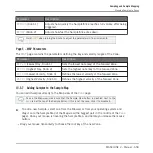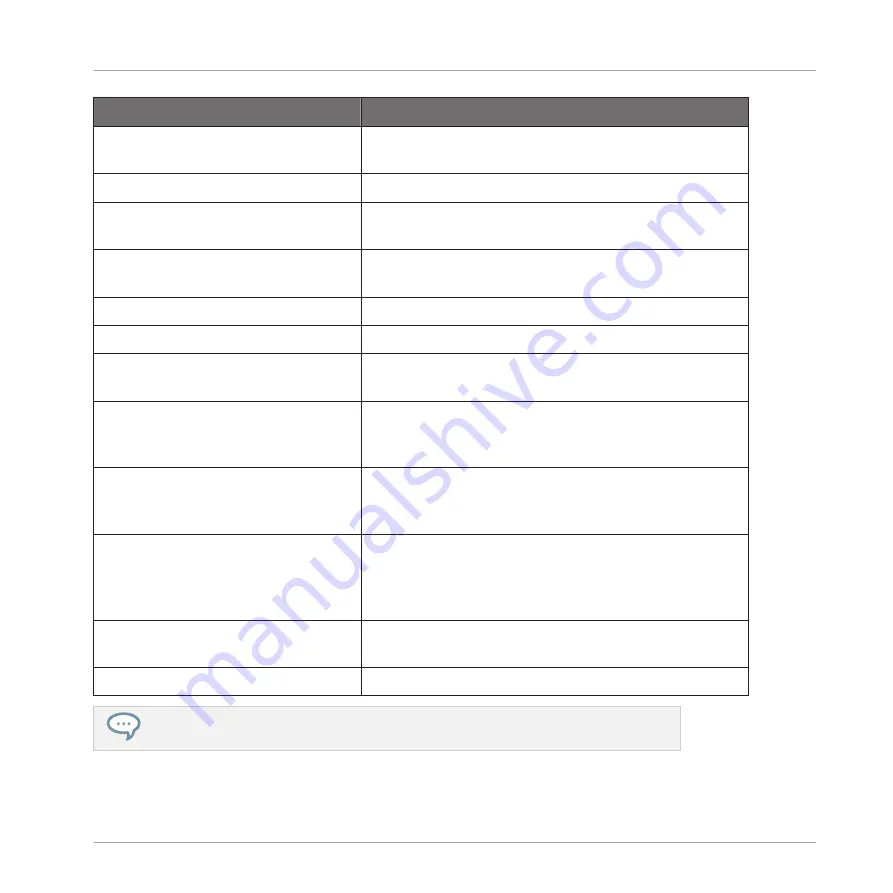
Mouse/Keyboard Action
Command
Hold [Ctrl] ([Cmd] on Mac OS X) and
click several Zones
Selects all clicked Zones. Click a selected Zone to
deselect it (i.e. remove it from the selection).
Hold [Shift] and click two Zones
Selects both Zones and all Zones in-between.
Click and drag a selection frame in
the Sample Map
Selects all Zones within or overlapping the frame.
Press [Ctrl]+[A] ([Cmd]+[A] on Mac
OS X)
Selects/deselects all Zones. When deselecting, only
the focused Zone remains selected.
Edit Commands
Drag the left/right border of a Zone
Adjusts the key range for the selected Zones.
Drag the higher/lower border of a
Zone
Adjusts the velocity range for the selected Zones.
Drag a corner of a Zone
Simultaneously adjusts the lowest/highest note and
the lowest/highest velocity of the selected Zone(s) —
depending on the corner.
Click inside a Zone and drag
Moves the selected Zone(s) across the Sample Map.
Note that the Root Key of each Zone is moved
accordingly.
Double-click a Zone
Extends the key and velocity ranges of the Zone so
that it fits the key and velocity limits of the neighbor
Zones. This can be very useful to quickly fill up any
key or velocity gap between Zones.
Right-click ([Cmd]-click on Mac
OS X) a Zone
Opens the Sample Map menu (see below).
Press [Del] or [Backspace]
Removes the selected Zone(s) from the Sample Map.
You can also adjust the key and velocity ranges in the Zone settings at the bottom of the
Zone
page. See
13.5.6, Adjusting the Zone Settings
Sampling and Sample Mapping
Mapping Samples to Zones
MASCHINE 2 - Manual - 641
Содержание Maschine
Страница 1: ...MANUAL...
Страница 57: ...The Preferences MIDI page Basic Concepts Preferences MASCHINE 2 Manual 57...
Страница 60: ...The Preferences Default page Basic Concepts Preferences MASCHINE 2 Manual 60...
Страница 71: ...The Preferences panel the Plug ins page s Manager pane Basic Concepts Preferences MASCHINE 2 Manual 71...
Страница 79: ...The Preferences panel Colors page Basic Concepts Preferences MASCHINE 2 Manual 79...