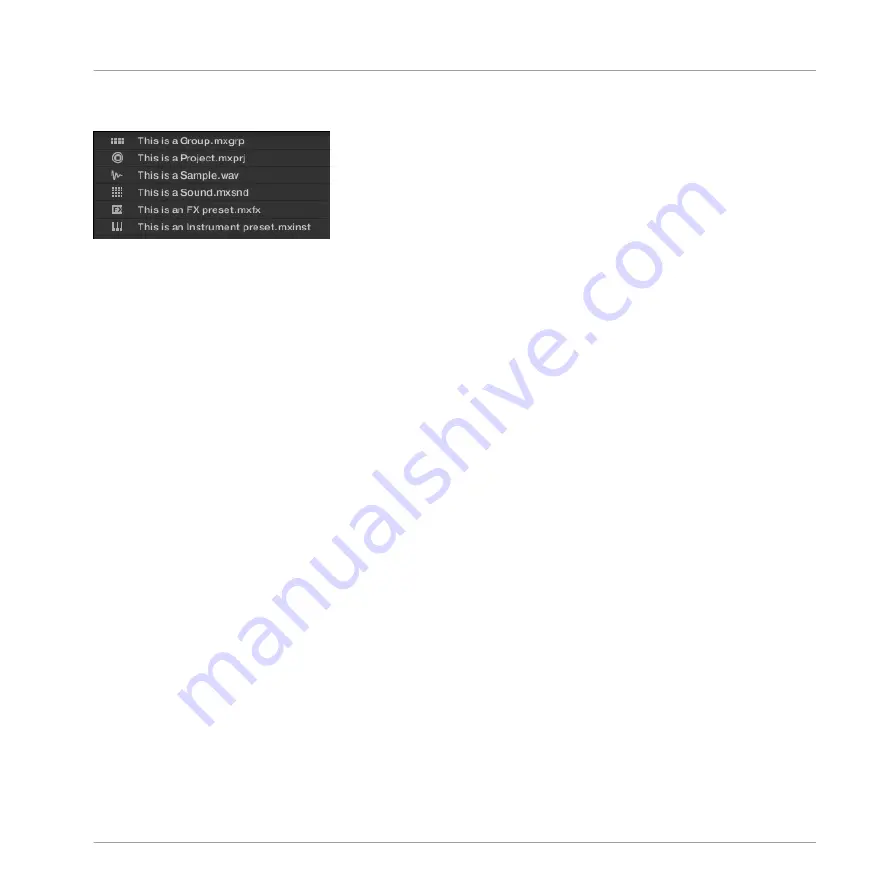
In front of each file, an icon indicates the type of the file:
Icons for various file types.
Navigating Your File System in the Result List
You can further browse your file system in the Result list by opening any of the displayed fold-
er:
►
Double-click a folder to display its content.
To return to the previous folder or to select any folder outside the folder currently displayed,
use the various tools located above the Result list:
▪
Favorites:
.
▪
Location bar:
▪
Recent Locations button:
3.6.4, Navigating to Recent Locations
Selecting Files and Folders in the Result List
►
To select a single file or folder in the Result list, click its entry.
You can also select multiple files and folders in the Result list in order to process them all at
once.
To select adjacent files in the list, do the following:
►
Hold [Shift] on your computer keyboard and click two files in the Result list to select
these files and all files in-between.
To select distant files in the list, do the following:
►
Hold [Ctrl] ([Cmd] on Mac OS X) and click all the files you want to select.
Browser
Loading and Importing Files from Your File System
MASCHINE 2 - Manual - 128
Содержание Maschine
Страница 1: ...MANUAL...
Страница 57: ...The Preferences MIDI page Basic Concepts Preferences MASCHINE 2 Manual 57...
Страница 60: ...The Preferences Default page Basic Concepts Preferences MASCHINE 2 Manual 60...
Страница 71: ...The Preferences panel the Plug ins page s Manager pane Basic Concepts Preferences MASCHINE 2 Manual 71...
Страница 79: ...The Preferences panel Colors page Basic Concepts Preferences MASCHINE 2 Manual 79...






























