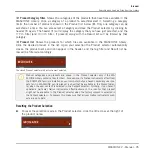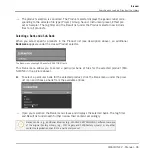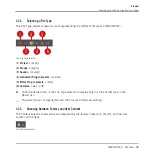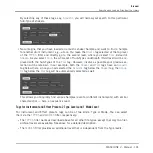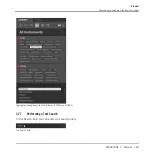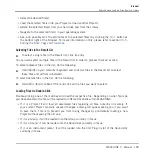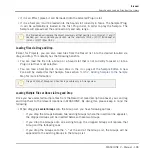▪
When dragging several Sounds, you have following options:
◦
If you drop the Sounds onto an existing Group, the Sounds will be loaded in the empty
Sound slots of that Group — if there are not enough empty Sound slots, the Sounds
will be loaded in the first Sound slots of the Group, replacing the Sounds previously
loaded in these slots.
◦
If you drop the Sounds onto the “
+
” at the end of the Group List, the Sounds will be
loaded in a new Group appended to the existing Groups.
◦
If you drop the Sounds onto the Sound List, the Sounds will be loaded in adjacent
Sound slots, starting from the slot onto which you dropped them.
▪
When dragging several Instrument presets, you have the same options as when dragging sev-
eral Sounds (see above). Each Instrument preset will be loaded into in its own Sound, and
the Sound will take the name of the preset.
▪
When dragging several Effect presets, you have following options:
◦
If you drop the Effect presets onto a Group in the Group List or onto a Sound in the
Sound List, they will be appended to the existing Plug-ins in the Plug-in List of that
Group or Sound.
◦
If you drop the Effect presets between two existing Plug-ins in the Plug-in List of any
channel, they will be inserted between these two Plug-ins.
◦
If you drop the Effect presets onto an existing Plug-in in the Plug-in List of any chan-
nel, they will replace that Plug-in and the following ones.
▪
When dragging several Samples, you have following options:
◦
If you drop the Samples onto an existing Group, onto the “
+
” at the end of the Group
List, or onto the Sound List, you have the same options as when dragging several
Sounds (see above). Each Sample will be loaded in its own Sound with a Sampler
Plug-in in the first Plug-in slot in order to play the Sample. The Sample will spread
over the entire velocity and note range.
◦
You can also drop the Samples onto the
Zone
page of the Sample Editor. In that case
all Samples will be loaded in the focused Sound and a Zone will be created for each
Sample. For more details, see section
13.5.7, Adding Samples to the Sample Map
.
Browser
Searching and Loading Files from the Library
MASCHINE 2 - Manual - 107
Содержание Maschine
Страница 1: ...MANUAL...
Страница 57: ...The Preferences MIDI page Basic Concepts Preferences MASCHINE 2 Manual 57...
Страница 60: ...The Preferences Default page Basic Concepts Preferences MASCHINE 2 Manual 60...
Страница 71: ...The Preferences panel the Plug ins page s Manager pane Basic Concepts Preferences MASCHINE 2 Manual 71...
Страница 79: ...The Preferences panel Colors page Basic Concepts Preferences MASCHINE 2 Manual 79...