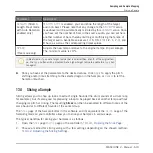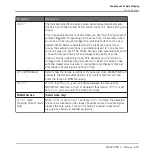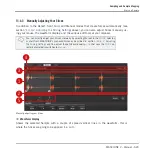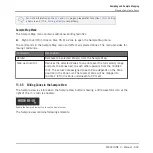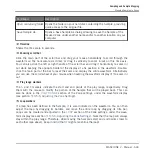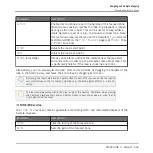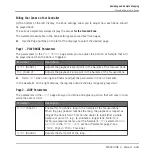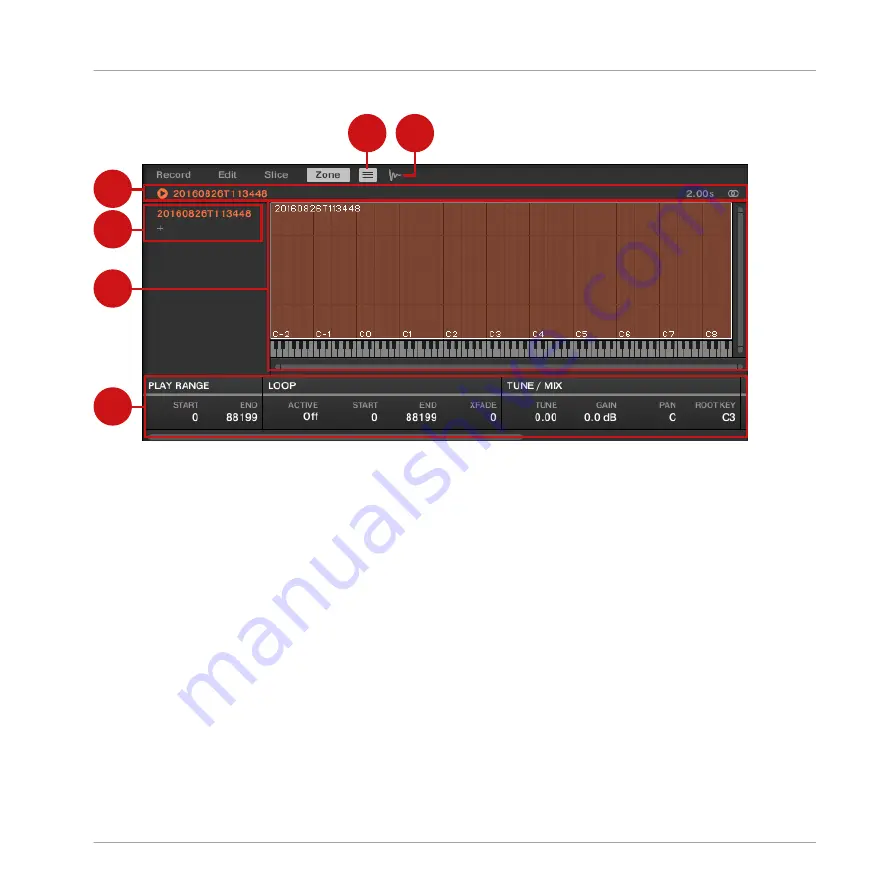
1
2
3
4
5
6
The
Zone
page: an overview.
(1) Zone List button: Shows/hides the Zone List (4).
(2) Sample View button: Switches the Zone page between Map view and Sample view (5).
(3) Information bar: Displays the file name and the length of the Sample in the focused Zone.
Click and hold the little play icon on the left to play back the whole Sample on the Cue bus
(see section
for more information). Click the little circle (or pair of
circle) at the far right to switch the waveform display (1) between single-channel and two-
channel display.
(4) Zone List: Shows all Zones in a list. The Zone List can be shown/hidden by clicking the
Zone List button (1). Click an entry in the list to set the focus to that Zone. You can also select
multiple Zones, move them via drag and drop, and add/delete Zones in the list. See section
13.5.3, Selecting and Managing Zones in the Zone List
for a complete description of the
Zone List.
(5) Map view / Sample view: The Map view is the default view (pictured above). It shows and
lets you edit all Zones contained in your Sound. The Sample view shows the waveform of the
Sample for the focused Zone and lets you edit some of its settings. Click the Sample View but-
Sampling and Sample Mapping
Mapping Samples to Zones
MASCHINE 2 - Manual - 633
Содержание Maschine
Страница 1: ...MANUAL...
Страница 57: ...The Preferences MIDI page Basic Concepts Preferences MASCHINE 2 Manual 57...
Страница 60: ...The Preferences Default page Basic Concepts Preferences MASCHINE 2 Manual 60...
Страница 71: ...The Preferences panel the Plug ins page s Manager pane Basic Concepts Preferences MASCHINE 2 Manual 71...
Страница 79: ...The Preferences panel Colors page Basic Concepts Preferences MASCHINE 2 Manual 79...