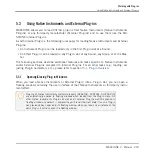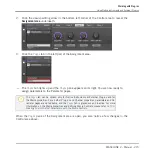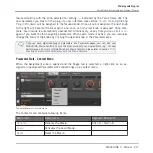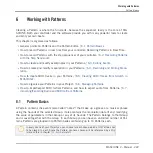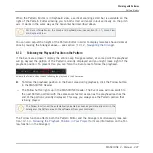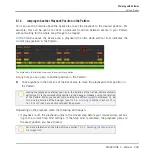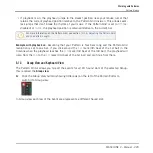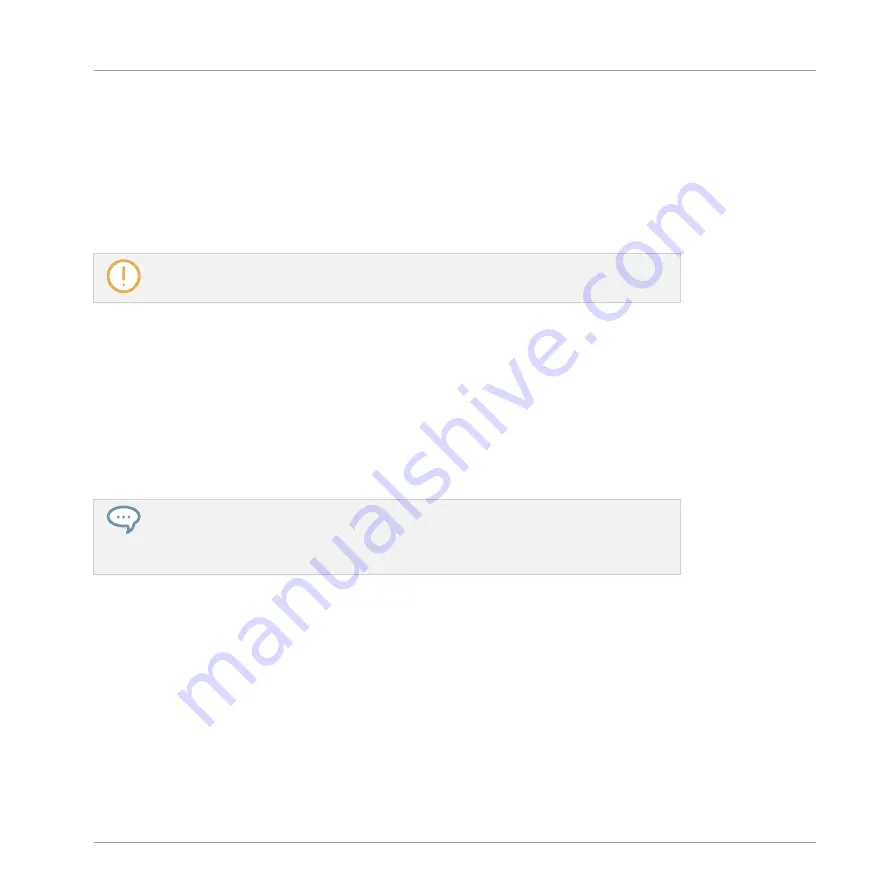
5.3.4
Using VST/AU Plug-in Presets
For some of your Native Instruments or third-party VST/AU plug-ins, you might already have a
set of factory or user presets (or patches, programs, etc.) that you like to use. MASCHINE lets
you directly load these presets and save them as Plug-in presets within MASCHINE. Saving
your VST/AU presets as Plug-in presets within MASCHINE will notably allow you to access
them from the MASCHINE Browser, in the software as well as from your controller!
Saving presets can be done in the MASCHINE software only.
Accessing Factory Presets of Native Instruments’ Instruments/Effects
Accessing factory presets of your Native Instruments instruments and effects is straightfor-
ward: factory presets of all Native Instruments instruments/effects installed on your computer
are already integrated into the MASCHINE library! You will find them directly in the Browser by
selecting the corresponding file type (Instruments or Effects) in the File Type selector, then se-
lecting the factory content by clicking the NI logo on the right, then choosing the desired NI
product in the drop-down list underneath — and of course, you will find all these presets in
the same locations in the Browser on your controller.
You can also add to the MASCHINE library the user presets you might have created for
any Native Instruments product installed on your computer. To do this, simply add the
corresponding path(s) to the list found on the
User
pane of the
Library
page in the
Pref-
erences
panel. See section
2.6.4, Preferences – Default Page
Accessing Other VST/AU Presets
To access user presets of your Native Instruments instruments/effects as well as both factory
and user presets of your third-party VST/AU plug-ins, you first need to load the corresponding
Native Instruments or External Plug-in into a Plug-in slot.
1.
Load the desired Native Instruments or External Plug-in into a Plug-in slot (see section
5.1.3, Loading, Removing, and Replacing a Plug-in
).
2.
Open the Plug-in menu by clicking the little arrow at the right of the Plug-in slot.
The Plug-in menu now contains an additional
Presets
submenu located under the
Native
Instruments
and
External
submenus:
Working with Plug-ins
Using Native Instruments and External Plug-ins
MASCHINE 2 - Manual - 219
Содержание Maschine
Страница 1: ...MANUAL...
Страница 57: ...The Preferences MIDI page Basic Concepts Preferences MASCHINE 2 Manual 57...
Страница 60: ...The Preferences Default page Basic Concepts Preferences MASCHINE 2 Manual 60...
Страница 71: ...The Preferences panel the Plug ins page s Manager pane Basic Concepts Preferences MASCHINE 2 Manual 71...
Страница 79: ...The Preferences panel Colors page Basic Concepts Preferences MASCHINE 2 Manual 79...