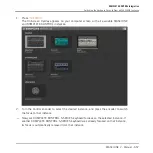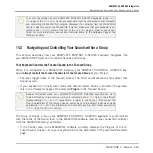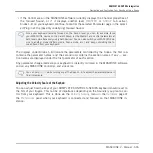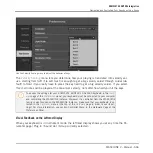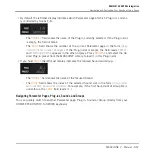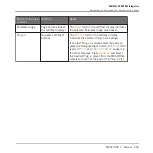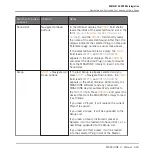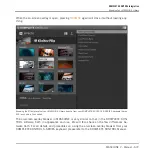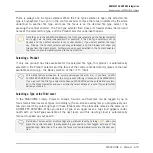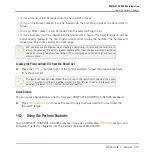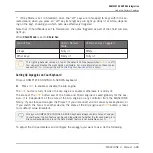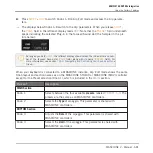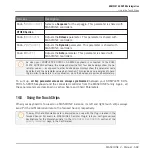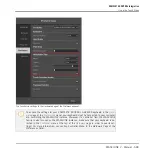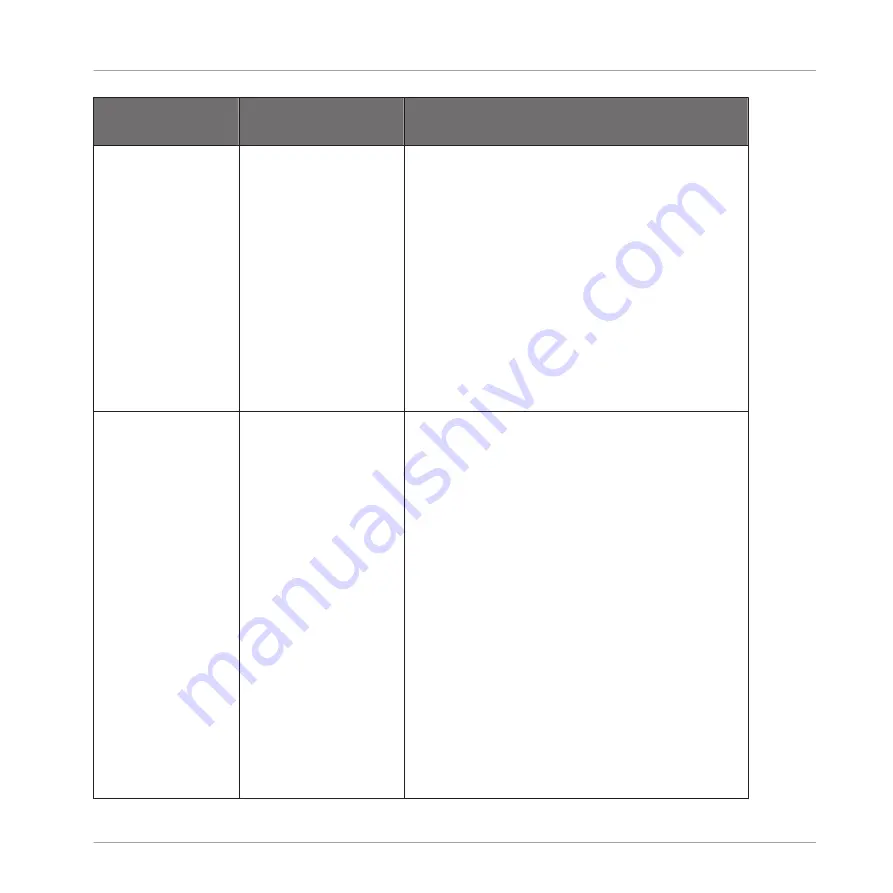
Switch to the previ-
ous/next…
Shortcut
Notes
Sound slot
Navigate Up/Down
buttons
In the leftmost display, the
PAGE
field shortly
reads the index of the selected Sound slot in the
form
[Group letter and number].[Sound slot
number]
), and the
PRESET
field shortly reads
the name of the selected Sound. After that, the
display indicates the selected Plug-in name and
Parameter page number as usual (see above).
If the selected Sound slot is empty, the
PAGE
field reads
EMPTY
, and
PRESS BROWSE
appears in the other displays. Press
BROWSE
and select the desired Plug-in preset or Sound
from the MASCHINE Library to load it into this
Sound slot.
Group
SHIFT
+ Navigate Up/
Down buttons
If the last Group is already selected and you
press
SHIFT
+ Navigate Down button, the
PAGE
field reads
EMPTY
, and
PRESS BROWSE
appears in the other displays. Additionally, the
MASCHINE software (and any connected
MASCHINE device) automatically switches to
the
MASTER
tab. Press
BROWSE
and select the
desired file from the MASCHINE Library to load
it as follows:
If you load a Project, it will replace the current
Project (as usual).
If you load a Group, it will be appended to the
Group List.
If you load a Sound, Instrument preset or
Sample, it will be loaded into Sound slot 1 of a
new Group appended to the Group List.
If you load an Effect preset, it will be loaded
into the selected Plug-in slot of the Master.
KOMPLETE KONTROL Integration
Navigating and Controlling Your Sounds within a Group
MASCHINE 2 - Manual - 669
Содержание Maschine
Страница 1: ...MANUAL...
Страница 57: ...The Preferences MIDI page Basic Concepts Preferences MASCHINE 2 Manual 57...
Страница 60: ...The Preferences Default page Basic Concepts Preferences MASCHINE 2 Manual 60...
Страница 71: ...The Preferences panel the Plug ins page s Manager pane Basic Concepts Preferences MASCHINE 2 Manual 71...
Страница 79: ...The Preferences panel Colors page Basic Concepts Preferences MASCHINE 2 Manual 79...