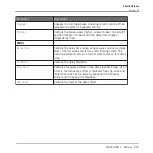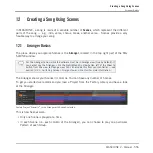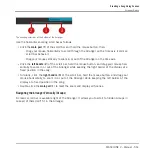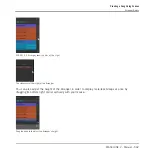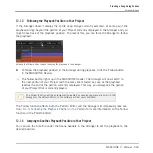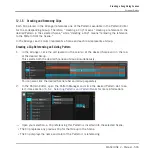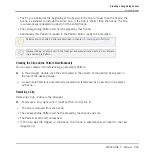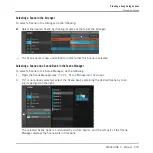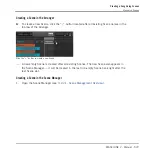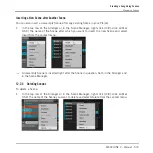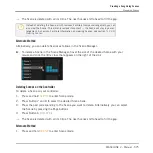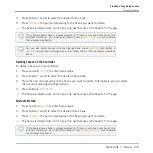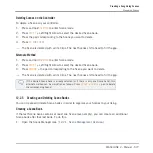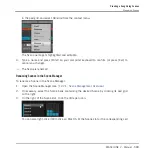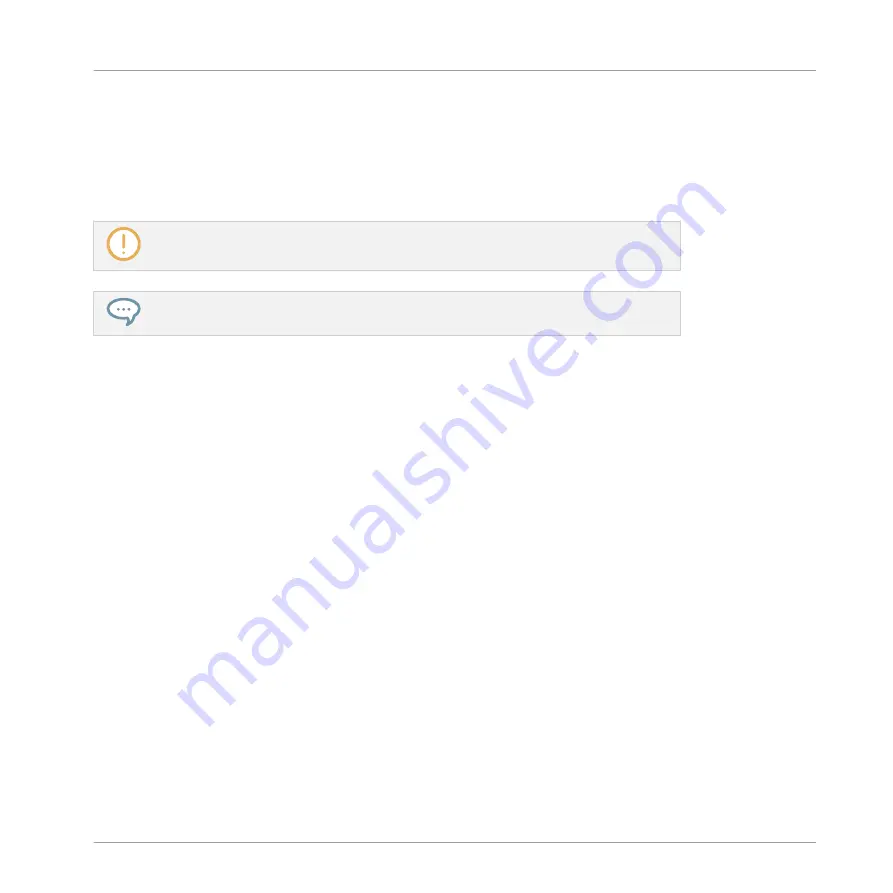
▪
The Clip is inserted at the beginning of the Scene. If the Clip is longer than the Scene, the
Scene is extended to include the entire Clip. If the Clip is shorter than the Scene, the Clip
is automatically repeated in order to fill the entire Scene.
▪
The corresponding Pattern will now be played by that Scene.
▪
Additionally this Pattern is loaded in the Pattern Editor, ready to be modified.
Patterns and the Pattern Editor are described in chapter
.
Double-clicking an empty cell in the Arranger will automatically create a Clip referenc-
ing a new empty Pattern.
Creating the Clip and the Pattern Simultaneously
You can also create a Clip referencing a new empty Pattern:
►
In the Arranger, double-click the cell located in the column of the desired Scene and in
the row of the desired Group.
→
A new empty Pattern is automatically created and referenced by a new Clip in the select-
ed Scene.
Removing a Clip
Removing a Clip is done in the Arranger:
►
To remove a Clip, right-click it (on Mac OS X: [Ctrl]-click it).
→
The Clip is removed from the Scene:
▪
The corresponding Pattern will not be played by that Scene anymore.
▪
The Pattern itself is left untouched.
▪
If the Clip was the longest in the Scene, the Scene is automatically shrinked to the next
longest Clip.
Creating a Song Using Scenes
Arranger Basics
MASCHINE 2 - Manual - 566
Содержание Maschine
Страница 1: ...MANUAL...
Страница 57: ...The Preferences MIDI page Basic Concepts Preferences MASCHINE 2 Manual 57...
Страница 60: ...The Preferences Default page Basic Concepts Preferences MASCHINE 2 Manual 60...
Страница 71: ...The Preferences panel the Plug ins page s Manager pane Basic Concepts Preferences MASCHINE 2 Manual 71...
Страница 79: ...The Preferences panel Colors page Basic Concepts Preferences MASCHINE 2 Manual 79...