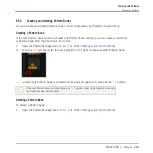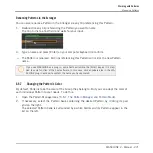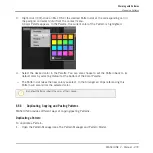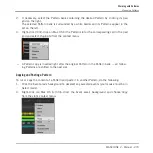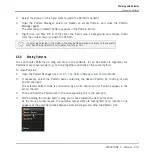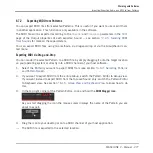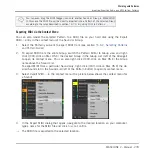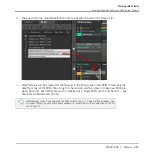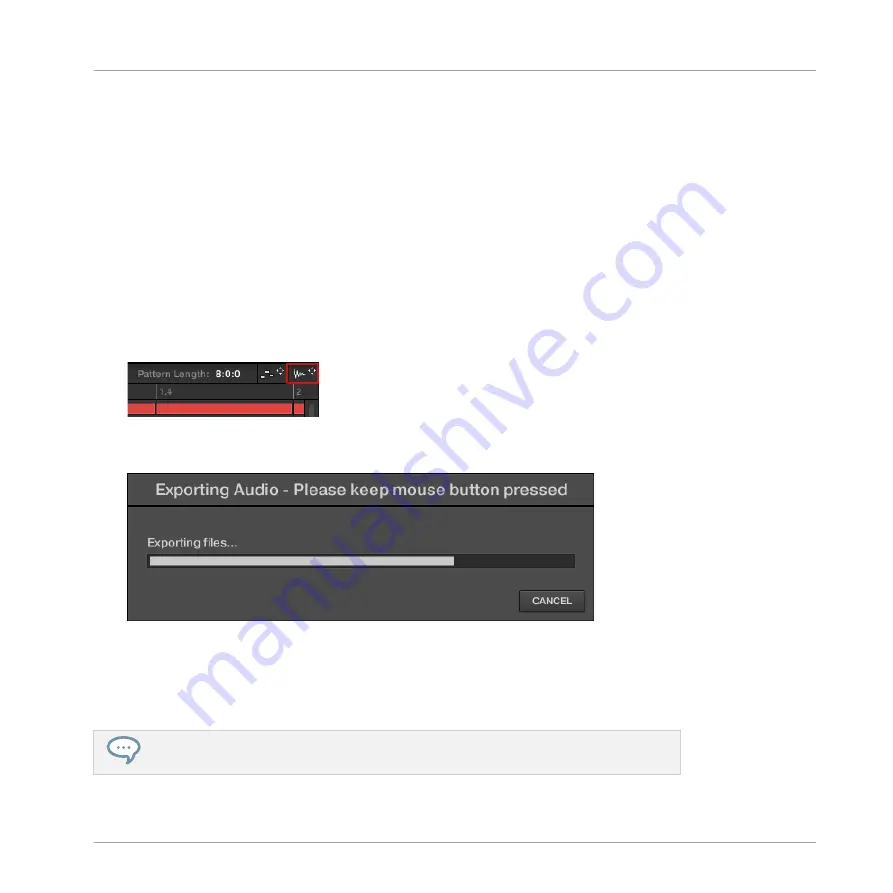
To render Patterns to audio files:
1.
Select the Pattern you want to export audio from (see section
).
2.
If you want to export multiple Sounds of the Group, switch the Pattern Editor to Group
view, mute the Sounds you want to exclude from the exported audio file (see section Mute
and Solo), and check that the Group itself is not muted — otherwise the exported audio
file will be silent!
3.
If you want to export a single Sound in the Group, you can switch the Pattern Editor to
Keyboard view, put the focus on the desired Sound, and check that this Sound is not
muted (see section Mute and Solo) — otherwise the exported audio file will be silent! Al-
ternatively you can let the Pattern Editor in Group view and solo this Sound.
4.
In the top right corner of the Pattern Editor, click and hold the Audio Dragger icon:
5.
While holding the mouse button, drag the icon to start the export.
A pop-up message will inform you about the rendering status:
As soon as rendering is finished, the mouse cursor displays the name of the Pattern you
are dragging.
→
You can now drag the exported audio file to your desktop, into an audio channel of your
host application, or even to another Sound or Group in MASCHINE!
If you drop the audio file onto a Group, it will be loaded into the first empty Sound slot
of this Group.
Working with Patterns
Importing/Exporting Audio and MIDI to/from Patterns
MASCHINE 2 - Manual - 276
Содержание Maschine
Страница 1: ...MANUAL...
Страница 57: ...The Preferences MIDI page Basic Concepts Preferences MASCHINE 2 Manual 57...
Страница 60: ...The Preferences Default page Basic Concepts Preferences MASCHINE 2 Manual 60...
Страница 71: ...The Preferences panel the Plug ins page s Manager pane Basic Concepts Preferences MASCHINE 2 Manual 71...
Страница 79: ...The Preferences panel Colors page Basic Concepts Preferences MASCHINE 2 Manual 79...