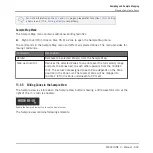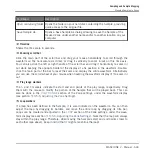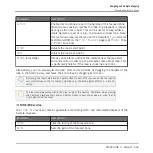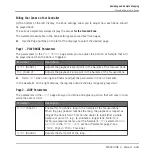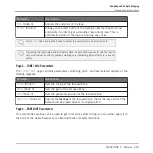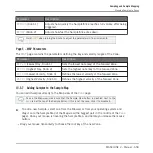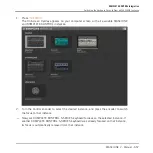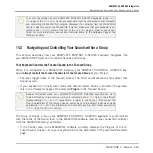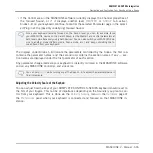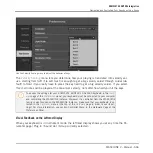▪
Drag your mouse vertically to adjust the key range: With your mouse in the lower half of the
Sample Map the Zone will cover the root key only; dragging your mouse up in the upper
half of the Sample Map will extend the Zone’s key range up to one octave above the root
key; with your mouse at the top of the Sample Map, the Zone will cover the entire key-
board.
→
As you release the mouse button, the Zone is created.
You can add other Samples to the Sound via this method.
The key range of several Zones can overlap, as can the velocity range.
Adding Multiple Samples at Once
You can also drag several Samples to the Sample Map at once:
1.
Hold [Ctrl] ([Cmd] on Mac OS X) or [Shift] on your computer keyboard and click the de-
sired Samples in the Browser or in your operating system.
2.
Drag the selected Samples to the Sample Map.
→
This will create multiple adjacent Zones. The width (i.e. key range) of these Zones will
again depend on where they are dropped in the Sample Map: The higher you drop, the
wider each Zone will be. Dragging to the top part layers all Zones across the entire key-
board.
The placement of the Zones depends on the original Samples’ position in the selection list:
The first Sample selected will get the Zone with the lowest key range, the second Sample se-
lected will get the Zone just over the previous one, etc.
Sampling and Sample Mapping
Mapping Samples to Zones
MASCHINE 2 - Manual - 651
Содержание Maschine
Страница 1: ...MANUAL...
Страница 57: ...The Preferences MIDI page Basic Concepts Preferences MASCHINE 2 Manual 57...
Страница 60: ...The Preferences Default page Basic Concepts Preferences MASCHINE 2 Manual 60...
Страница 71: ...The Preferences panel the Plug ins page s Manager pane Basic Concepts Preferences MASCHINE 2 Manual 71...
Страница 79: ...The Preferences panel Colors page Basic Concepts Preferences MASCHINE 2 Manual 79...