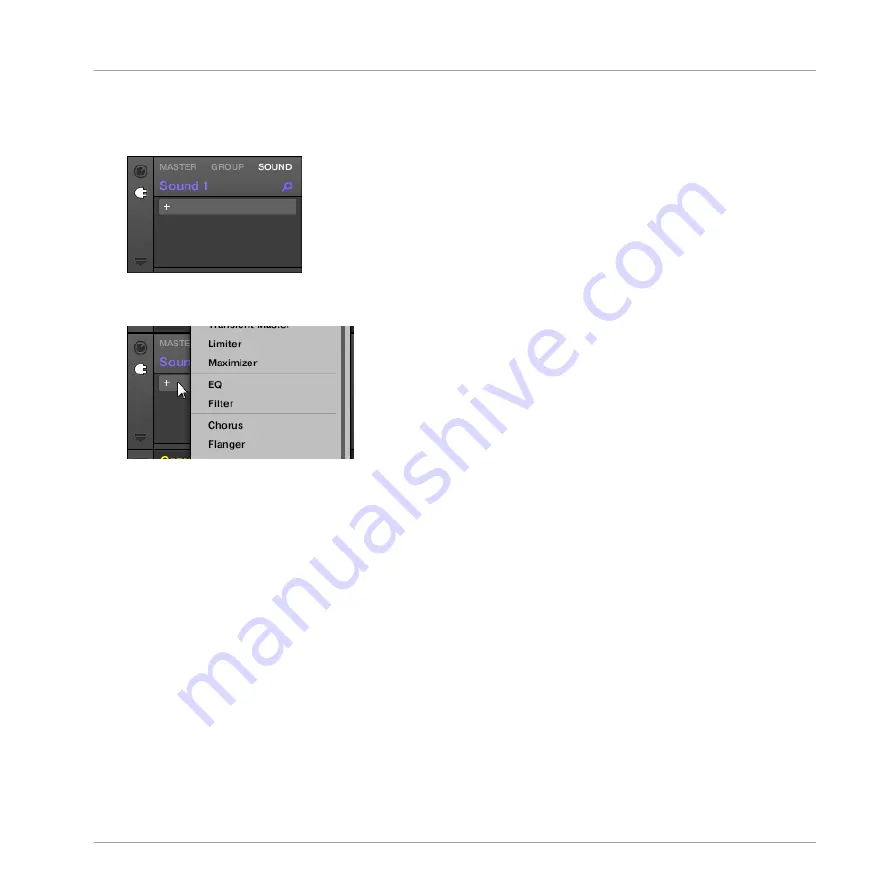
The icon lights up. The Plug-in List appears nearby. Since we have chosen an empty
Sound in section
10.2.2, Step 2: Set up a Sound to Receive the External Input
above,
the Plug-in List should be empty:
2.
Click the “
+
” icon at the top of the Plug-in List.
The Plug-in menu opens and shows a list of all available Instrument and Effect Plug-ins.
3.
Click the desired effect in the list. If you have VST/AU effect plug-ins installed you may
also load them from the menu by selecting the
Native Instruments
(Native Instruments
products) or
External
(third-party products) submenu at the top of the list.
→
Upon your selection the effect is loaded in a new Plug-in slot and directly starts to proc-
ess your external audio!
10.3 Creating a Send Effect
Sometimes you may want to have a classic send effect, for example a reverb which can be
shared by multiple sound sources. To make use of a send effect, you need to:
▪
Step 1: Set up a Sound or Group as send effect. This is done by loading an effect into its
first Plug-in slot:
10.3.1, Step 1: Set Up a Sound or Group as Send Effect
.
Using Effects
Creating a Send Effect
MASCHINE 2 - Manual - 472
Содержание Maschine
Страница 1: ...MANUAL...
Страница 57: ...The Preferences MIDI page Basic Concepts Preferences MASCHINE 2 Manual 57...
Страница 60: ...The Preferences Default page Basic Concepts Preferences MASCHINE 2 Manual 60...
Страница 71: ...The Preferences panel the Plug ins page s Manager pane Basic Concepts Preferences MASCHINE 2 Manual 71...
Страница 79: ...The Preferences panel Colors page Basic Concepts Preferences MASCHINE 2 Manual 79...






























