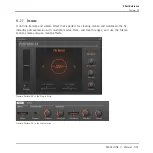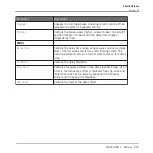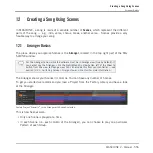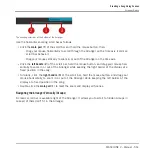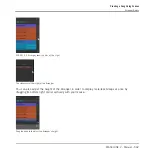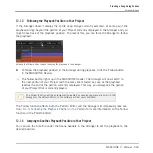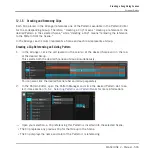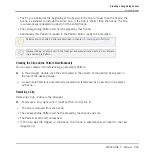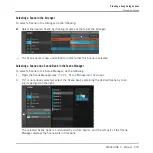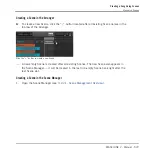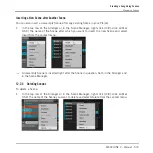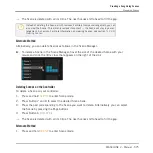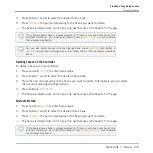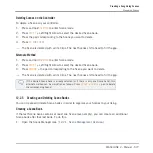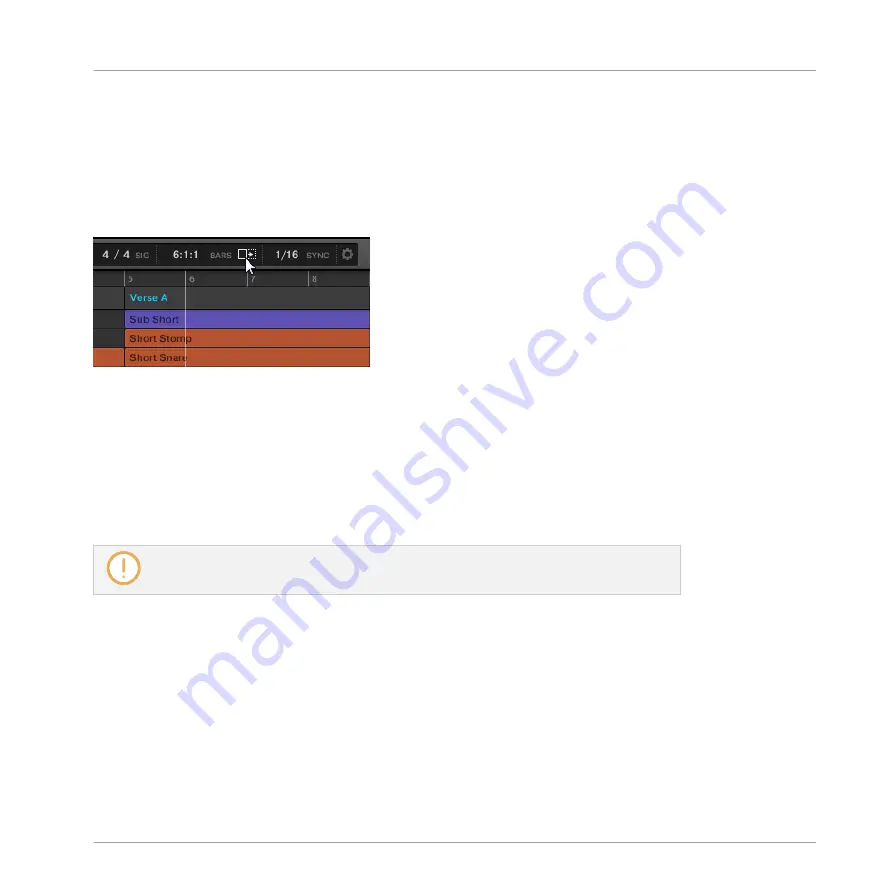
12.1.3 Following the Playback Position in Your Project
If the Arranger doesn’t display the entire Loop Range currently selected, at some point the
playhead will go beyond the portion of your Project currently displayed in the Arranger and you
might loose track of the playback position. To prevent this, you can force the Arranger to follow
the playhead:
Activate the Follow button to keep following the playhead in the Arranger.
►
To follow the playhead position in the Arranger during playback, click the Follow button
in the MASCHINE Header.
→
The Follow button lights up in the MASCHINE Header. The Arranger will now switch to
the next portion of your Project (with the same zoom factor) as soon as the playhead
reaches the end of the portion currently displayed. This way, you always see the portion
of your Project that is currently played.
The Follow function will be automatically disabled as soon as you manually scroll in the
Arranger or the Pattern Editor (in the software or from your controller).
The Follow function affects both the Pattern Editor and the Arranger simultaneously (see sec-
tion
6.1.3, Following the Playback Position in the Pattern
for more information on the Follow
function in the Pattern Editor).
12.1.4 Jumping to Another Playback Position in Your Project
You can use the timeline under the Scene headers in the Arranger to set the playback to the
desired position.
Creating a Song Using Scenes
Arranger Basics
MASCHINE 2 - Manual - 563
Содержание Maschine
Страница 1: ...MANUAL...
Страница 57: ...The Preferences MIDI page Basic Concepts Preferences MASCHINE 2 Manual 57...
Страница 60: ...The Preferences Default page Basic Concepts Preferences MASCHINE 2 Manual 60...
Страница 71: ...The Preferences panel the Plug ins page s Manager pane Basic Concepts Preferences MASCHINE 2 Manual 71...
Страница 79: ...The Preferences panel Colors page Basic Concepts Preferences MASCHINE 2 Manual 79...