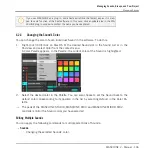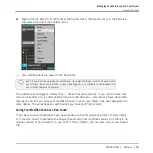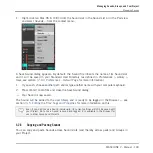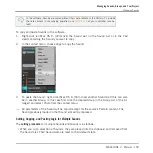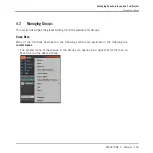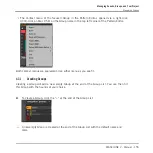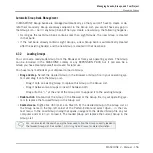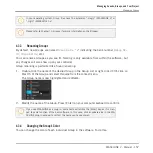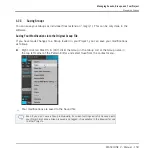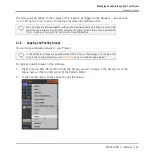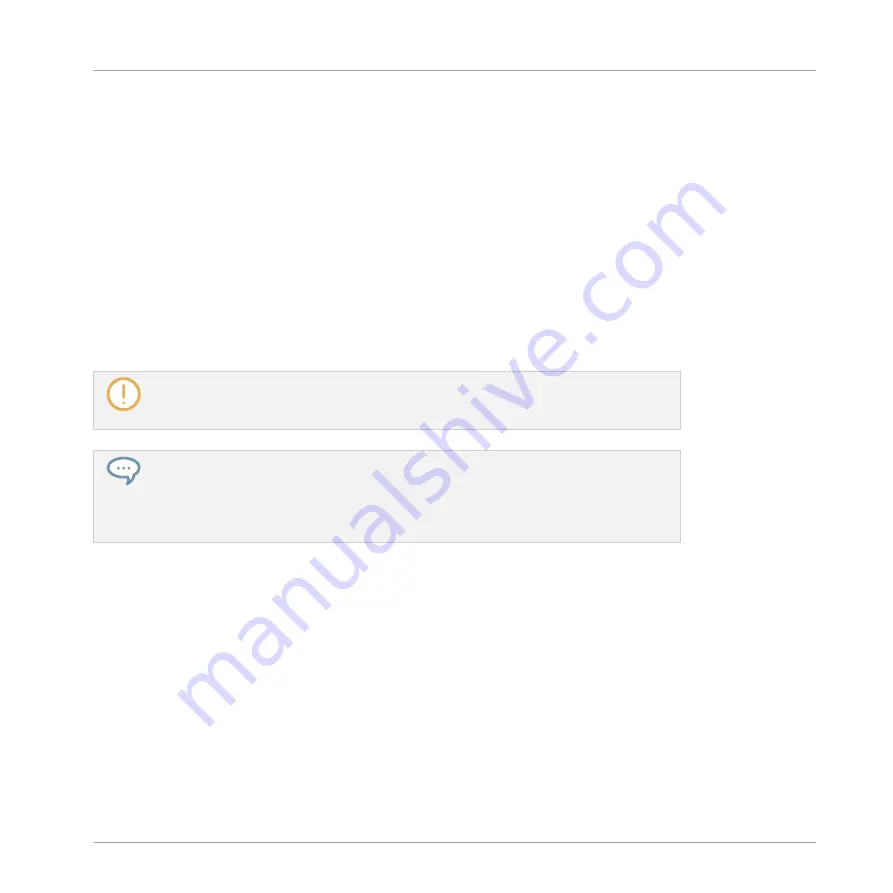
◦
Cutting, copying, and pasting the selected Sounds.
◦
Resetting the selected Sounds.
These commands are available in the Sounds’ context menu.
Notes on Changing the Color of Multiple Sounds
When opening the Color Palette (in order to set a new color setting for the selected Sounds):
▪
If the selected Sounds have the same color setting (a particular color or the default color),
this color is highlighted in the Color Palette.
▪
If the selected Sounds have different color settings, no setting is highlighted in the Color
Palette.
When you select a new color setting from the Color Palette it is applied to all selected Sounds.
By default Sounds inherit the color of their Group. But you can choose another default
color for Sounds in
Preferences > Colors > Sound Default
. See section
for more information.
Once you have set a custom color for a Sound as described above, the Sound will retain
its color when you move it in the Sound List, and the color will be stored with the Sound
when you save the Sound for later use. Note that you can select the same color as the
one used by default: In that case the color (even unchanged) will be considered as a
custom color and will follow the Sound as you move it.
4.2.5
Saving Sounds
You can save your Sounds as individual files (extension “.mxsnd”). This can be only done in
the software.
Saving Your Modifications into the Original Sound File
If you have made changes to a Sound loaded in your Project, you can save your modifications
as follows:
Managing Sounds, Groups, and Your Project
Managing Sounds
MASCHINE 2 - Manual - 147
Содержание Maschine
Страница 1: ...MANUAL...
Страница 57: ...The Preferences MIDI page Basic Concepts Preferences MASCHINE 2 Manual 57...
Страница 60: ...The Preferences Default page Basic Concepts Preferences MASCHINE 2 Manual 60...
Страница 71: ...The Preferences panel the Plug ins page s Manager pane Basic Concepts Preferences MASCHINE 2 Manual 71...
Страница 79: ...The Preferences panel Colors page Basic Concepts Preferences MASCHINE 2 Manual 79...