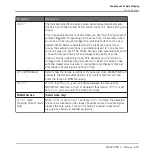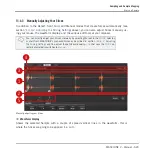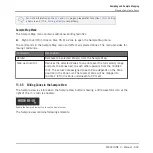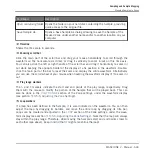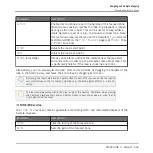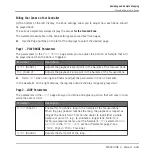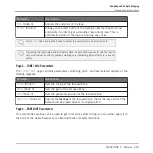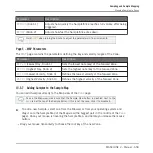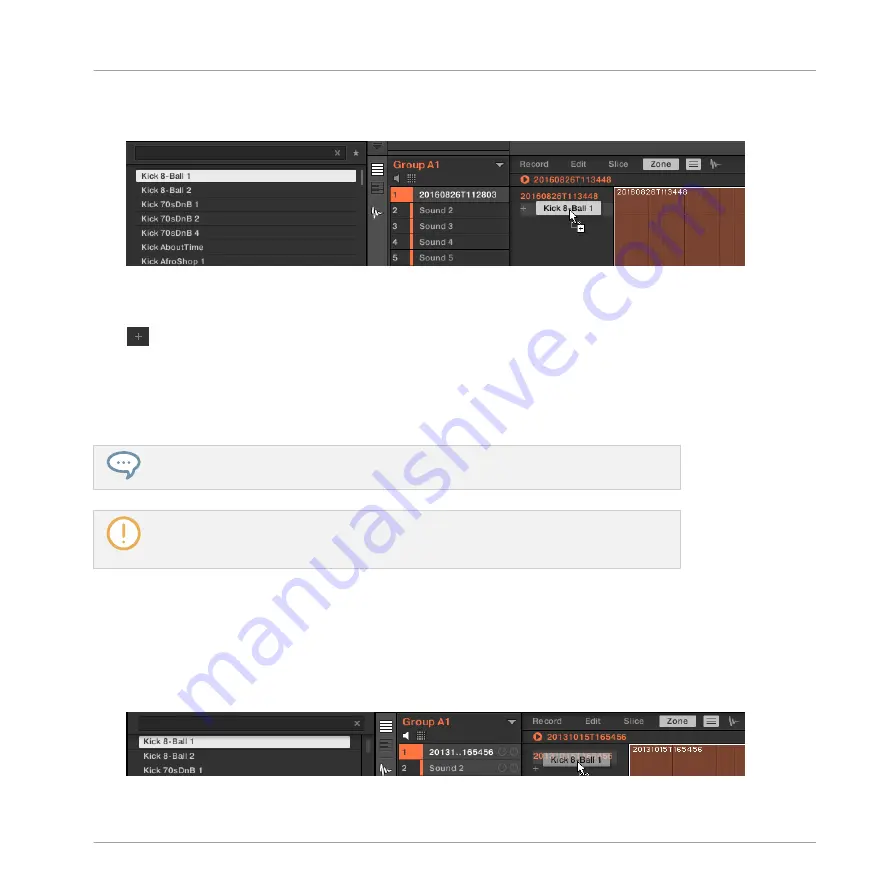
►
Drag a Sample from the Browser’s
LIBRARY
or
FILES
pane or from your operating system
onto the empty area in the Zone List.
or
1.
Click the “
+
” at the end of the Zone List.
A Load Sample dialog opens up.
2.
Navigate to the desired audio file on your operating system and press [Enter] to confirm.
→
A new Zone is created at the end of the list containing the dragged or selected Sample.
You can drag and drop several Samples at once: It will creates as many new Zones!
You can also add Zones to your Sound by dragging and dropping Samples directly onto
the Sample Map of the Map view. See section
13.5.7, Adding Samples to the Sample
Replacing the Sample of an Existing Zone
You can also put a new Sample into an existing Zone, thereby replacing the Sample currently
contained in that Zone. Again, you have two methods at your disposal:
►
Drag a Sample from the Browser’s
LIBRARY
or
FILES
pane or from your operating system
onto the desired entry in the Zone List.
Sampling and Sample Mapping
Mapping Samples to Zones
MASCHINE 2 - Manual - 635
Содержание Maschine
Страница 1: ...MANUAL...
Страница 57: ...The Preferences MIDI page Basic Concepts Preferences MASCHINE 2 Manual 57...
Страница 60: ...The Preferences Default page Basic Concepts Preferences MASCHINE 2 Manual 60...
Страница 71: ...The Preferences panel the Plug ins page s Manager pane Basic Concepts Preferences MASCHINE 2 Manual 71...
Страница 79: ...The Preferences panel Colors page Basic Concepts Preferences MASCHINE 2 Manual 79...