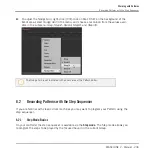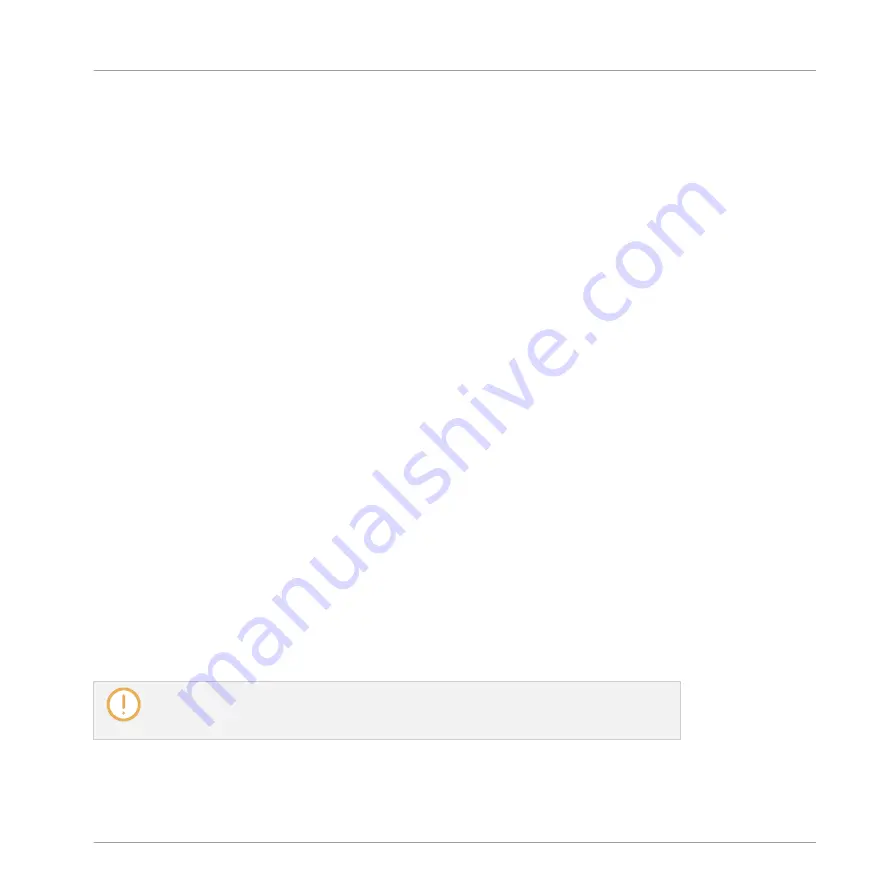
Mouse in Erase Mode
►
To delete an event, simply click it. Click and hold the mouse anywhere in the Event area
and move the cursor to quickly delete series of events.
6.3.6
Cut, Copy, and Paste Events/Notes
You can also cut, copy and paste selected events to another location in the same Pattern or to
a different pattern and for the same Sound or another one (possibly in another Group).
To cut, copy, and paste the selected events/notes in the software, do the following:
1.
To cut or copy the selected events, press [Ctrl] + [X] or [Ctrl] + [C] ([Cmd] + [X] or [Cmd]
+ [C] on Mac OS X), respectively. You can also right-click ([Ctrl]-click on Mac OS X) in the
background of the Event area and select
Cut
or
Copy
from the context menu.
The selected events are placed in the clipboard, ready to be pasted. If you selected the
Cut
command, they are additionally removed from their original location.
2.
If you want to paste the events in another Pattern, open the Pattern Manager, double-
click the Pattern in which you want to paste the events (see section
for more information on the Pattern Manager).
3.
Click anywhere in the Event area of the newly selected Pattern.
4.
To paste the events, press [Ctrl] + [V] ([Cmd] + [V] on Mac OS X). You can also right-click
([Ctrl]-click on Mac OS X) the desired location in the background of the Event area and
select
Paste
from the context menu.
→
The events will be pasted according to the rules described hereinafter. If no event is se-
lected, all displayed events will be affected: in Keyboard view these are all events of the
focused Sound; in Group view these are all events of all Sounds within the Group (see
section
6.1.5, Group View and Keyboard View
for more information on Group view and
Keyboard view).
If you have copied events from multiple Sounds as the Pattern Editor was in Group view,
and then switch to Keyboard view before pasting the events, only the copied events from
the Sound previously focused will be pasted in the new focused Sound.
Working with Patterns
Editing Events
MASCHINE 2 - Manual - 246
Содержание Maschine
Страница 1: ...MANUAL...
Страница 57: ...The Preferences MIDI page Basic Concepts Preferences MASCHINE 2 Manual 57...
Страница 60: ...The Preferences Default page Basic Concepts Preferences MASCHINE 2 Manual 60...
Страница 71: ...The Preferences panel the Plug ins page s Manager pane Basic Concepts Preferences MASCHINE 2 Manual 71...
Страница 79: ...The Preferences panel Colors page Basic Concepts Preferences MASCHINE 2 Manual 79...