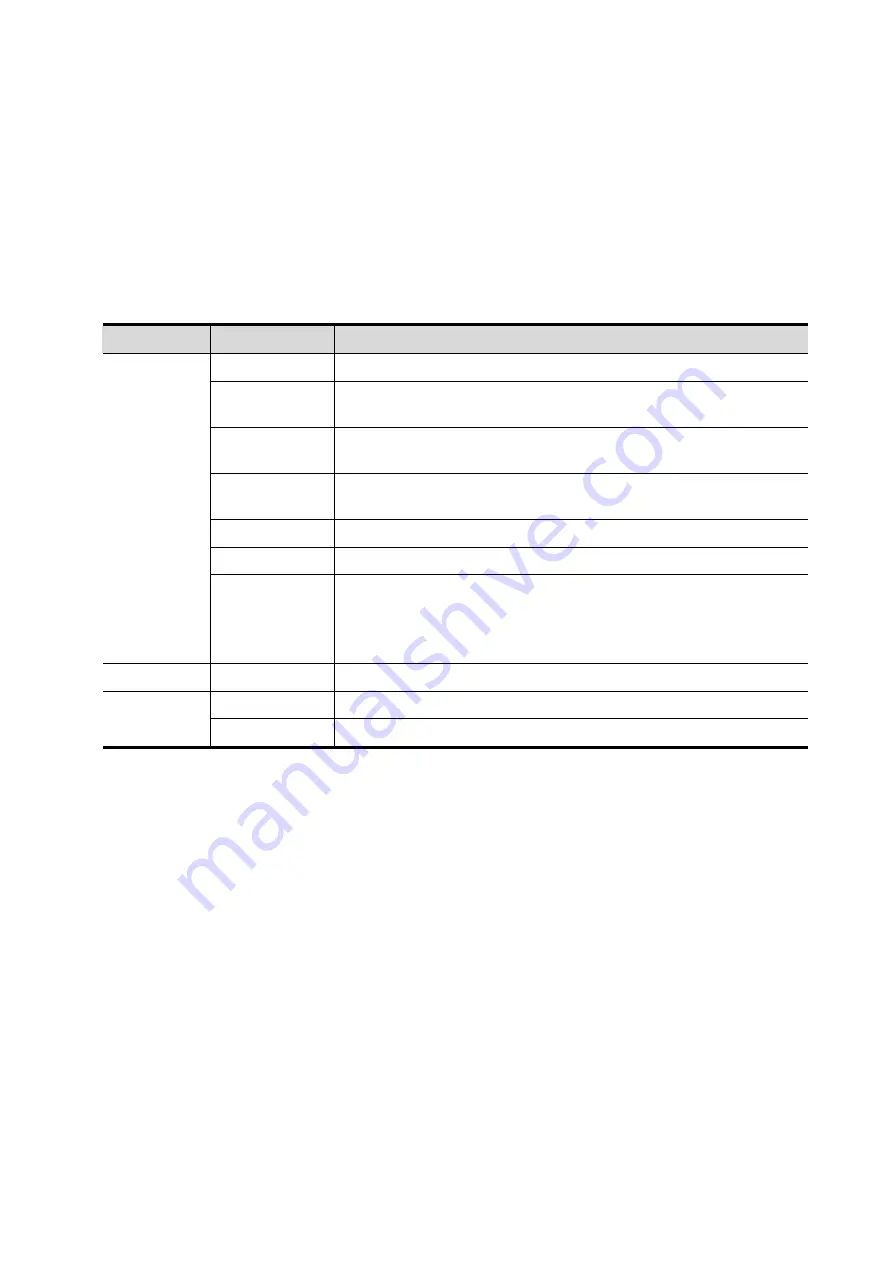
5-56 Image Optimization
necessary; press <Set> twice to finish drawing. Move the cursor to the region you want to edit
and press <Set> again to edit.
Soft/ hard eraser
Press <Set> to position the start point and roll the trackball to select the region. Press <Set>
when ends are required. You can repeat the step to erase all parts blocking the interesting
region.
To undo one operational step, tap [Undo] on the touch screen and to undo all operational steps,
tap[Undo All] and start a new editing operation.
Parameters are described as follows:
Type
Parameters
Description
Edit Type
Contour
Allows you to trace the portion of the image you want to cut.
Rect.
Displays a box which can be used to define the portion of the
image you want to cut.
Soft eraser
Applies to softer or smoother boundary within a small range of the
image.
Hard eraser
Applies to a distinct boundary of within a wider range of the
image.
Polygon
Allows you to trace a polygon on the image you want to cut.
Line
Use a multi-point line to trace the boundary quickly.
Eraser size
As the eraser erases the image by means of sphere, you can
adjust the size so as to adjust the erased area and depth.
The eraser sphere center has a more distinct effect of clearing
compared to other parts.
Edit Depth
Depth
Reserved.
Other
Operations
Undo
To undo the last cut only.
Undo All
To undo all cuts since you entered image edit mode.
Measurement
2D related measurement can be performed. For details, please refer to [Advanced Volume].
NOTE: capturing preparation does not support the measurement.
5.11.3.4 Image Saving in Static 3D
Image saving:
In the 3D Review mode, press <Save> (with user-defined saving function) to save the current
image and volume data to the patient information management system in the set format.
Save cine: in 3D viewing mode, press the user-defined save key to save CIN-format clip to the
hard drive.
Image review:
Open an image file to enter the image review mode. In this mode, you can perform the same
operations as what you can in review mode.
5.11.3.5 Color Static 3D (Color 3D)
NOTE: the system supports color Static 3D flow imaging function. See Chapter 5.11.4 Color 3D.
Содержание Resona 7
Страница 2: ......
Страница 24: ......
Страница 232: ......
Страница 278: ......
Страница 320: ...12 22 Setup Click I Accept Select I do not want to join the program at this time and click Next...
Страница 326: ......
Страница 386: ......
Страница 396: ......
Страница 424: ......
Страница 442: ......
Страница 451: ...P N 046 007807 02 3 0...
















































