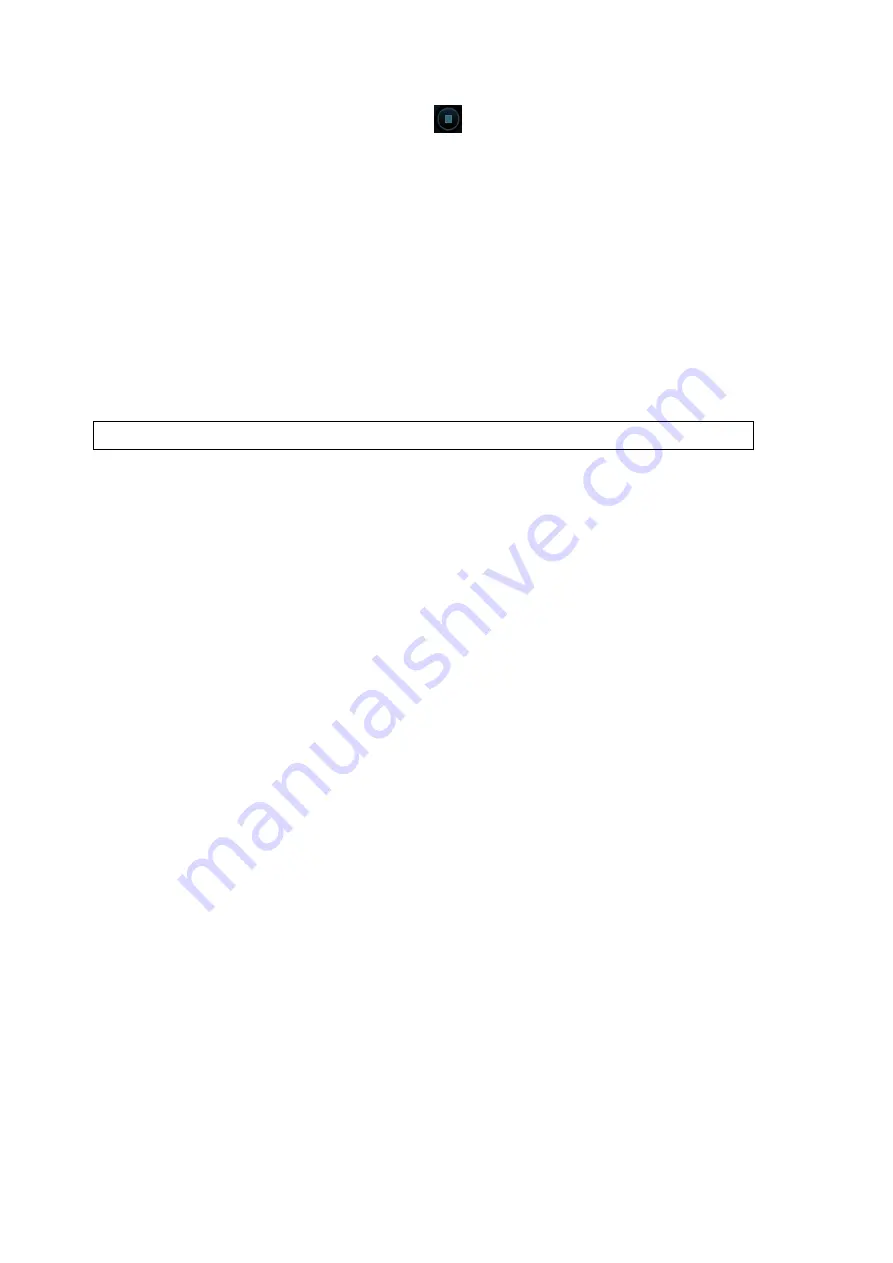
Comments and Body Mark 9-7
5.
After the voice recording ends, click he icon
to end recording. Press the user-defined key for
saving the cine.
NOTE: in voice comment recording status, you can perform measurements, comments adding, body
marks adding, print tasks and DICOM tasks.
If you press <Freeze> during the recording course, the already recorded voice comment cannot be
saved.
9.2.3
Voice Comment Review
Click to open a cine file with voice comment, and during the cine review mode, voice comments are played as
well.
For details about opening a cine file, please see Chapter 6 Display & Cine Review
9.3
Body Mark
NOTE:
After powering off, the system will clear all commentss on the image.
The Body Mark (Pictogram) feature is used for indicating the exam position of the patient and transducer
position and orientation.
The system supports body marks for Abdomen, Cardiology, GYN, IVF, OB, Urology, Small Part, Nerve,
Emergency and Vascular applications. You can preset the system configured general body marks for
each exam mode. The system supports the import of user-defined body marks.
9.3.1
Touch Screen Display in Body Mark
The body mark touch screen displays the settings for the current mode:
Library
Rotate the knob under the [Library] button on the touch screen or press the knob to switch the body
mark library, the corresponding body marks are shown on the left.
Page-turning
If there is more than one page, rotate the knob under [Page] or tap the touch screen to turn the
page.
Save Probe
Under the condition that the probe mark direction and position is determined for the current adding
body mark, tap [Save Probe] to save the current direction and position for the probe mark of the
current body mark.
9.3.2
Adding Body Marks
1.
Enter the Body Mark status; tap [Library] to select the body mark category.
2.
Adding Body Marks:
Adding the body mark using the trackball and <Set>.
Move the cursor onto the desired body mark to highlight your choice, and press <Set> to add
the body mark.
Adding the body mark using the touch screen.
Tap the desired body mark on the touch screen directly.
3.
To adjust the probe position and orientation marker:
Roll the trackball to place the probe marker at the correct position.
Rotate <Angle
> to adjust the mark’s direction.
Touch [Save Probe] to save the current direction and position for the probe mark of the current
body mark.
Содержание Resona 7
Страница 2: ......
Страница 24: ......
Страница 232: ......
Страница 278: ......
Страница 320: ...12 22 Setup Click I Accept Select I do not want to join the program at this time and click Next...
Страница 326: ......
Страница 386: ......
Страница 396: ......
Страница 424: ......
Страница 442: ......
Страница 451: ...P N 046 007807 02 3 0...






























