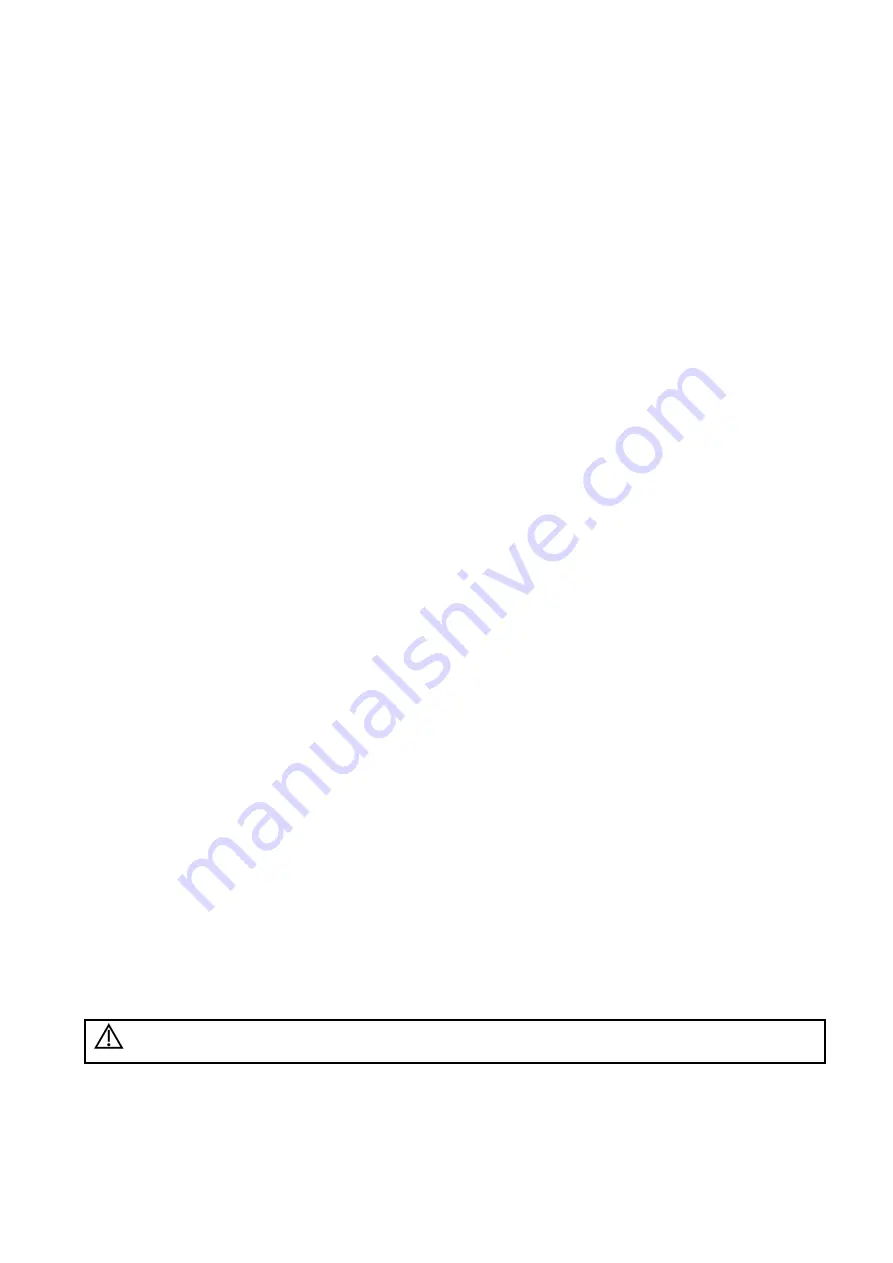
5-112 Image Optimization
(b) Enter a phase name.
(c)
Select “Auto Select”, the system jumps to Select Mode after retrospective acquisition.
(d) Select the required option from the Clip Capture drop-down list.
(e) Select the number of loops to acquire (per view in the selected phase) in the Loops list (for
non-continuous stages).
(f) Select the type: exercise or drug.
5. Click [Save] to save changes and quit.
Editing or Deleting a Stress Echo Protocol
To delete a protocol:
Select the protocol or one of its component phases or views and then click [Delete].
To Edit a Stress Echo Protocol:
1. Click an available protocol on the Select Protocol screen.
2. Click [Edit] to enter the Protocol Editor screen.
3. Edit the protocol as described in the create protocol.
5.15.6
Saving Stress Echo Data
Stress Echo data consists of Stress Echo loops, wall motion scores, and all other information pertaining
to the Stress Echo portion of a patient examination.
When the exam is ended, the system will save all images within the exam.
5.15.7
Exiting the Stress Echo Feature
To exit the Stress Echo feature:
Press <End Exam> on the control panel or click [End SE exam] on the screen.
5.15.8
Measurement and Report
Suspend the stress echo exam by selecting [Suspend Exam] on the soft menu. Press the measurement
related keys or buttons to enter cardiology measurement. For details, see the [Advanced Volume].
Reports contain the entered indication, if any, and also any entered comments that are specific to the
report. You can include or exclude data from specific phase(s). You can preview and print the report for
the currently selected mode. You can also enable colored report printing in Maintenance.
Entering Indications or Comments for the Reports
You can enter an indication for display in Stress Echo reports.
To enter an indication:
1. Press <Report> on the control panel to open the report.
2. Use the keyboard to enter text in the Indication dialog box and then click [OK].
5.16 Tissue Tracking Quantitative Analysis
CAUTION:
It is provided for reference, not for confirming a diagnosis.
Apart from TDI imaging function, the system also provides tissue tracking QA function for myocardial
movement evaluation.
By tissue tracking QA function, the ultrasound system will scan each pixel position by frame within the
cardiac cycle, and then use region matching method and auto-correlation searching method to trace
Содержание Resona 7
Страница 2: ......
Страница 24: ......
Страница 232: ......
Страница 278: ......
Страница 320: ...12 22 Setup Click I Accept Select I do not want to join the program at this time and click Next...
Страница 326: ......
Страница 386: ......
Страница 396: ......
Страница 424: ......
Страница 442: ......
Страница 451: ...P N 046 007807 02 3 0...






























