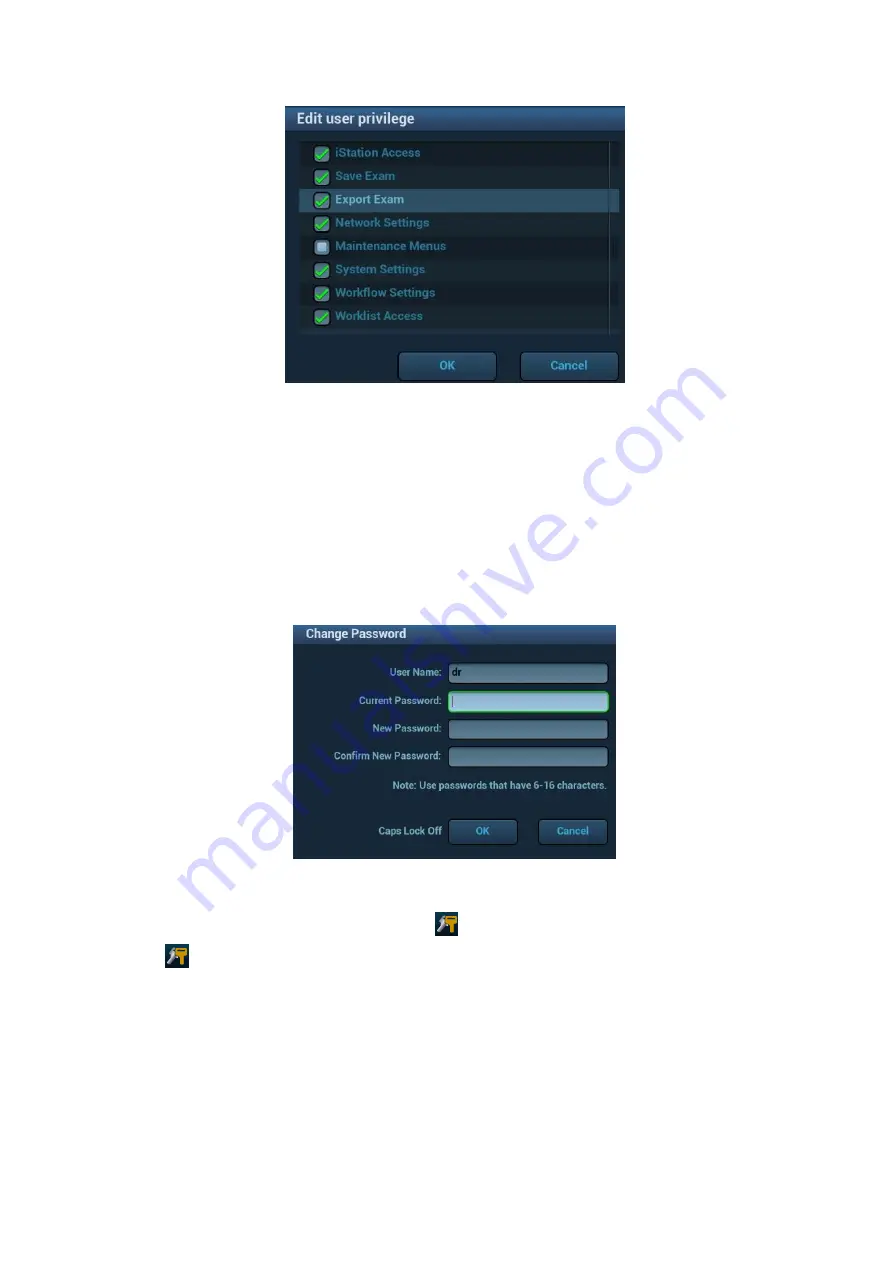
10-20 Patient Data Management
3. Click [OK] to confirm the editing and exit the dialog box. The edited privileges will appear in the User
List.
Modify Passwords
The system administrator can modify all user passwords. The administrator password is empty by
factory default. You can set this password.
An operator can only modify his/her own password. There are two ways to modify passwords: on the
“Access Control” page or in the “Session Manage” dialog box.
“Access Control” page (administrators can modify the password)
1.
Open the “Access Control”” page using the path: [Setup]
[System]
[Access Control
”].
2. Select the user name to be modified in User List. Click [Change Password] to open the dialog box.
3. Enter the new password and confirm the password, then click [OK].
Session Manage page (general operators and administrators can modify the password).
When the user has logged onto the system,
is visible in the bottom-right corner of the screen.
1. Click
in the bottom-right corner to bring up the Session Manage dialog box where you can see
the current user’s information.
2. If you want to modify the current password, click [Change Password] to bring up the Change
Password dialog box.
3. Enter both the previous and new passwords, and confirm the new password in the dialog box.
4. Click [OK] to exit.
Содержание Resona 7
Страница 2: ......
Страница 24: ......
Страница 232: ......
Страница 278: ......
Страница 320: ...12 22 Setup Click I Accept Select I do not want to join the program at this time and click Next...
Страница 326: ......
Страница 386: ......
Страница 396: ......
Страница 424: ......
Страница 442: ......
Страница 451: ...P N 046 007807 02 3 0...






























