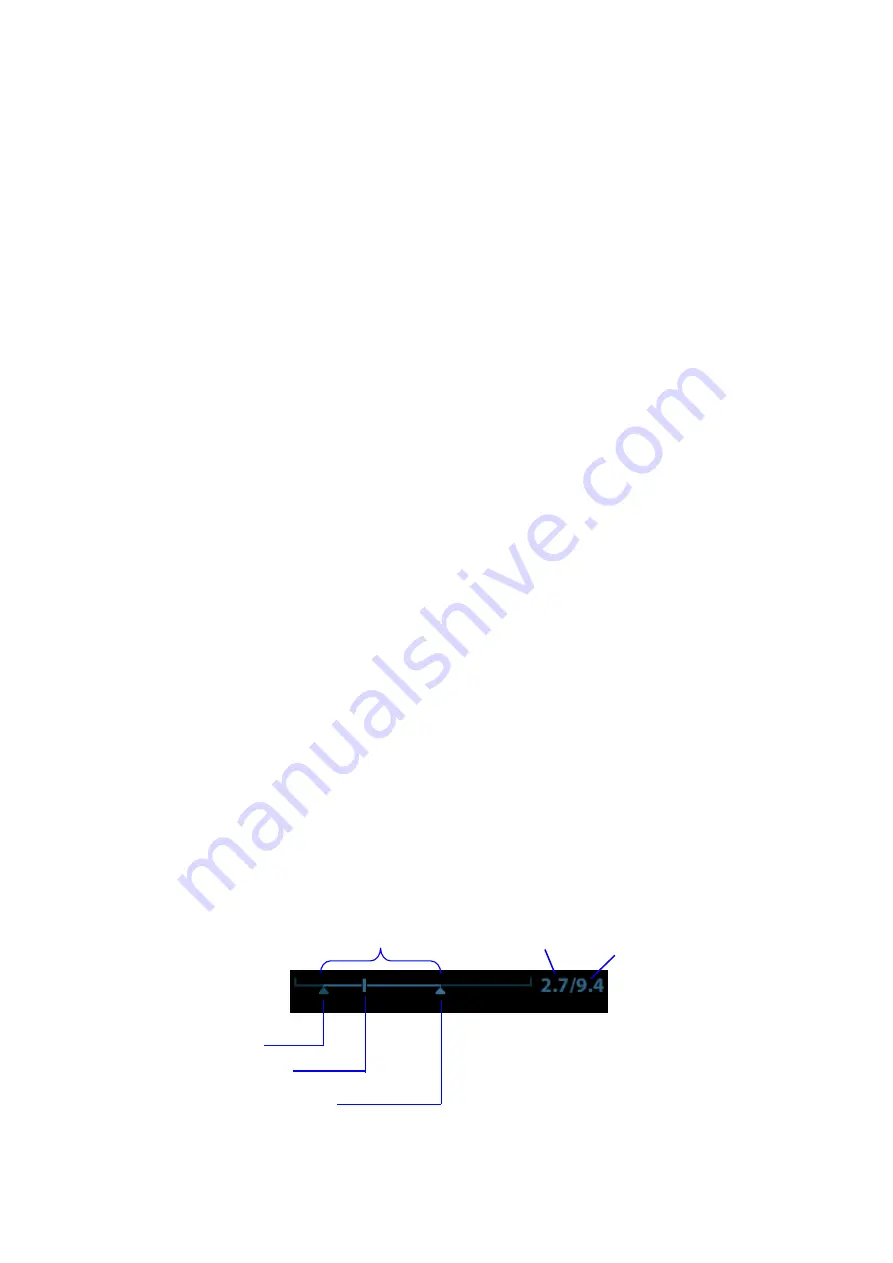
6-4 Display & Cine Review
Auto Review
Reviewing all
a) In the manual cine review status, press the knob under the [Auto Play] in the touch screen
to activate auto cine review.
b) Reviewing speed: In the auto cine review status, rotate the knob under the [Auto Play] on
the touch screen to adjust the review speed.
c) Exit: tap [Auto Play] to stop in auto review state, or tap [Auto Play] on the touch screen, or
move the track ball, the auto review state becomes manual cine review.
Setting scope of Auto Review
You can set a segment of cine loop which can be reviewed automatically.After the auto review
scope is set, the auto cine review can only be performed within this scope; but the manual cine
review can be performed beyond this scope. When the cine file is saved, only the images within this
scope are saved.
a) Set the start frame: rotate the knob under [Start Frame] in the touch screen to manually
review the images for the frame you want to set as the start point; or manually review the
cine file by trackball and tap [Set Begin] on the touch screen to set current frame to be the
start point.
b) Set the end frame: rotate the knob under [End Frame] in the touch screen to manually
review the images for the frame you want to set as the end point; or manually review the
cine file by trackball and tap [Set End] on the touch screen to set current frame to be end.
c) Press the knob under [Auto Play] on the touch screen or use the mapping menu. The
system plays the auto review region automatically.
d) Rotate the knob under [Auto Play] to increase/decrease the auto play speed or use the
mapping menu.
e) In the auto cine review, press the knob under the [Auto Play] on the touch screen or rolling
the trackball will stop the auto cine review and enter the manual cine review.
f) Click [Jump to First]/[Jump to Last] to review the first or last image.
Tips: you can perform cine review on each image window in the dual/ quad splitting mode, and
set auto review region for each window.
6.4.3
Cine Review in M/PW/CW/TVD Mode
Enter cine review in M mode, PW mode, CW mode TVD mode, and then roll the trackball, the cine
images are displayed on the screen one by one.
Roll the trackball left or slide the screen left. The review progress slider moves to the left, the images
moves to the right, and the earlier stored images are invoked. Whereas roll the trackball right or slide the
screen right, the review progress slider moves to the right, and the images move to the left, the recently
stored images are invoked. When the image goes to the first/last frame, the cine is played in loop with
the trackball rolling left or right.
The cine progress bar at the bottom of the screen (as shown in the figure below):
Cine review operations are the same as these of 2D mode.
Time played
Total time
Start mark
Playback mark
End mark
Auto Review Region
Содержание Resona 7
Страница 2: ......
Страница 24: ......
Страница 232: ......
Страница 278: ......
Страница 320: ...12 22 Setup Click I Accept Select I do not want to join the program at this time and click Next...
Страница 326: ......
Страница 386: ......
Страница 396: ......
Страница 424: ......
Страница 442: ......
Страница 451: ...P N 046 007807 02 3 0...






























