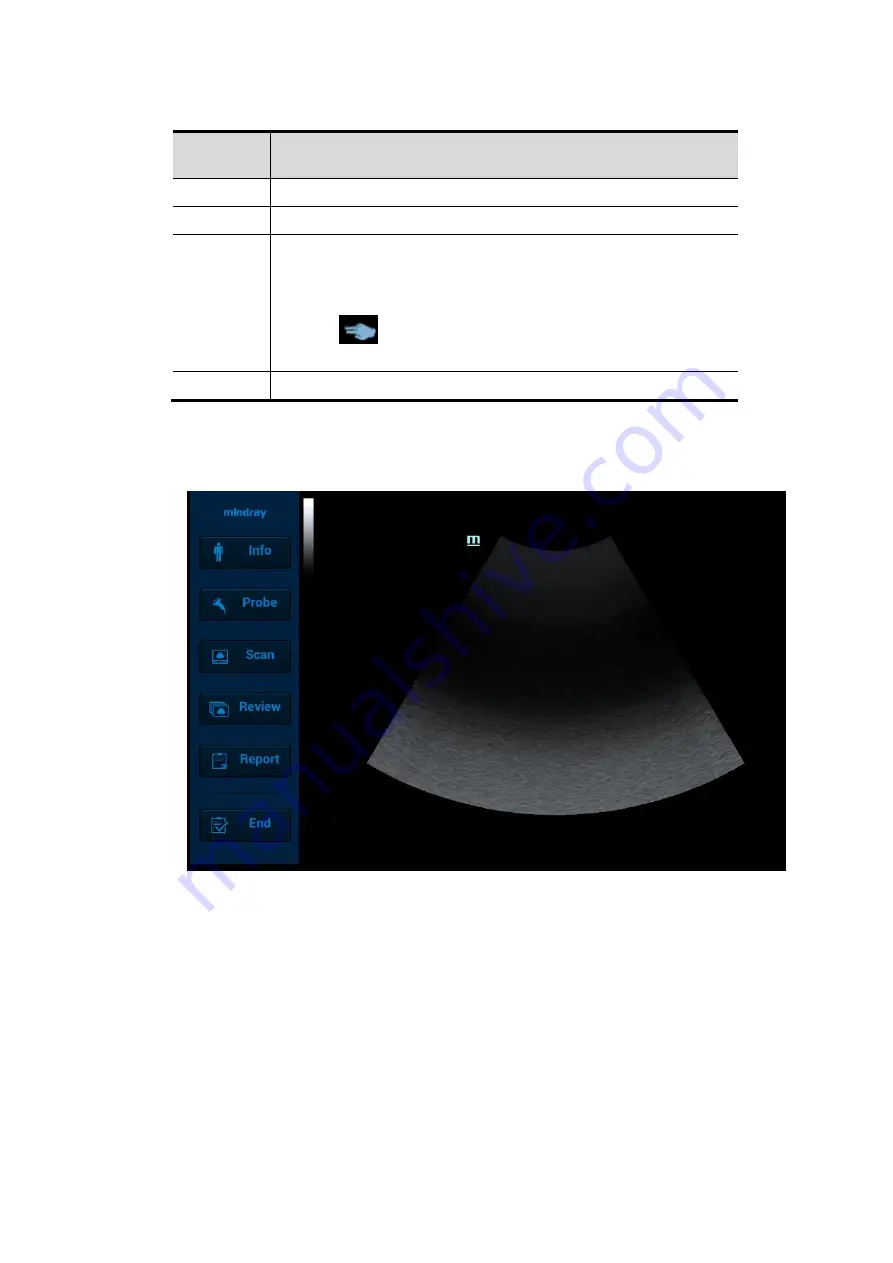
System Preparation 3-19
Operation
area
Operations
1
Flick the edge downwards to enter the mapping mode.
2
Sweep to right to open the menus under the mapping mode.
3
The mapping menu, soft menu and toolbar are displayed. It is
available to perform the image adjustment, measures, image
review, etc. For details, see Chapter
Under mapping or non-mapping mode, use the two-figure
gesture
to perform the operations. See Chapter 12.1.6
Key Configuration for details.
4
Flick the edge upwards to exit.
Enter the mapping mode
Flip the touch screen from top to bottom (area 1). The image on the control screen maps on the
touch screen. The mapping mode appears. See the figure below.
Tips: if there is a dialog box in the screen, the mapping mode is unavailable.
Mapping menu operations
Swipe the touch screen from left to right (area 2) under the mapping mode. The mapping menu
appears on the touch screen. See the figure below: Tap or sweep right or left to adjust the
image parameter, measures, etc.See Chapter 5.1.2 Image Adjustment for details.
Tap the blank area on the touch screen. The menu of the mapping mode hides.
Содержание Resona 7
Страница 2: ......
Страница 24: ......
Страница 232: ......
Страница 278: ......
Страница 320: ...12 22 Setup Click I Accept Select I do not want to join the program at this time and click Next...
Страница 326: ......
Страница 386: ......
Страница 396: ......
Страница 424: ......
Страница 442: ......
Страница 451: ...P N 046 007807 02 3 0...






























