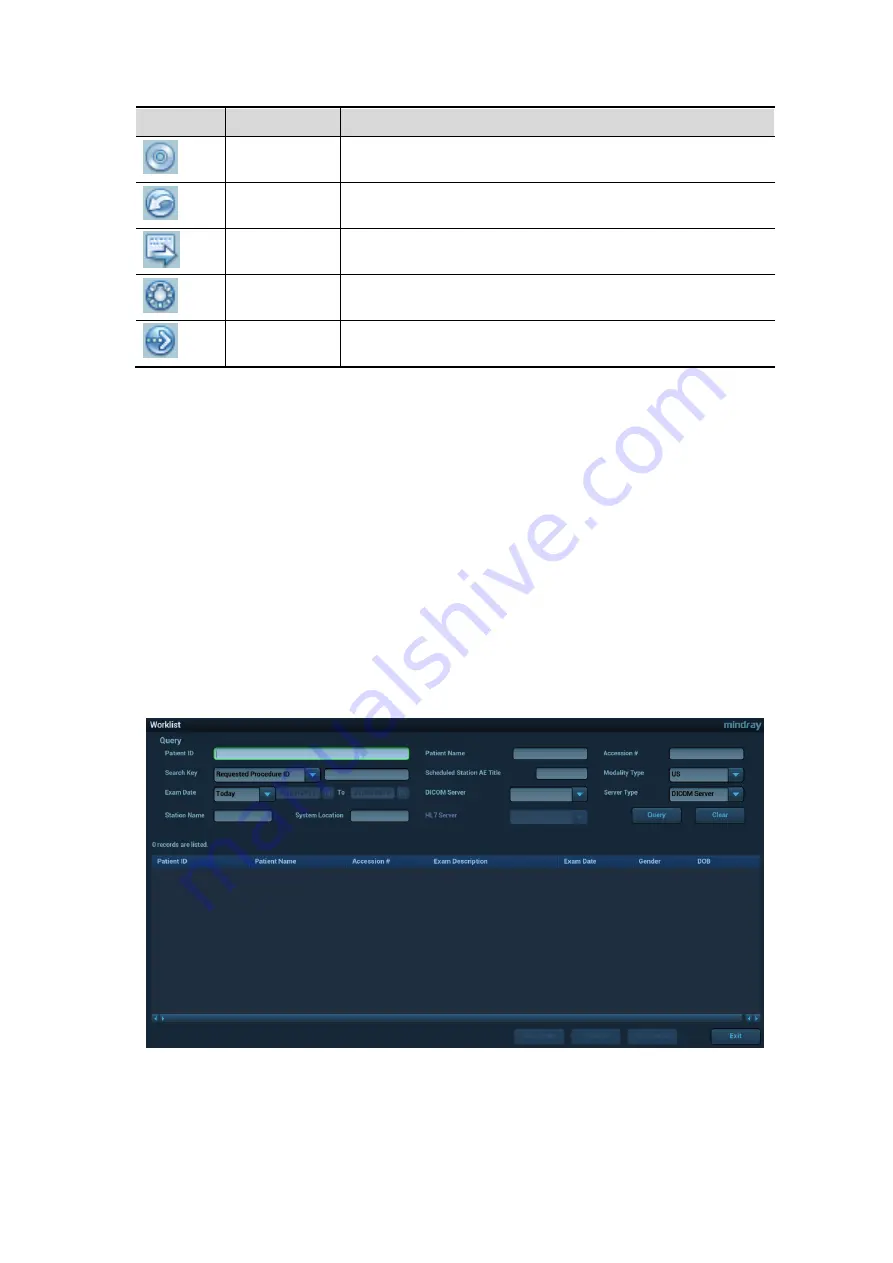
Exam Preparation 4-7
Button
Description
Description
Backup Exam
Click to back up the selected patient record to media
supported.
Restore
Exam
Click to import the patient data from an external media.
Send Exam
Click to send the selected patient data to external device,
MedTouch/MedSight, DICOM storage server or printer.
Activate an
Exam
Click to continue an exam that has been finished within 24
hours.
Continue an
Exam
Click to continue an exam that has been paused within 24
hours.
Other buttons:
[New Exam]: Click to enter Patient Info screen, meanwhile, the corresponding patient
information is also imported to the new exam.After you edit the patient information in the Patient
Info screen, select [OK] to start a new exam.
[Select All Exams]: click to select all records.
[Exit]: click to exit iStation.
4.1.2.2
WorkList/HL7 Enquiry
Tips: worklist is an optional function. Configure DICOM Basic and DICOM WorkList first.
When the DICOM basic package is configured and the Worklist server has been set, click [Worklist] in
the "Patient Info" screen to query or import the patient data (For details about Worklist server setting,
please refer to the DICOM chapter.)
The system supports: DICOM and HL7.
Basic Operations:
1. Tap [Information] on the touch screen to enter the patient information page.
2. Click [WorkList] to enter the WorkList page.
3. Guarantee the data source: after select the service type, select the worklist server from the
corresponding server (DICOM and HL7 server).
4. Input the searching condition:
a) Input the searching condition:
Содержание Resona 7
Страница 2: ......
Страница 24: ......
Страница 232: ......
Страница 278: ......
Страница 320: ...12 22 Setup Click I Accept Select I do not want to join the program at this time and click Next...
Страница 326: ......
Страница 386: ......
Страница 396: ......
Страница 424: ......
Страница 442: ......
Страница 451: ...P N 046 007807 02 3 0...
















































