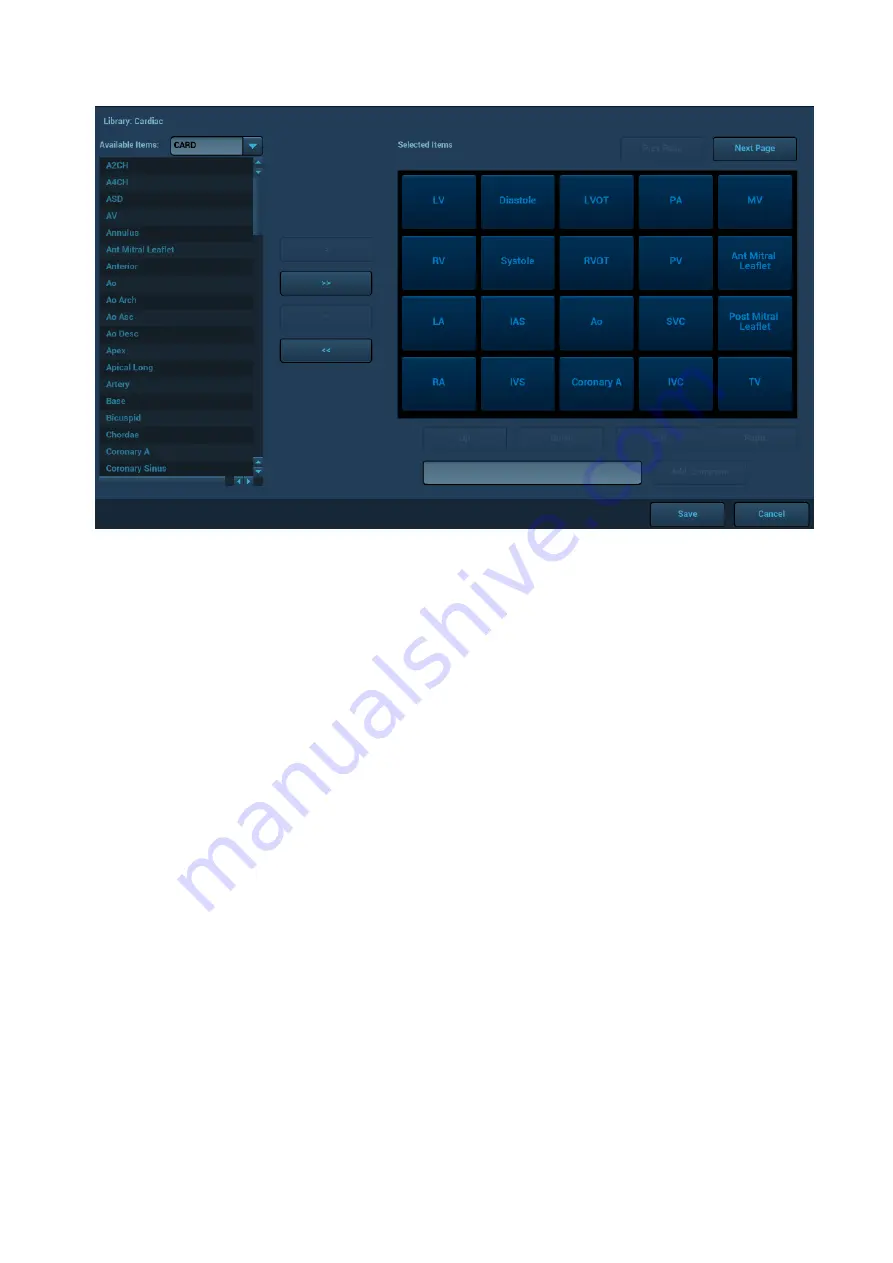
Setup 12-11
You can assign available exam modes for probes.
1. To select a probe, move the cursor over the Probe column and select the probe model using the
drop-down list.
2. Select/delete exam modes:
On the left side, you can view all the available exam modes in the exam library for the probe.
On the right side of the screen, you can view the current exam modes assigned to the probe.
Click [>]: add a selected exam mode in the [Exam mode Library] to the [Probe and Exam mode]
list.
Click [<]: add a selected exam mode in the [Probe and Exam Mode] to the [Exam Mode Library]
list.
Click [>>]: add all exam modes in the library to the [Probe and Exam Mode] list.
Click [<<]: add all probe and exam modes in the library to the [Exam Mode Library] list.
Click [Delete] to delete a user-defined exam in the Exam Mode Library area.
Click [Default] to set a selected exam mode as the default exam mode. The default exam mode
is marked by a “√” in the top-left corner.
12.3 Measurement Preset
For details about Measurement Preset, see the [Advanced Volume].
12.4 Comment Preset
You can preset the custom comments library for current exam mode. The comments in the library are
provided by the system or user-defined ones.
1. Select <F10 Setup>
[Comment] to enter Comment Preset:
Содержание Resona 7
Страница 2: ......
Страница 24: ......
Страница 232: ......
Страница 278: ......
Страница 320: ...12 22 Setup Click I Accept Select I do not want to join the program at this time and click Next...
Страница 326: ......
Страница 386: ......
Страница 396: ......
Страница 424: ......
Страница 442: ......
Страница 451: ...P N 046 007807 02 3 0...
















































