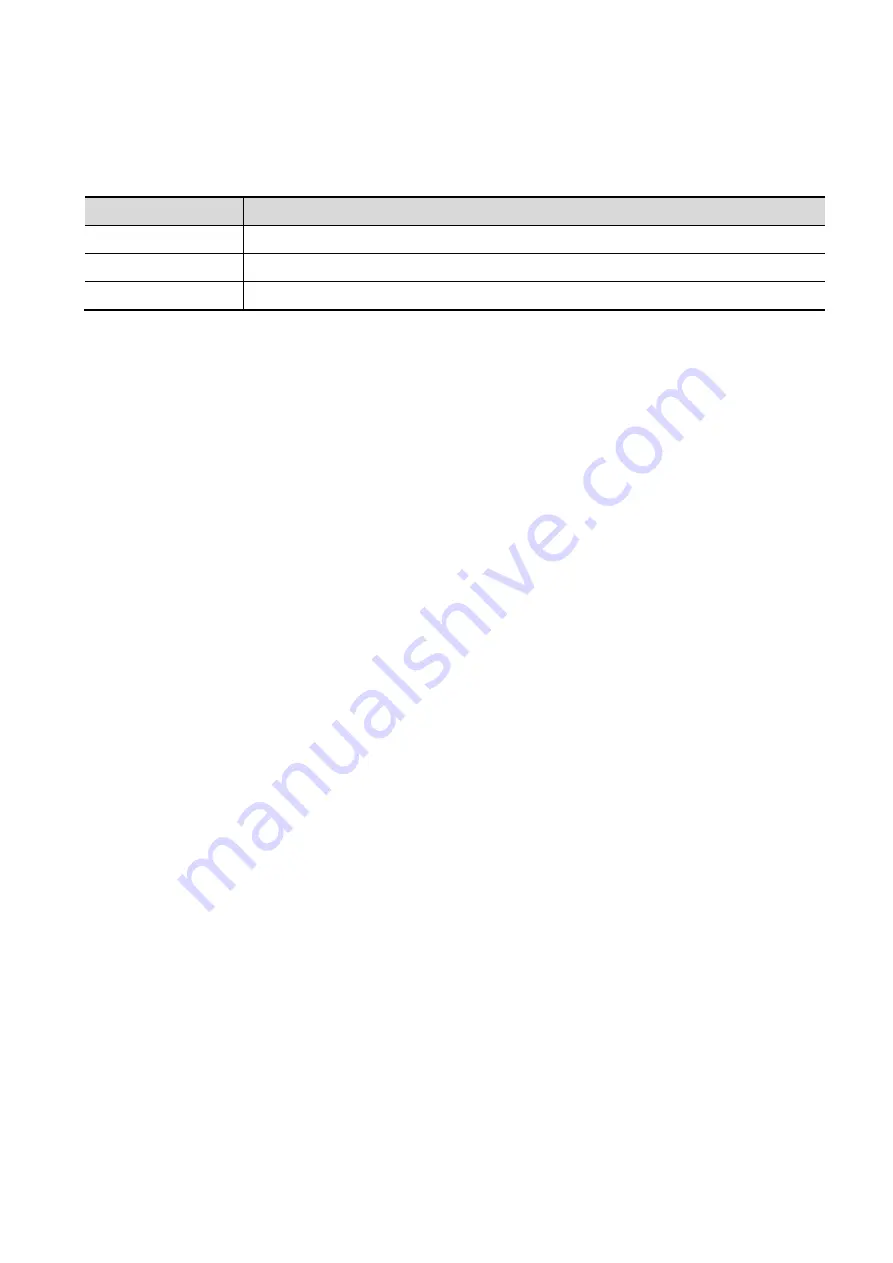
Image Optimization 5-67
Calculation
After tapping [Calc] to be on, the system starts calculation.
Reset Curve
Parameter
Description
Reset Ori
To reset the volume rotation, shifting and zooming to original status.
Reset Curve
/
Reset All
/
Zoom
Same as 3D/4D image zooming.
Comments and Body Marks
Operations are the same as those in the other modes.
MPR measurement.
2D related measurement can be performed on MPRs. For details, please refer to [Advanced Volume].
5.11.11 iPage
+
iPage
+
is iPage+SCV function. iPage (Multi-
Slice Imaging) is a “Visualization” mode for displaying
sectional images. The data is presented as slices through the data set, which are parallel to each other.
When SCV (Slice Contras View) function is turned on, the system expands the parallel section images
into a slice region with a specified thickness, and draws this region with 3D rendering effect to enhance
the image.
NOTE: iPage
+
imaging is an option, and it is not available in Smart 3D mode.
5.11.11.1 Operating Procedures
iPage operation
1. Acquire necessary 3D/4D data.
Single-frame VR:
STIC/4D mode: freeze the system, and then roll the trackball to select the image.
Static 3D: a frame of image is acquired after the acquisition is finished automatically.
Multi-frame 3D images: acquire multiple 3D images in 4D imaging mode.
2. Perform operations like rotation, VOI adjusting to the image to find the interested region.
3. Tap [iPage
+
] on touch screen.
4. Check A/B/C sectional planes, and select the reference image.
5. Confirm if the slices displayed are the target planes, if not, re-select the reference image again.
6. Observe the interested structure through multiple slices.
Select the proper image layout and space according to the size of the target structure.
To observe the details or the tiny part of the interested region, do image zooming please.
7. Rotate the 3D image to observe the slices of other orientations. Repeat step 6 if necessary.
If the target orientation and region can’t be observed even after image rotation, tap [Reset Ori.]
to reset the 3D image.
8. Do operations like comment to the interested region.
9. Save images as necessary.
Содержание Resona 7
Страница 2: ......
Страница 24: ......
Страница 232: ......
Страница 278: ......
Страница 320: ...12 22 Setup Click I Accept Select I do not want to join the program at this time and click Next...
Страница 326: ......
Страница 386: ......
Страница 396: ......
Страница 424: ......
Страница 442: ......
Страница 451: ...P N 046 007807 02 3 0...






























