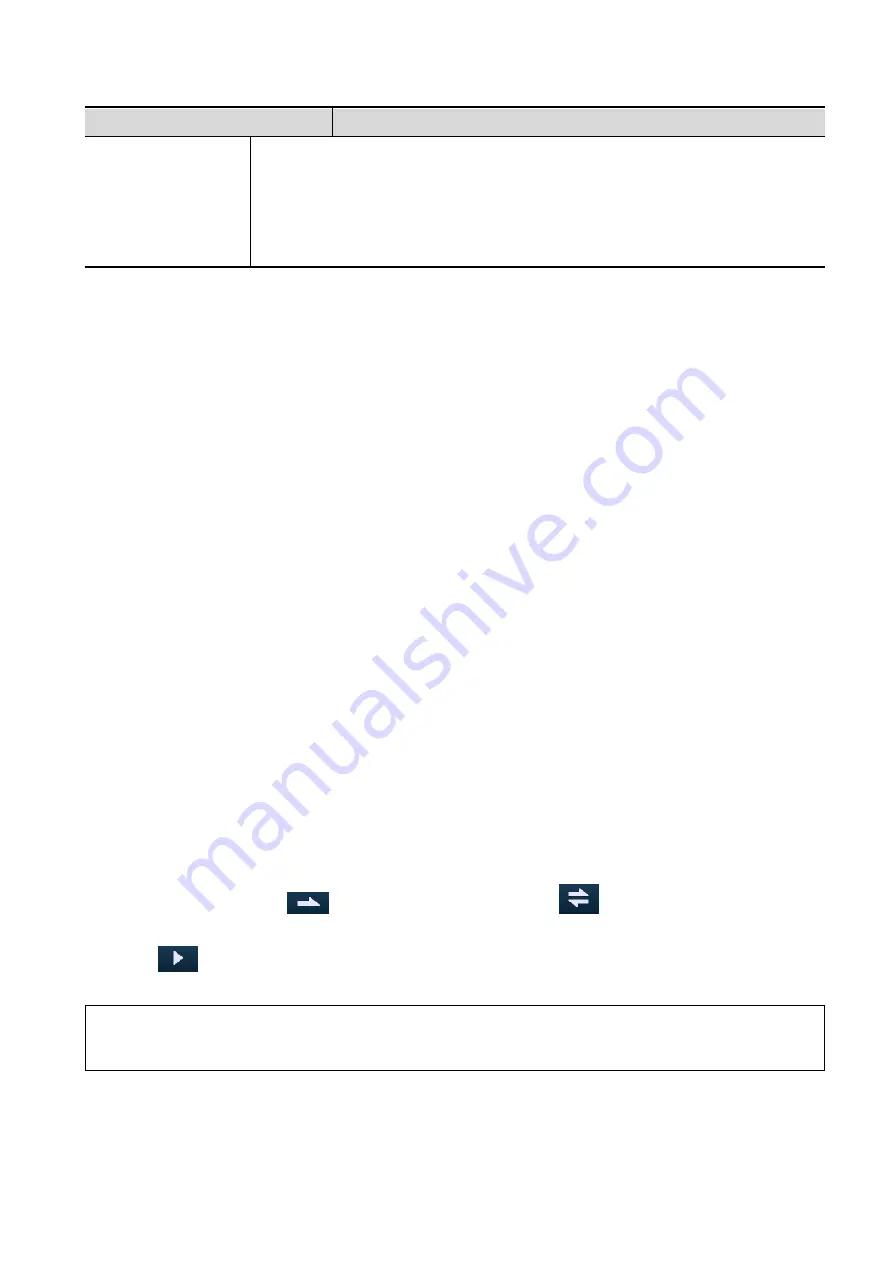
Image Optimization 5-53
Parameter
Description
The above five rendering manners can be applied to both gray and inversion
modes.
Function: to inverse the echo of the 3D image, so as to enhance observation for
low-echo region, applicable for vessel, cyst and etc.
When the function is turned on, the rendering mode parameters change into the
corresponding inverse parameters.
Rotate the Image
The system supports the following rotation modes:
Axial rotation
Auto Rotation
Axial rotation
Axial rotation is to rotate the 3D image around the X, Y or Z axis.
a) Rotate the corresponding knobs to make the image rotate:
To rotate along X-axis: rotate<M> button on the control panel clockwise, the image rotates
right along the X-axis, and rotate the button anticlockwise, the image rotates left.
To rotate along Y-axis: rotate <PW> button on the control panel clockwise, the image
rotates right along the Y-axis, and rotate the button anticlockwise, the image rotates left.
To rotate along Z-axis: rotate <C> button on the control panel clockwise, the image rotates
right along the Z-axis, and rotate the button anticlockwise, the image rotates left.
Or, enter the touch screen mapping mode and hide the tool bar. Rotate the image by
touching the image window and move slowly.
To rotate along the X-axis: flip from top to bottom and the image rotates right along the
X-axis. Swipe from bottom to top and the image rotates to the left.
To rotate along the Y-axis: swipe from left to right and the image rotates right along the
Y-axis. Swipe right to left and the image rotates to the left.
Auto Rotation
1) In 3D viewing mode, tap [Auto Rot.] tab on the touch screen, system enters into auto rotation
preparation state
2) Tap [Left/Right] or [Up/Down] to set the auto rotation direction
3) Set Start position and End position:
Start position: roll the trackball to view to a certain position, press the trackball function key of
“Set Start” according to the trackball hint area.
End position: roll the trackball to view to a certain position, press the trackball function key of
“End Start” according to the trackball hint area.
4) Set rotation mode: tap
for single direction rotation; tap
for bidirectional rotation.
Set the auto rotation increment: rotate the knob under the [Increment].
5) Tap
to start auto rotation. Rotate [Speed] to adjust the rotation speed.
NOTE:
You can view the back of the VR by rotating it 180°. The back view image may not be as vivid
as the front. (Here we call the initial view of the VR the “front”). It is recommended to
re-capture rather than rotate the VR if a certain desired region is obscured in the VR.
Inversion
Function: vessel shape is correct with the capture target. The vessel wall is smooth and clear.
Содержание Resona 7
Страница 2: ......
Страница 24: ......
Страница 232: ......
Страница 278: ......
Страница 320: ...12 22 Setup Click I Accept Select I do not want to join the program at this time and click Next...
Страница 326: ......
Страница 386: ......
Страница 396: ......
Страница 424: ......
Страница 442: ......
Страница 451: ...P N 046 007807 02 3 0...
















































