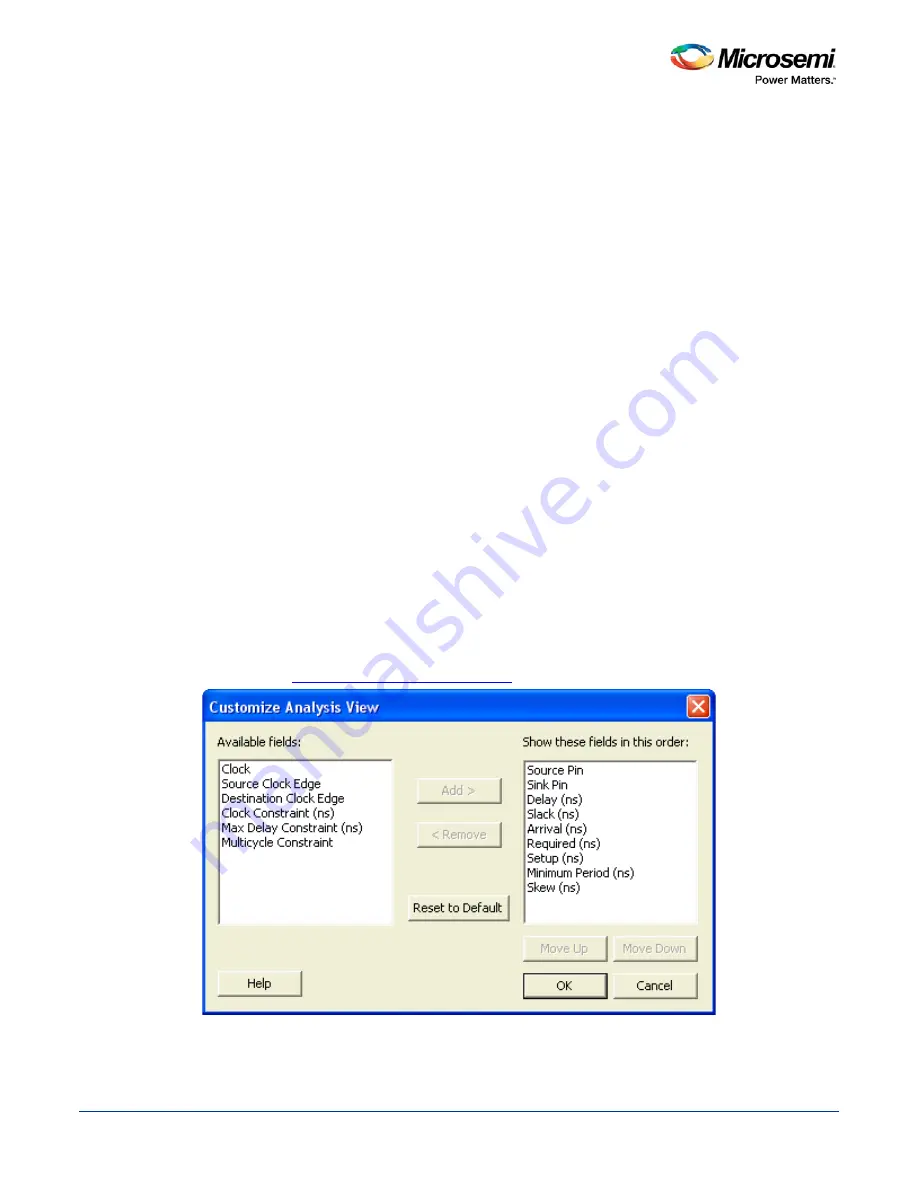
SmartTime Static Timing Analyzer User Guide
24
Displaying Path List Timing Information
The Path List in the Timing Analysis View displays the timing information required to verify the timing
requirements and identify violating paths. The Path List is organized in a grid where each row represents a
timing path with the corresponding timing information displayed in columns. Timing information is
customizable; you can add or remove columns for each type of set.
By default, each type of set displays a subset of columns as follows:
•
Register to Register: Source Pin, Sink Pin, Delay, Slack, Arrival, Required, Setup, Minimum Period,
and Skew.
•
External Setup: Source Pin, Sink Pin, Delay, Slack, Arrival, Required, Setup, and External Setup.
•
Clock to Out: Source Pin, Sink Pin, Delay, Slack, Arrival, Required, and Clock to Out.
•
Input to Output: Source Pin, Sink Pin, Delay, and Slack.
•
Custom Path Sets: Source Pin, Sink Pin, Delay, and Slack.
You can add the following columns for each type of set:
•
Register to Register: Clock, Source Clock Edge, Destination Clock Edge, Logic Stage Count, Max
Fanout, Clock Constraint, Maximum Delay Constraint, and Multicycle Constraint.
•
External Setup: Clock, Destination Clock Edge, Logic Stage Count, Max Fanout, Clock Constraint,
Input Delay Constraint, Required External Setup, Maximum Delay Constraint, and Multicycle
Constraint.
•
Clock to Out: Clock, Source Clock Edge, Logic Stage Count, Max Fanout, Clock Constraint, Output
Delay Constraint, Required Maximum Clock to Out, Maximum Delay Constraint, and Multicycle
Constraint.
•
Input to Output: Arrival, Required, Setup, Hold, Logic Stage Count, and Max Fanout.
•
Custom Path Sets.
To customize the set of timing information in the Path List:
1. Select the set to customize.
2. Select the whole Paths List by clicking in the upper-left corner.
3. Right-click anywhere on the column headings, and then choose
Customize table
from the right-click
menu. The
Customize Analysis View Dialog Box
dialog box appears (as shown below).
Figure 10 · Customize Analysis View Dialog Box
4. To add one or more columns, select the fields to add from the
Available fields
list, and click
Add
.
Содержание SmartTime
Страница 2: ......
Страница 6: ......
Страница 15: ...SmartTime Static Timing Analyzer User Guide 15 SmartTime Timing Analyzer ...
Страница 31: ...SmartTime Static Timing Analyzer User Guide 31 Advanced Timing Analysis ...
Страница 37: ...SmartTime Static Timing Analyzer User Guide 37 Generating Timing Reports ...
Страница 57: ...SmartTime Static Timing Analyzer User Guide 57 Timing Concepts ...
Страница 66: ...SmartTime Static Timing Analyzer User Guide 66 ...
Страница 91: ...SmartTime Static Timing Analyzer User Guide 91 Q_reg NOT2 end not u1 NOT1 MUX2 not u2 NOT2 NOT1 endmodule ...
Страница 92: ...SmartTime Static Timing Analyzer User Guide 92 Dialog Boxes ...
Страница 118: ...SmartTime Static Timing Analyzer User Guide 118 Tcl Commands ...
















































