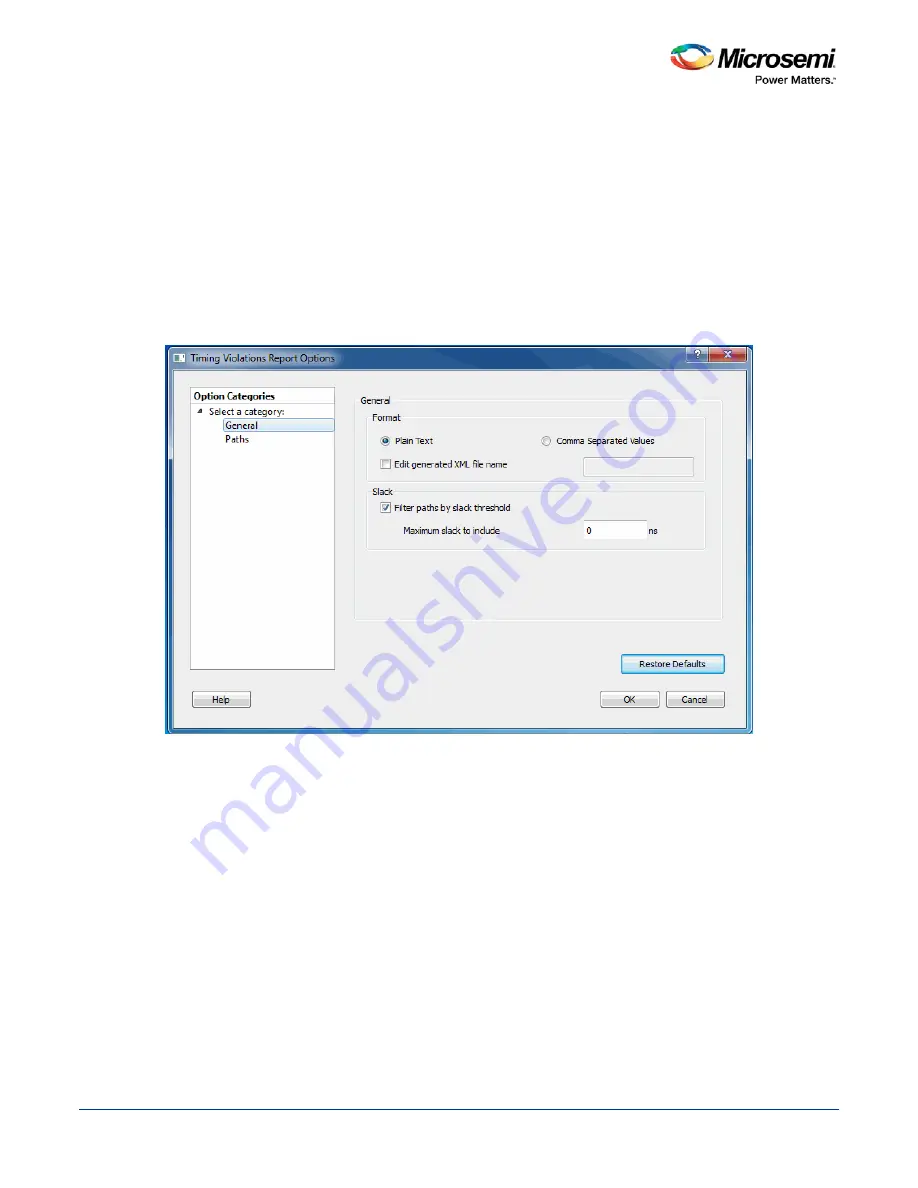
SmartTime Static Timing Analyzer User Guide
115
Timing Violations Report Options Dialog Box
Use this dialog box to customize the timing violation report.
You can set report violation options for the following categories:
•
General
•
Paths
To open the Timing Report Options dialog box (shown below) from the SmartTime tool, choose
Tools >
Reports > Timing Violations
.
General
Figure 93 · Timing Violations Report - General Dialog Box
Format
Specifies whether or not the report will be exported as a Comma Separated Value (CSV) file or a plain text
file. By default, the
Plain Text
option is selected.
Analysis
Lets you specify what type of analysis will be reported in the report. By default, the report includes Maximum
Delay Analysis.
Slack
Lets you specify whether the reported paths will be filtered by threshold, and if so what will be the maximum
slack to report. By default the paths are filtered by slack, and the slack threshold is 0.
Restore Defaults
Resets all the options in the General panel to their default values.
Содержание SmartTime
Страница 2: ......
Страница 6: ......
Страница 15: ...SmartTime Static Timing Analyzer User Guide 15 SmartTime Timing Analyzer ...
Страница 31: ...SmartTime Static Timing Analyzer User Guide 31 Advanced Timing Analysis ...
Страница 37: ...SmartTime Static Timing Analyzer User Guide 37 Generating Timing Reports ...
Страница 57: ...SmartTime Static Timing Analyzer User Guide 57 Timing Concepts ...
Страница 66: ...SmartTime Static Timing Analyzer User Guide 66 ...
Страница 91: ...SmartTime Static Timing Analyzer User Guide 91 Q_reg NOT2 end not u1 NOT1 MUX2 not u2 NOT2 NOT1 endmodule ...
Страница 92: ...SmartTime Static Timing Analyzer User Guide 92 Dialog Boxes ...
Страница 118: ...SmartTime Static Timing Analyzer User Guide 118 Tcl Commands ...






























