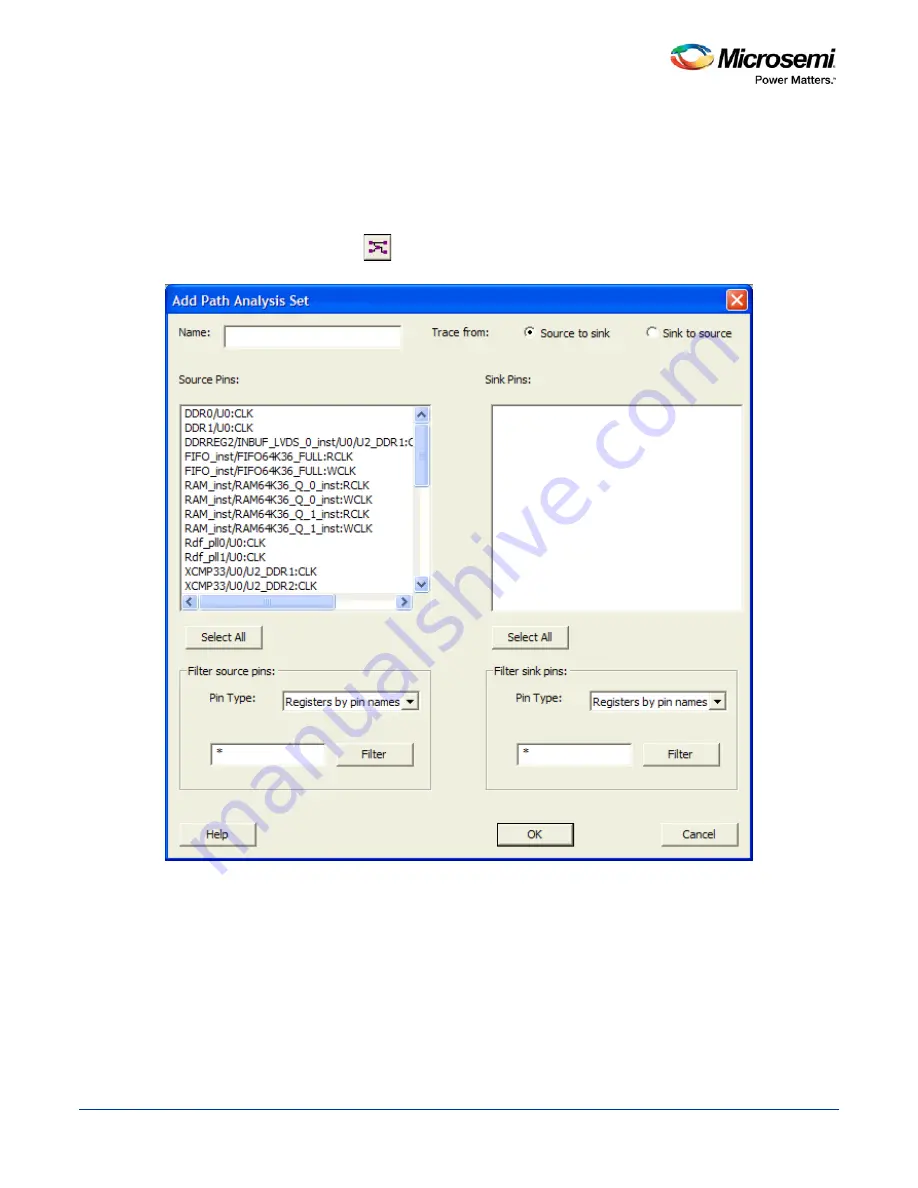
SmartTime Static Timing Analyzer User Guide
93
Add Path Analysis Set Dialog Box
Use this dialog box to specify a custom path analysis set.
Note:
The Analysis menu is available only in Maximum or Minimum Delay Analysis view.
To open the Add Path Analysis Set dialog box (shown below) from the SmartTime Max/Min Delay Analysis
View, right-click a path group in the Domain Browser and select
Add Set
.
Tip:
You can also click the
icon in the SmartTime window bar to display the
Add Path Analysis Set
dialog box.
Figure 74 · Add Path Analysis Set Dialog Box
Name
Enter the name of your path set.
Trace from
Select whether you want to trace connected pins from
Source to sink
or from
Sink to source
. By default,
the pins are traced Source to sink.
Содержание SmartTime
Страница 2: ......
Страница 6: ......
Страница 15: ...SmartTime Static Timing Analyzer User Guide 15 SmartTime Timing Analyzer ...
Страница 31: ...SmartTime Static Timing Analyzer User Guide 31 Advanced Timing Analysis ...
Страница 37: ...SmartTime Static Timing Analyzer User Guide 37 Generating Timing Reports ...
Страница 57: ...SmartTime Static Timing Analyzer User Guide 57 Timing Concepts ...
Страница 66: ...SmartTime Static Timing Analyzer User Guide 66 ...
Страница 91: ...SmartTime Static Timing Analyzer User Guide 91 Q_reg NOT2 end not u1 NOT1 MUX2 not u2 NOT2 NOT1 endmodule ...
Страница 92: ...SmartTime Static Timing Analyzer User Guide 92 Dialog Boxes ...
Страница 118: ...SmartTime Static Timing Analyzer User Guide 118 Tcl Commands ...






























