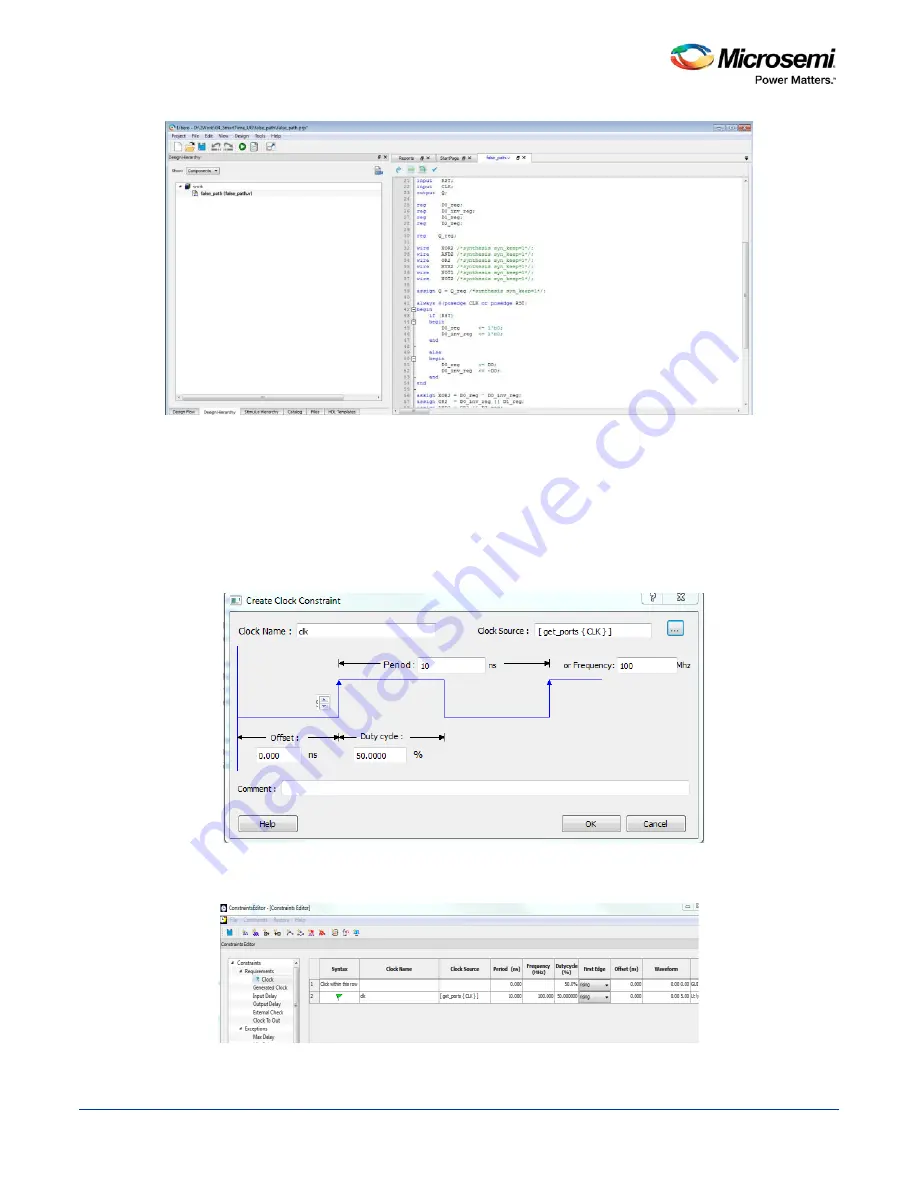
SmartTime Static Timing Analyzer User Guide
83
Figure 61 · false_path Design in Design Hierarchy
4. In the Design Flow window, double-click
Synthesize
to run synthesis. A green check mark appears
when the Synthesis step completes successfully.
5. Expand
Edit Constraints
. Right-click
Timing Constraints
and choose
Open Interactivel
y.
6. Double-click on
Manage Constraints
. Select the Timing tab, pull down the
Edit with Constraint
Editor
sub-menu, and select the "Edit Place and Route Constraints". The Constraints Editor will open.
7. Double-click on the
Requirements
:
Clock
and the
Create Clock Constraint
dialog box will open.
8. Double click the browse button for Clock Source, and select CLK; name it clk (or whatever you want).
9. Set the frequency to be 100 MHz.
Figure 62 · Create 100 MHz clock
10. Click OK to return to the Constraints Editor and observe that the clock information has been filled in as
shown in the figure below.
Figure 63 · Clock Constraint of 100 MHz in false_path design
Содержание SmartTime
Страница 2: ......
Страница 6: ......
Страница 15: ...SmartTime Static Timing Analyzer User Guide 15 SmartTime Timing Analyzer ...
Страница 31: ...SmartTime Static Timing Analyzer User Guide 31 Advanced Timing Analysis ...
Страница 37: ...SmartTime Static Timing Analyzer User Guide 37 Generating Timing Reports ...
Страница 57: ...SmartTime Static Timing Analyzer User Guide 57 Timing Concepts ...
Страница 66: ...SmartTime Static Timing Analyzer User Guide 66 ...
Страница 91: ...SmartTime Static Timing Analyzer User Guide 91 Q_reg NOT2 end not u1 NOT1 MUX2 not u2 NOT2 NOT1 endmodule ...
Страница 92: ...SmartTime Static Timing Analyzer User Guide 92 Dialog Boxes ...
Страница 118: ...SmartTime Static Timing Analyzer User Guide 118 Tcl Commands ...






























