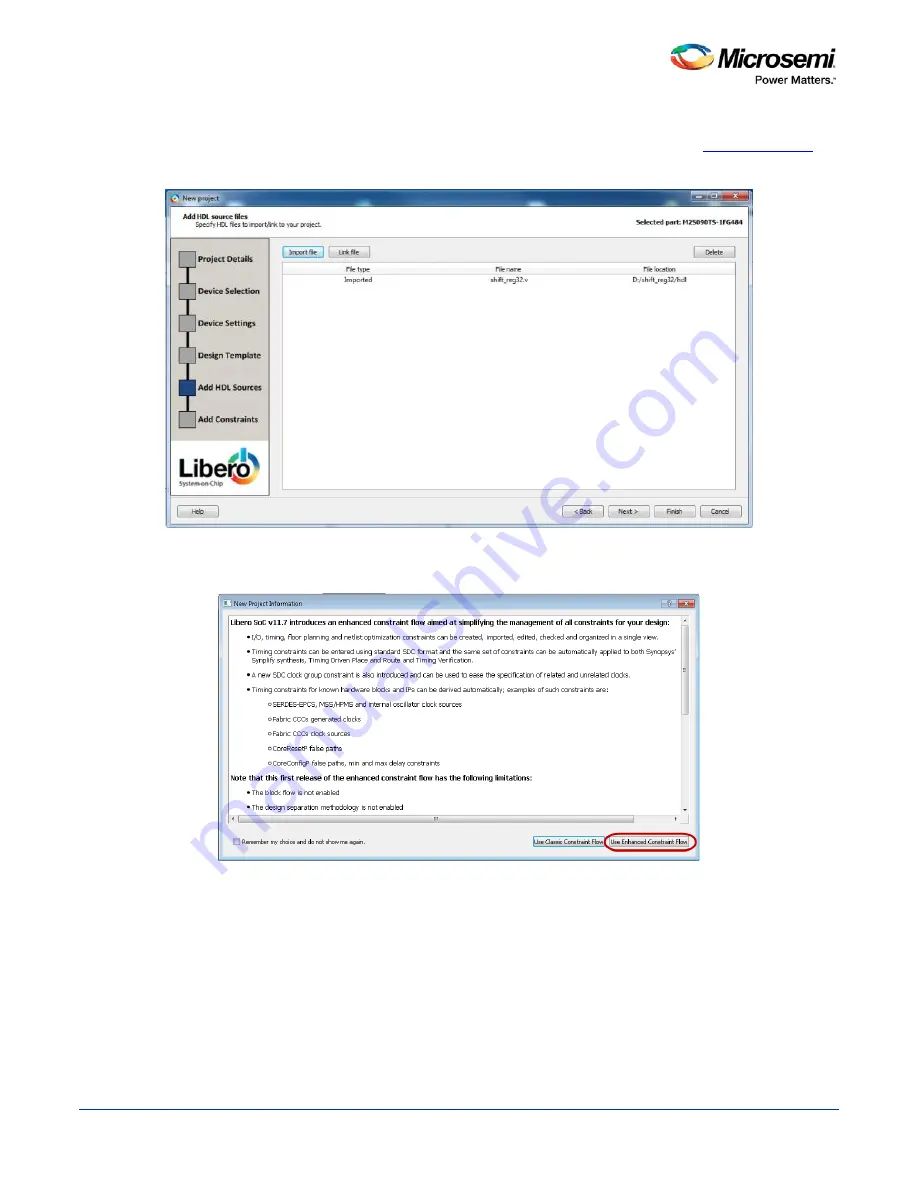
SmartTime Static Timing Analyzer User Guide
69
9. In the Add HDL source files page, click
Import file
to import the source file, Navigate to the location of
the source Verilog file for the 32-bit shift register you have downloaded from the
Microsemi website
.
Click to select the source file and click
Open
. After project creation, the source Verilog file you import
will appear in the project’s hdl folder under the File tab.
10. Click
Next
to go to the Add Constraints Page.
11. We are not adding any constraints. Click
Finish
to exit the New Project Creation wizard.
12. Click
Use Enhanced Constraint Flow
in the New Project Information dialog box.
Figure 39 · New Project Information Dialog Box
13. After you have created the project, confirm that the imported Verilog source file appears in the Files
window, as shown in the figure below.
Содержание SmartTime
Страница 2: ......
Страница 6: ......
Страница 15: ...SmartTime Static Timing Analyzer User Guide 15 SmartTime Timing Analyzer ...
Страница 31: ...SmartTime Static Timing Analyzer User Guide 31 Advanced Timing Analysis ...
Страница 37: ...SmartTime Static Timing Analyzer User Guide 37 Generating Timing Reports ...
Страница 57: ...SmartTime Static Timing Analyzer User Guide 57 Timing Concepts ...
Страница 66: ...SmartTime Static Timing Analyzer User Guide 66 ...
Страница 91: ...SmartTime Static Timing Analyzer User Guide 91 Q_reg NOT2 end not u1 NOT1 MUX2 not u2 NOT2 NOT1 endmodule ...
Страница 92: ...SmartTime Static Timing Analyzer User Guide 92 Dialog Boxes ...
Страница 118: ...SmartTime Static Timing Analyzer User Guide 118 Tcl Commands ...






























