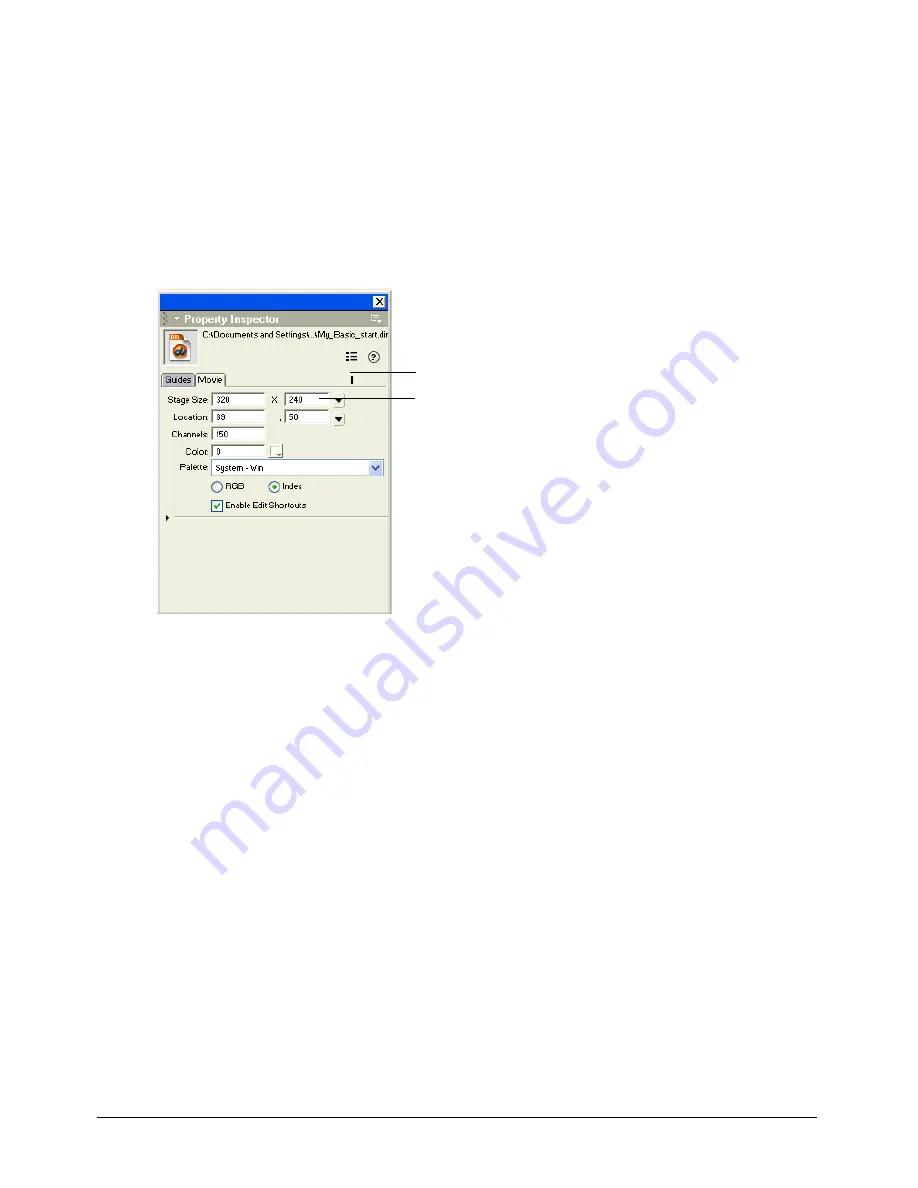
Chapter 2
56
Set up the movie
You can now arrange your workspace and set properties for your movie, such as the Stage size and
color, and the number of channels in your Score.
During the authoring process, you view Director movies on the Stage window. You can set up the
size and color of the Stage window.
1
In the Property inspector (Window > Property Inspector), click the Movie tab.
If the Property inspector is not in graphical mode, as shown in the following illustration, click
the List View Mode icon to deselect it.
The Property inspector lets you change attributes of a selected object.
2
In the Stage Size pop-up menu, select 500 x 330.
Note:
You can view tooltips for pop-up menus and text boxes by moving the pointer over the icon next
to the menu.
3
If the Score is not open, select Window > Score. In the Property inspector, type
50
in the
Channels text box and press Enter (Windows) or Return (Macintosh), and then click OK in
the dialog box that appears.
Note:
In Windows, the Enter key on the numeric keypad plays the movie. Be sure to use the Enter key on the
alphanumeric section of the keyboard when entering information in Director.
List View Mode
Stage Size
Содержание DIRECTOR MX-USING DIRECTOR MX
Страница 1: ...Using Director MX Macromedia Director MX...
Страница 12: ...Contents 12...
Страница 156: ...Chapter 4 156...
Страница 202: ...Chapter 6 202...
Страница 244: ...Chapter 7 244...
Страница 292: ...Chapter 10 292...
Страница 330: ...Chapter 12 330...
Страница 356: ...Chapter 13 356...
Страница 372: ...Chapter 14 372...
Страница 442: ...Chapter 16 442...
Страница 472: ...Chapter 18 472...
Страница 520: ...Chapter 19 520...
Страница 536: ...Chapter 20 536...
Страница 562: ...Chapter 23 562...
Страница 566: ...Chapter 24 566...
Страница 602: ...Chapter 27 602...






























