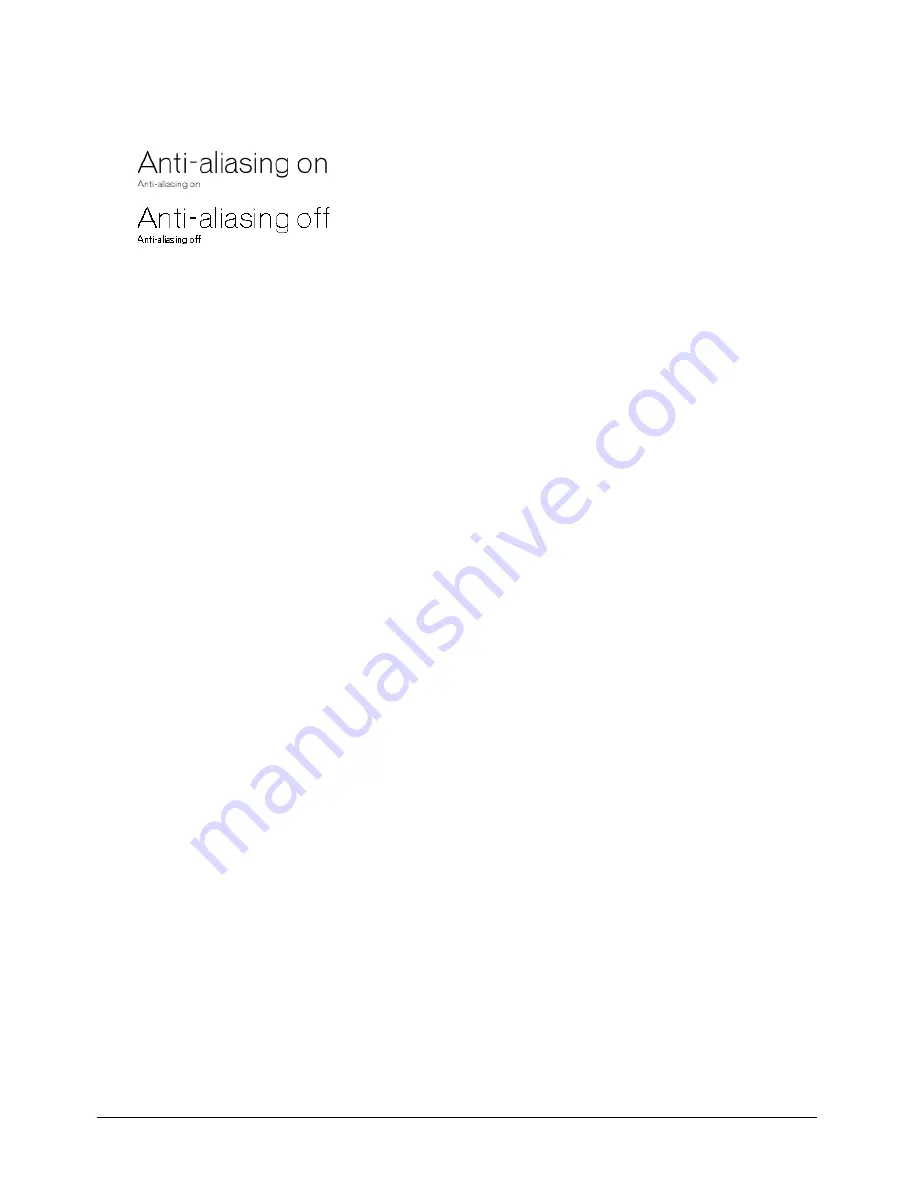
Text
281
Using anti-aliased text dramatically improves the quality of large text on the Stage, but it can
blur or distort smaller text. Experiment with the size settings to get the best results for the font
you are using.
Director can anti-alias all outline (TrueType, PostScript, and embedded) fonts but not bitmap
fonts. When you select a font that cannot be anti-aliased, the message “This font cannot be anti-
aliased” appears in the Font dialog box below the font list. (Display the Font dialog box by
selecting text or a text sprite and then selecting Modify > Font.)
About kerning
Kerning is a specialized form of spacing between certain pairs of characters that look best when
they overlap slightly, such as A and W (AW). Kerning dramatically improves the appearance of
large text for headlines, but it often does not improve the appearance of text at small font sizes.
If the Kerning option is selected on the Property inspector’s Text tab, Director kerns all the
characters in the cast member according to standard kerning tables (see “Setting text or field cast
member properties” on page 285). The setting you enter in the Kerning text box in the Text
window or Font dialog box (see “Formatting characters” on page 278) supplements the
standard kerning.
Finding and replacing text
You can use the Find > Text command to quickly search for and replace text in the Text, Field, or
Script window. All searches start at the insertion point and search forward.
To search and replace text:
1
Select Window > Text, Window > Field, or Window > Script to open the window in which
you want to search.
2
Place the insertion point at the position where you want the search to begin.
3
Select Edit > Find > Text.
4
Enter the text for which you want to search in the Find box.
5
Enter the text you want to use in place of the found text in the Replace box.
6
To specify the cast members in which to search, select one of the following Search options:
Cast Member [Cast Member Name]
limits the search to the current cast member.
Cast [Cast Name]
limits the search to cast members in the current cast.
All Casts
extends the search to all cast members in all casts.
Содержание DIRECTOR MX-USING DIRECTOR MX
Страница 1: ...Using Director MX Macromedia Director MX...
Страница 12: ...Contents 12...
Страница 156: ...Chapter 4 156...
Страница 202: ...Chapter 6 202...
Страница 244: ...Chapter 7 244...
Страница 292: ...Chapter 10 292...
Страница 330: ...Chapter 12 330...
Страница 356: ...Chapter 13 356...
Страница 372: ...Chapter 14 372...
Страница 442: ...Chapter 16 442...
Страница 472: ...Chapter 18 472...
Страница 520: ...Chapter 19 520...
Страница 536: ...Chapter 20 536...
Страница 562: ...Chapter 23 562...
Страница 566: ...Chapter 24 566...
Страница 602: ...Chapter 27 602...






























