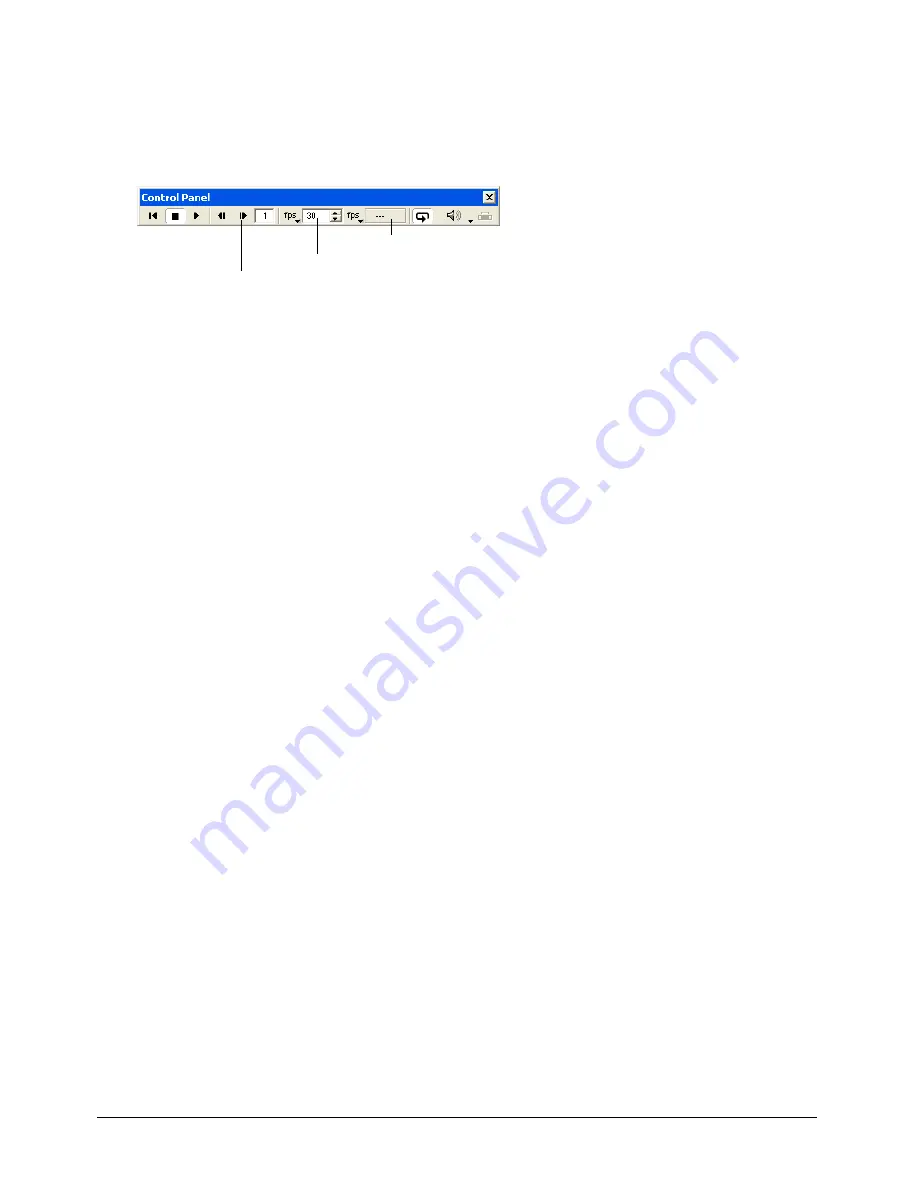
Color, Tempo, and Transitions
269
Comparing actual speed with tempos you’ve set
It’s good practice to test the performance of your movie on a system that is similar to that of your
users. Make sure the movie plays well on the slowest systems likely to be used.
The tempo you’ve set and the actual speed of a movie both appear in the floating Control panel.
Note:
The Control panel attached to the bottom of the Stage does not include tempo settings. Tempo settings are
available only from the floating (detached) version of the Control panel. To detach the Control panel from the Stage,
Right-click (Windows) or Control-click (Macintosh) the Control panel. In the context menu, select Detach Control
Panel. For more information about the Control panel, see “The Control panel” on page 21.
To compare the actual speed of a movie with the tempos you’ve set:
1
Play the movie from start to finish, and then rewind it to the beginning.
2
Use the Step Forward button to step through the movie frame by frame.
3
In each frame, compare the tempo setting shown in the floating Control panel with the actual
speed shown there.
If you haven’t recorded the actual speed of a movie in a particular frame, the actual tempo field
displays two dashes (--).
Locking frame durations
To make Director play a movie at the same tempo on all types of computers, use the Lock Frame
Durations option in the Movie Playback Properties dialog box (see “Setting movie playback
options” on page 592). For frames without tempo settings, Director uses the current tempo. Lock
Frame Duration prevents a movie from playing too fast on a fast system, but it cannot prevent a
movie from playing slowly on a slow system.
To turn on Lock Frame Durations:
1
Select Modify > Movie > Playback.
2
Select Lock Frame Durations.
Controlling tempo with Lingo
To override the tempo set in the movie’s tempo channel, you use the
puppetTempo
command.
This approach is useful when you want to change the movie’s tempo in response to conditions
that you can’t control, such as the type of computer the movie is playing on or a user’s action.
The
puppetTempo
command doesn’t retain control of the tempo channel. If the movie encounters
any tempo settings in the tempo channel, the
puppetTempo
settings will be overridden.
See
puppetTempo
in the Lingo Dictionary.
Step Forward
Tempo setting
Actual tempo
Содержание DIRECTOR MX-USING DIRECTOR MX
Страница 1: ...Using Director MX Macromedia Director MX...
Страница 12: ...Contents 12...
Страница 156: ...Chapter 4 156...
Страница 202: ...Chapter 6 202...
Страница 244: ...Chapter 7 244...
Страница 292: ...Chapter 10 292...
Страница 330: ...Chapter 12 330...
Страница 356: ...Chapter 13 356...
Страница 372: ...Chapter 14 372...
Страница 442: ...Chapter 16 442...
Страница 472: ...Chapter 18 472...
Страница 520: ...Chapter 19 520...
Страница 536: ...Chapter 20 536...
Страница 562: ...Chapter 23 562...
Страница 566: ...Chapter 24 566...
Страница 602: ...Chapter 27 602...






























