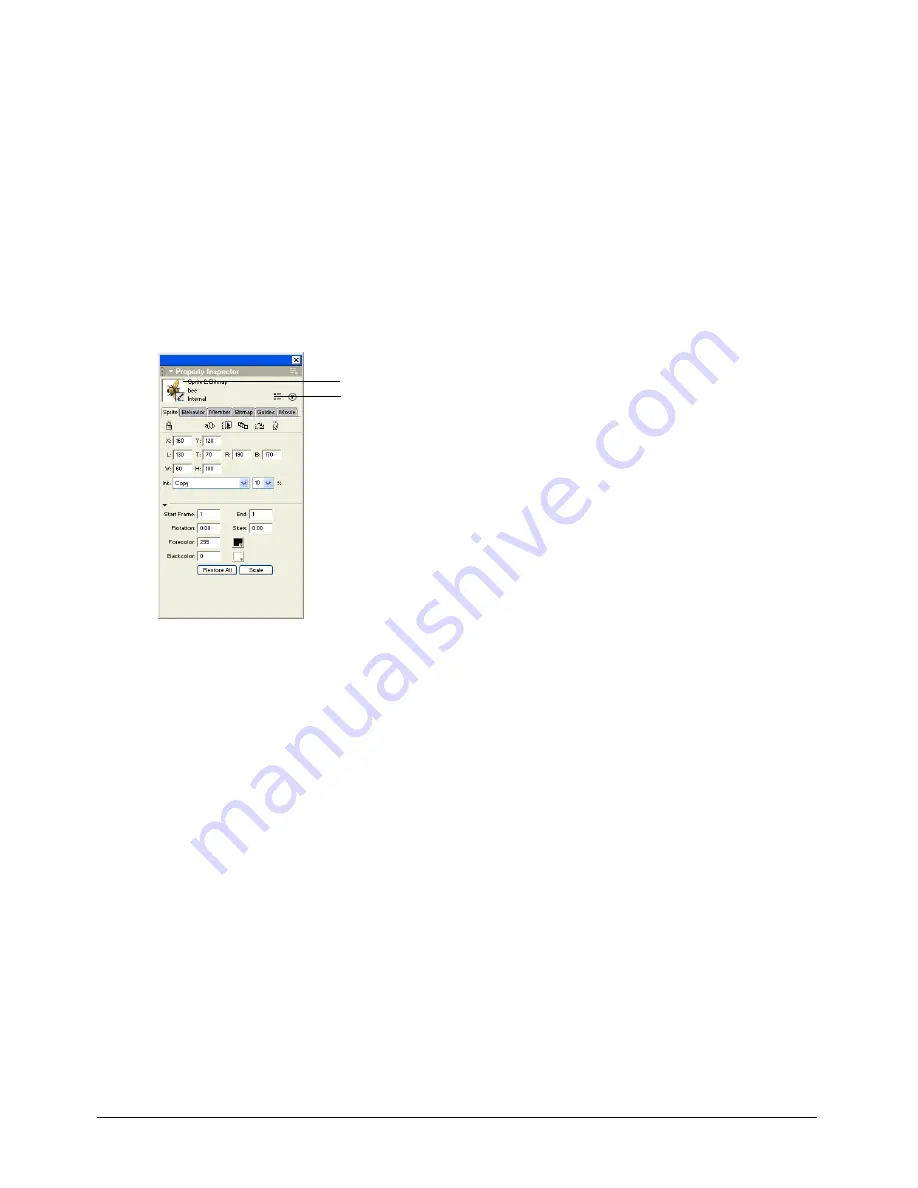
Chapter 5
162
Displaying and editing sprite properties in the Property inspector
Depending on your preference, you can use either the Sprite toolbar or the Property inspector to
perform many of the same procedures.
To display and edit sprite properties in the Property inspector:
1
Select one or more sprites on either the Stage or the Score.
2
If the Property inspector is not open, select Window > Property Inspector.
The Property inspector opens with focus on the Sprite tab. The Graphical view is the default
view. You can toggle to the List view by clicking the List View Mode icon.
The Property inspector displays settings for the current sprite. If you select more than one
sprite, the Property inspector displays only their common settings.
A thumbnail image of the sprite’s cast member appears in the upper left corner of the
Property inspector.
Note:
To open a window in which you can edit the sprite’s cast member, you can double-click the
thumbnail image.
Thumbnail
List View Mode icon
Содержание DIRECTOR MX-USING DIRECTOR MX
Страница 1: ...Using Director MX Macromedia Director MX...
Страница 12: ...Contents 12...
Страница 156: ...Chapter 4 156...
Страница 202: ...Chapter 6 202...
Страница 244: ...Chapter 7 244...
Страница 292: ...Chapter 10 292...
Страница 330: ...Chapter 12 330...
Страница 356: ...Chapter 13 356...
Страница 372: ...Chapter 14 372...
Страница 442: ...Chapter 16 442...
Страница 472: ...Chapter 18 472...
Страница 520: ...Chapter 19 520...
Страница 536: ...Chapter 20 536...
Страница 562: ...Chapter 23 562...
Страница 566: ...Chapter 24 566...
Страница 602: ...Chapter 27 602...






























