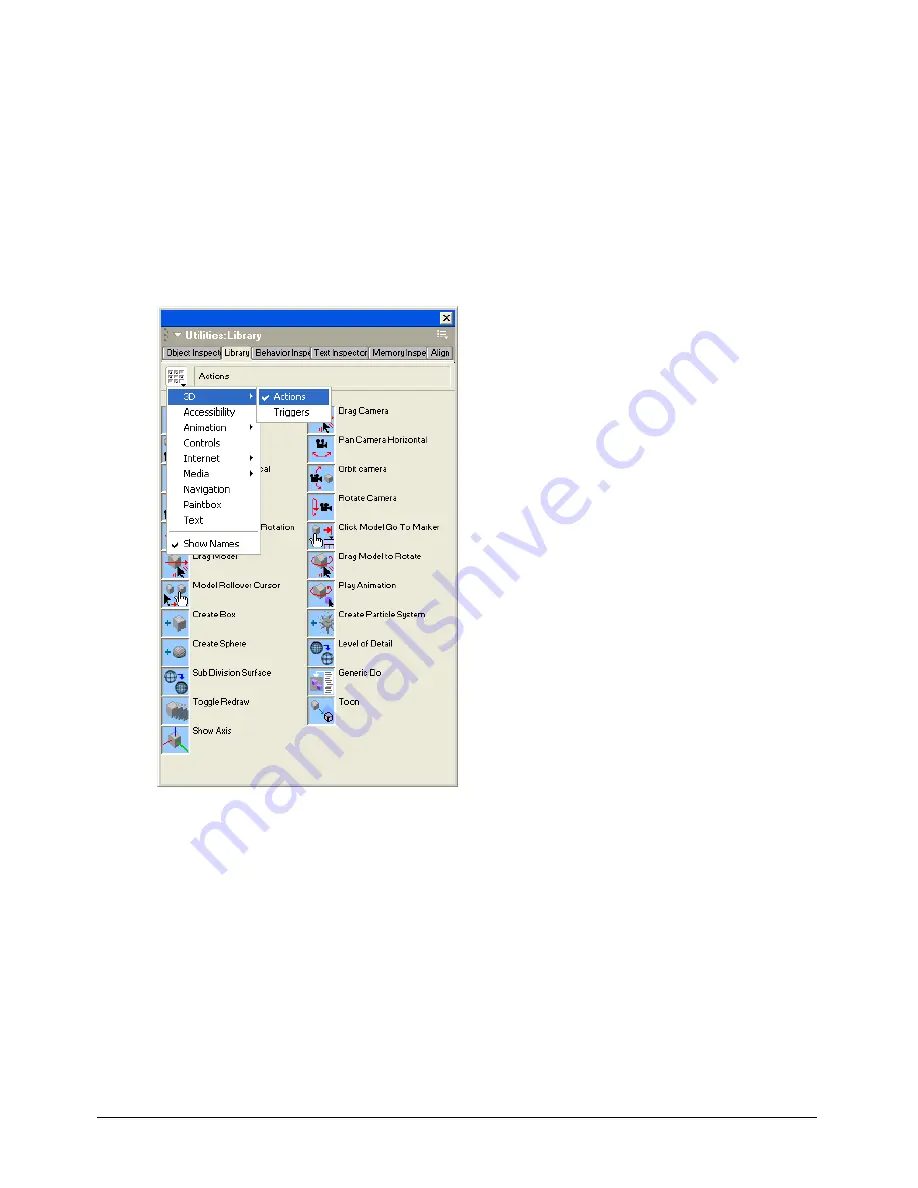
Director MX 3D Tutorial
109
Rotate the 3D text
To rotate the text, you use a behavior from the Library palette. When the 3D text rotates, the
directional light that you specified in the Property inspector appears to shine on one fixed
position, lighting the text much as a spotlight would.
1
In the Library List pop-up menu, if Actions is not already selected, select 3D > Actions.
The Library includes two types of 3D behaviors: actions and triggers. Actions specify what
occurs in the movie, such as a camera rotating around a model. You’ll learn more about actions
and triggers later in the tutorial.
2
Resize the Library palette to view all of the behaviors in the list.
Note:
If the Library palette is docked, drag it out of the docking channel to resize it. For more information about
docking, see “Docking panels” on page 37.
3
Drag the Automatic Model Rotation action to the Title text sprite either on the Stage or in
the Score.
4
In the Parameters for Automatic Model Rotation dialog box, move the Rotation Speed
slider to 10.
Содержание DIRECTOR MX-USING DIRECTOR MX
Страница 1: ...Using Director MX Macromedia Director MX...
Страница 12: ...Contents 12...
Страница 156: ...Chapter 4 156...
Страница 202: ...Chapter 6 202...
Страница 244: ...Chapter 7 244...
Страница 292: ...Chapter 10 292...
Страница 330: ...Chapter 12 330...
Страница 356: ...Chapter 13 356...
Страница 372: ...Chapter 14 372...
Страница 442: ...Chapter 16 442...
Страница 472: ...Chapter 18 472...
Страница 520: ...Chapter 19 520...
Страница 536: ...Chapter 20 536...
Страница 562: ...Chapter 23 562...
Страница 566: ...Chapter 24 566...
Страница 602: ...Chapter 27 602...






























