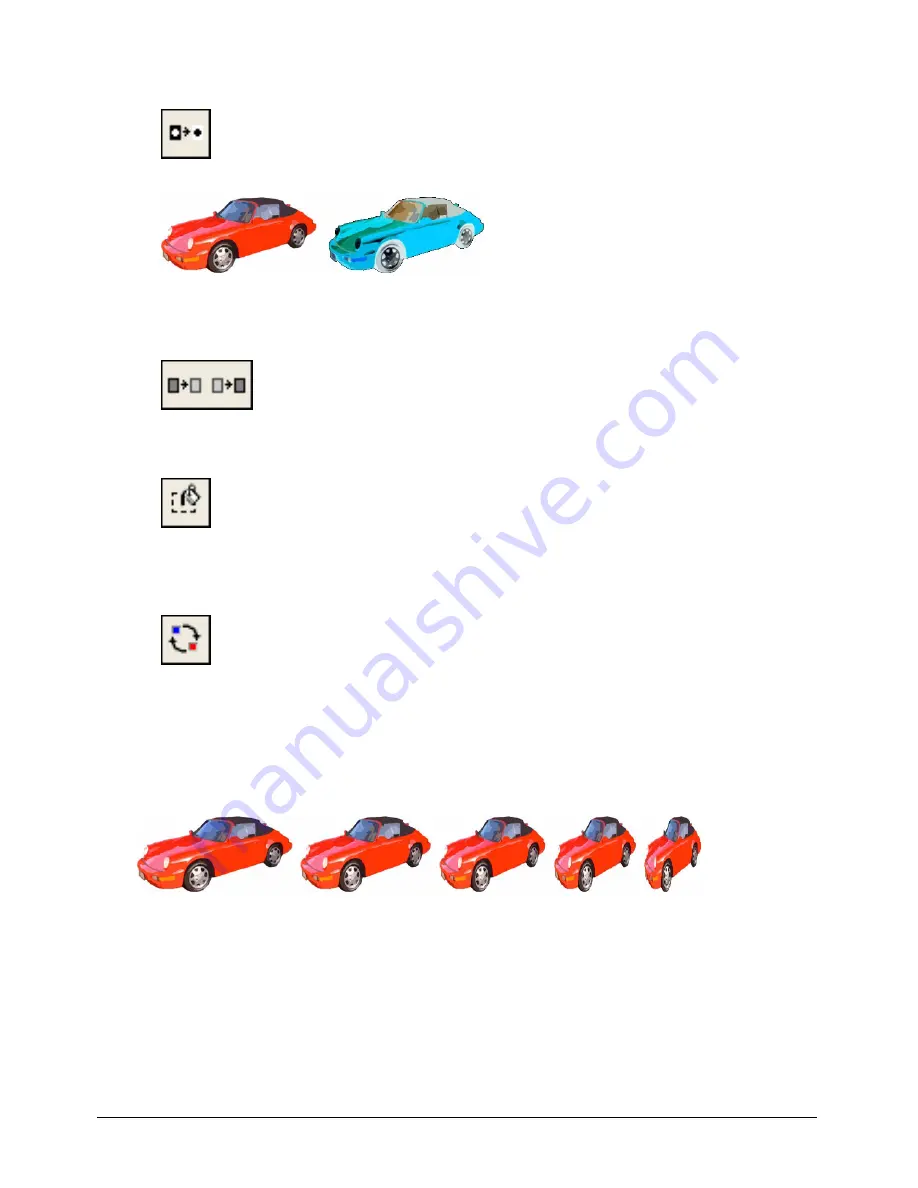
Chapter 7
218
•
To reverse the colors of the selected area, click the Invert button.
•
To increase or reduce the brightness of the selected area, click the Lighten Color or Darken
Color button. This effect works on 8-bit (256 color) images only.
•
To fill the selected area with the current foreground color and pattern, click the Fill button.
•
To change all pixels of the foreground color within the selection to the currently selected
destination color, click the Switch Colors button.
Using Auto Distort
You can use Auto Distort to create animations that show bitmap cast members gradually changing
from frame to frame. Auto Distort generates intermediate cast members for any cast member that
is free-rotated, made into a perspective, slanted, distorted, or skewed.
Cast members created with Auto Distort after using the perspective effect.
To use Auto Distort:
1
Select the portion of a bitmap cast member you want to change.
2
Use the Free Rotate, Perspective, Skew, Distort, or Stretch button to change the image.
3
Without deselecting the changed image, select Xtras > Auto Distort.
Содержание DIRECTOR MX-USING DIRECTOR MX
Страница 1: ...Using Director MX Macromedia Director MX...
Страница 12: ...Contents 12...
Страница 156: ...Chapter 4 156...
Страница 202: ...Chapter 6 202...
Страница 244: ...Chapter 7 244...
Страница 292: ...Chapter 10 292...
Страница 330: ...Chapter 12 330...
Страница 356: ...Chapter 13 356...
Страница 372: ...Chapter 14 372...
Страница 442: ...Chapter 16 442...
Страница 472: ...Chapter 18 472...
Страница 520: ...Chapter 19 520...
Страница 536: ...Chapter 20 536...
Страница 562: ...Chapter 23 562...
Страница 566: ...Chapter 24 566...
Страница 602: ...Chapter 27 602...






























