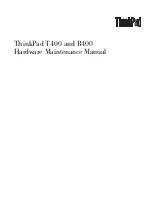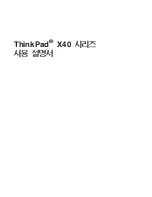Chapter 10
278
Formatting characters
After you created text cast members for your movie, you can format them in several ways: You can
set the font, style, size, line spacing, and color. The following procedure uses the Font dialog box,
but many of the same options are available in the Text inspector and the Text window.
To format characters:
1
Double-click inside a text sprite.
2
Drag to select the text you want to format.
3
Select Modify > Font to open the Font dialog box.
4
Select from the following options in the Font dialog box:
•
To specify the font, select a font from the list of available fonts. Be sure to use embedded fonts
for movies that you intend to distribute (see “Embedding fonts in movies” on page 274).
•
To use bold, italic, underline, superscript, subscript, or strikeout for text, click the
appropriate box.
•
To change the point size of text, increase or decrease the size with the Size option.
•
To change the distance between lines of text, increase or decrease the spacing with the
Spacing option.
•
To specify kerning between selected characters, use the Kerning option to specify the number
of points. This setting supplements the standard kerning that is applied to the entire cast
member in the Text tab of the Property Inspector. See “About kerning” on page 281.
•
To change the text color, click the Color box and select a color from the Color menu.
Formatting paragraphs
You can specify the alignment, indentation, tabs, and spacing for each paragraph in a text cast
member. The following procedure explains how to format paragraphs while you work in the Text
window, but many of the same formatting options are available in the Text inspector and the
Paragraph dialog box.
To make formatting changes to a paragraph:
1
Double-click the text cast member in the Score to open the Text window.
2
If the ruler is not visible, select View > Rulers.
To change the unit of measure on the text ruler, select Edit > Preferences > General, and select
Inches, Centimeters, or Pixels from the Text Units pop-up menu.
3
Place the insertion point in the paragraph you want to change, or select multiple paragraphs.
Содержание DIRECTOR MX-USING DIRECTOR MX
Страница 1: ...Using Director MX Macromedia Director MX...
Страница 12: ...Contents 12...
Страница 156: ...Chapter 4 156...
Страница 202: ...Chapter 6 202...
Страница 244: ...Chapter 7 244...
Страница 292: ...Chapter 10 292...
Страница 330: ...Chapter 12 330...
Страница 356: ...Chapter 13 356...
Страница 372: ...Chapter 14 372...
Страница 442: ...Chapter 16 442...
Страница 472: ...Chapter 18 472...
Страница 520: ...Chapter 19 520...
Страница 536: ...Chapter 20 536...
Страница 562: ...Chapter 23 562...
Страница 566: ...Chapter 24 566...
Страница 602: ...Chapter 27 602...