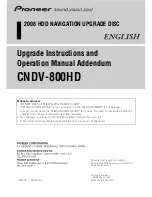Chapter 13
346
Streaming of RealMedia cast members is handled by RealPlayer, not the Shockwave player. Since
the streaming of RealMedia cast members is independent of the streaming functionality of
Director, RealMedia cast members are not placed in the Director cache, and NetLingo does not
apply to RealMedia cast members.
Authoring tips
Review the following guidelines before you begin creating RealMedia cast members and
assembling your movie.
•
Whenever possible, refer to sprites rather than cast members in Lingo scripts. Because future
versions of Director may enable sprite-level playback of RealMedia cast members, referring to
sprites may help ensure that your movies are forward-compatible with Director.
•
After you create a RealMedia cast member, play the movie once to obtain and save the
duration
,
height
, and
width
properties of the RealMedia cast member, and then lay out the
rest of your movie. These properties are not known until the cast member is played, and the
values initially displayed in the Property inspector are placeholders.
•
When using RealMedia cast members, it is a good idea to loop the playing of the cast member
or sprite in a limited number of frames in the movie. The reason for this is that the Score is
frame-based not time-based, which makes it difficult to determine the frame span for the sprite
or cast member in the Score. This is true for sprites and cast members of all media types, but
especially for streaming RealMedia sprites and cast members that are subject to network
congestion and rebuffering.
•
RealPlayer is not designed to play concurrent streams, and since RealAudio and RealVideo files
in Director movies are played by an embedded RealPlayer engine, playing more than one
RealMedia cast member at the same time is not supported.
•
If the RealMedia cast member in your movie references a local file instead of a remote URL, be
sure that the file path you specified in the Property inspector is relative to the final document,
or that you update the file path with the new location of the file before publishing your movie.
All RealMedia content must live on a server authorized to serve RealMedia streaming content.
For more information about serving RealMedia content, see the RealProducer Help installed
with the RealProducer program, and visit the developer section of the RealNetworks website at
www.realnetworks.com/devzone.
Creating RealMedia cast members
As with other media types, there are three ways to create a RealMedia cast member: insert the
RealMedia content using Insert > Media element, import the remote or local RealMedia file using
File > Import, or use the New Cast Member (+) button in the RealMedia viewer. The instructions
for importing remote and local files differ slightly.
When you initially create a RealMedia cast member, the values listed for the height, width, rect,
and duration properties in the Property inspector are placeholder values. The actual values of
these properties remain unknown until the cast member is played and saved for the first time. For
more information, see “Obtaining dynamic RealMedia cast member properties” on page 348.
Before following these instructions, make sure the Property inspector is open (Window >
Property Inspector).
Содержание DIRECTOR MX-USING DIRECTOR MX
Страница 1: ...Using Director MX Macromedia Director MX...
Страница 12: ...Contents 12...
Страница 156: ...Chapter 4 156...
Страница 202: ...Chapter 6 202...
Страница 244: ...Chapter 7 244...
Страница 292: ...Chapter 10 292...
Страница 330: ...Chapter 12 330...
Страница 356: ...Chapter 13 356...
Страница 372: ...Chapter 14 372...
Страница 442: ...Chapter 16 442...
Страница 472: ...Chapter 18 472...
Страница 520: ...Chapter 19 520...
Страница 536: ...Chapter 20 536...
Страница 562: ...Chapter 23 562...
Страница 566: ...Chapter 24 566...
Страница 602: ...Chapter 27 602...