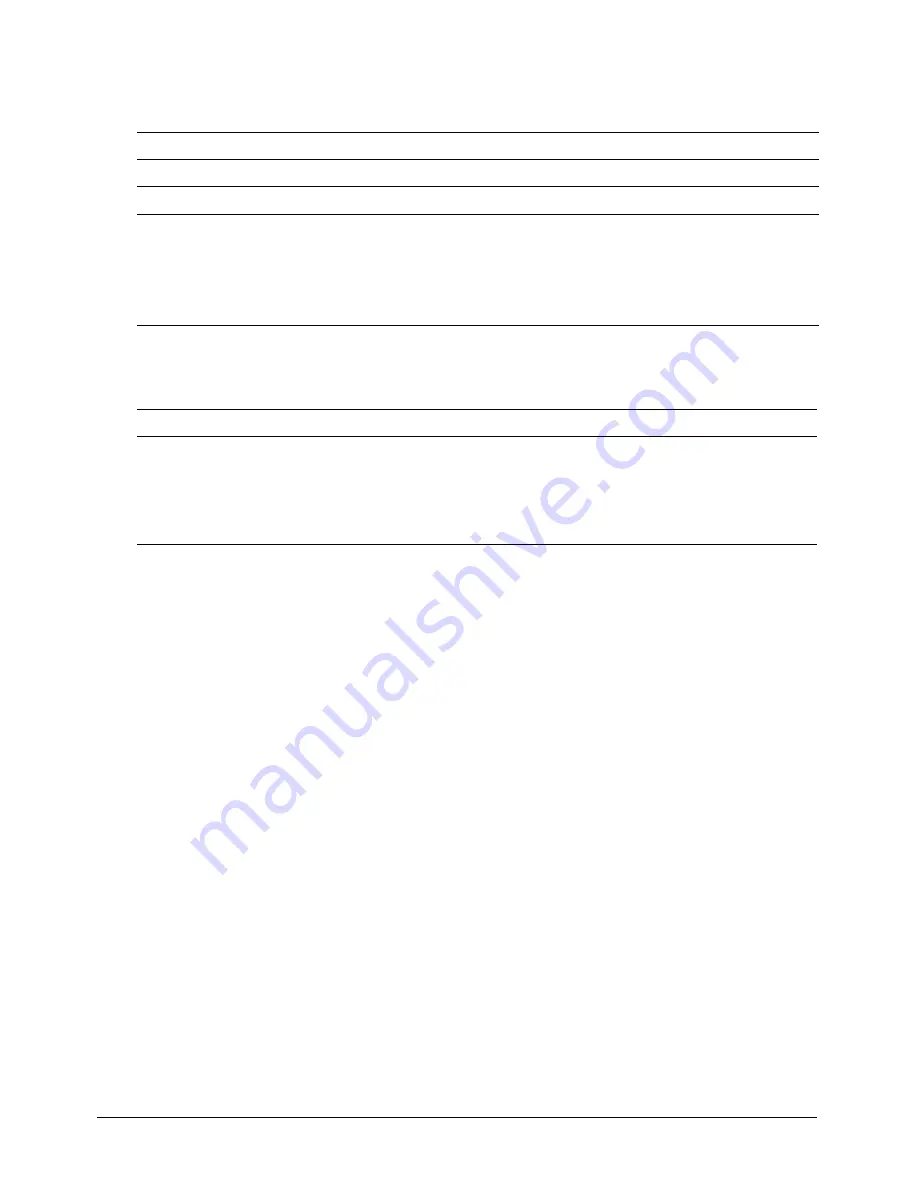
Working with Models and Model Resources
511
Motion properties
Use these properties to work with motions:
Motion commands
Use this command to work with motions:
About lights and cameras
Lights illuminate the 3D world and the models in it. Without lights, the world exists, and actions
can take place, but users see nothing. You can add lights to your 3D world in your 3D modeling
application or with the Macromedia Director MX Property inspector. For information on the
Property inspector, see Chapter 17, “3D Basics,” on page 443. You can also add and remove
lights, change their color or position, and manipulate their parent-child relationships using Lingo
commands and properties. Those commands and properties are detailed here. You can find the
same lighting commands and properties, with more detailed syntax and coding examples, in the
Lingo Dictionary (Help > Lingo Dictionary).
Cameras act as windows into a 3D world. Each camera that exists in a 3D cast member offers a
different view into it, and each sprite that uses a 3D cast member uses one of these cameras. A
camera’s position can be moved with the Property inspector or the Shockwave 3D window. You
can also use the Director 3D behaviors or Lingo to manipulate camera positions. For information
on the Property inspector and the Shockwave 3D window, see Chapter 17, “3D Basics,”
on page 443. For information about behaviors, see Chapter 18, “The 3D Cast Member, 3D Text,
and 3D Behaviors,” on page 455. More complex manipulations require the use of Lingo
commands and properties. These are detailed here and in the Lingo Dictionary (Help > Lingo
Dictionary). Accessing the properties and commands of a light or camera requires that the light or
camera be on the Stage or explicitly loaded with the
preLoad()
or
loadFile()
command.
Lights and cameras have the same
transform
methods and parent-child properties as models and
groups. Lights and cameras can be added, deleted, cloned, moved, and rotated in the same ways as
models and groups. You can access their names, parents, children, and other properties in the
same way you would with models and groups. However, there are some important differences,
which arise from the specific roles that lights and cameras play in the 3D world.
Property
Access
Returns
name
Get
Name of motion.
duration
Get
Time in milliseconds motion needs to play to completion.
type
Get
The type of motion with the following values:
#keyFrame
: suitable for use with the
Keyframe player
#bones
: suitable for use with the Bones player
#none
: no mapping has been made for this motion
The default is
#none
.
Command
Description
map(
motion
, "
bone name
")
Maps the given motion into the current motion beginning at the
named bone.
If no bone name is specified, the mapping begins at the root bone.
The
map()
command will replace any motion tracks mapped
previously to the specified bone and all of its children. Motion
mapping has no effect on motions that are already on a play list.
Содержание DIRECTOR MX-USING DIRECTOR MX
Страница 1: ...Using Director MX Macromedia Director MX...
Страница 12: ...Contents 12...
Страница 156: ...Chapter 4 156...
Страница 202: ...Chapter 6 202...
Страница 244: ...Chapter 7 244...
Страница 292: ...Chapter 10 292...
Страница 330: ...Chapter 12 330...
Страница 356: ...Chapter 13 356...
Страница 372: ...Chapter 14 372...
Страница 442: ...Chapter 16 442...
Страница 472: ...Chapter 18 472...
Страница 520: ...Chapter 19 520...
Страница 536: ...Chapter 20 536...
Страница 562: ...Chapter 23 562...
Страница 566: ...Chapter 24 566...
Страница 602: ...Chapter 27 602...
















































