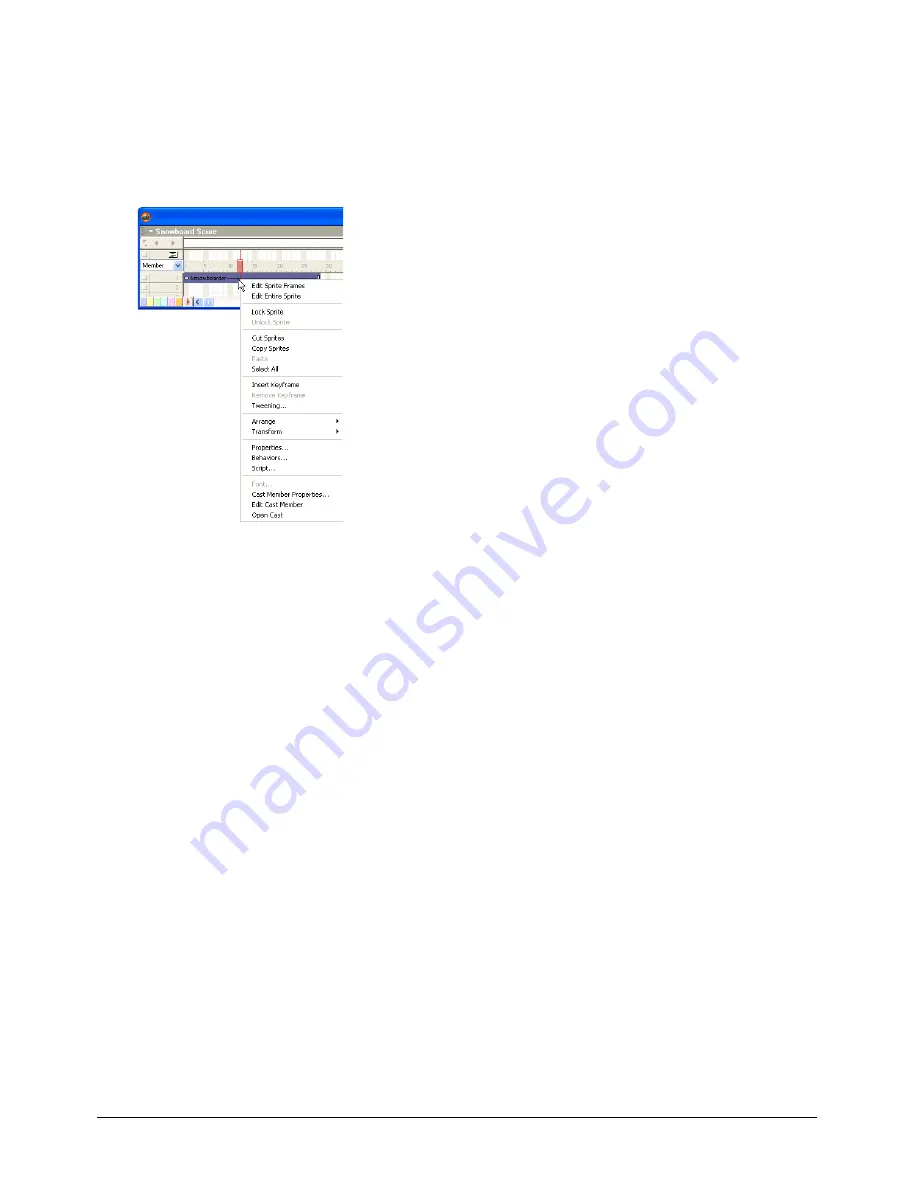
Chapter 1
34
Using context menus
To let you quickly access certain commands, Director provides context menus that display
commands that are relevant to a particular element. These menus are called context menus
because the commands on the menu vary, depending on the context in which the menu appears.
In the following illustration, Director shows the context menu for a sprite.
To display a context menu:
•
Position your mouse pointer over an element and then right-click (Windows) or Control-click
(Macintosh).
Managing the workspace in Director MX
In Director MX, you can customize your workspace to maximize your productivity. You can
group panels together in a tabbed view to form a panel group, expand and collapse panels and
panel groups, and dock panels or panel groups to each other or to the Director application
window (Windows only). You can dock panels to each other in the Macintosh and Windows
versions of Director MX.
Window types
There are two types of windows in Director MX: document windows and tool windows. You
typically use document windows to create or edit content, and tool windows to view or modify
properties of that content. For example, the Paint window is a document window, and the
Property inspector is a tool window.
The distinction between the two windows types is important for understanding panel docking
and panel grouping. For more information see “Docking panels” on page 37 and “Working with
panel groups”.
Содержание DIRECTOR MX-USING DIRECTOR MX
Страница 1: ...Using Director MX Macromedia Director MX...
Страница 12: ...Contents 12...
Страница 156: ...Chapter 4 156...
Страница 202: ...Chapter 6 202...
Страница 244: ...Chapter 7 244...
Страница 292: ...Chapter 10 292...
Страница 330: ...Chapter 12 330...
Страница 356: ...Chapter 13 356...
Страница 372: ...Chapter 14 372...
Страница 442: ...Chapter 16 442...
Страница 472: ...Chapter 18 472...
Страница 520: ...Chapter 19 520...
Страница 536: ...Chapter 20 536...
Страница 562: ...Chapter 23 562...
Страница 566: ...Chapter 24 566...
Страница 602: ...Chapter 27 602...
















































