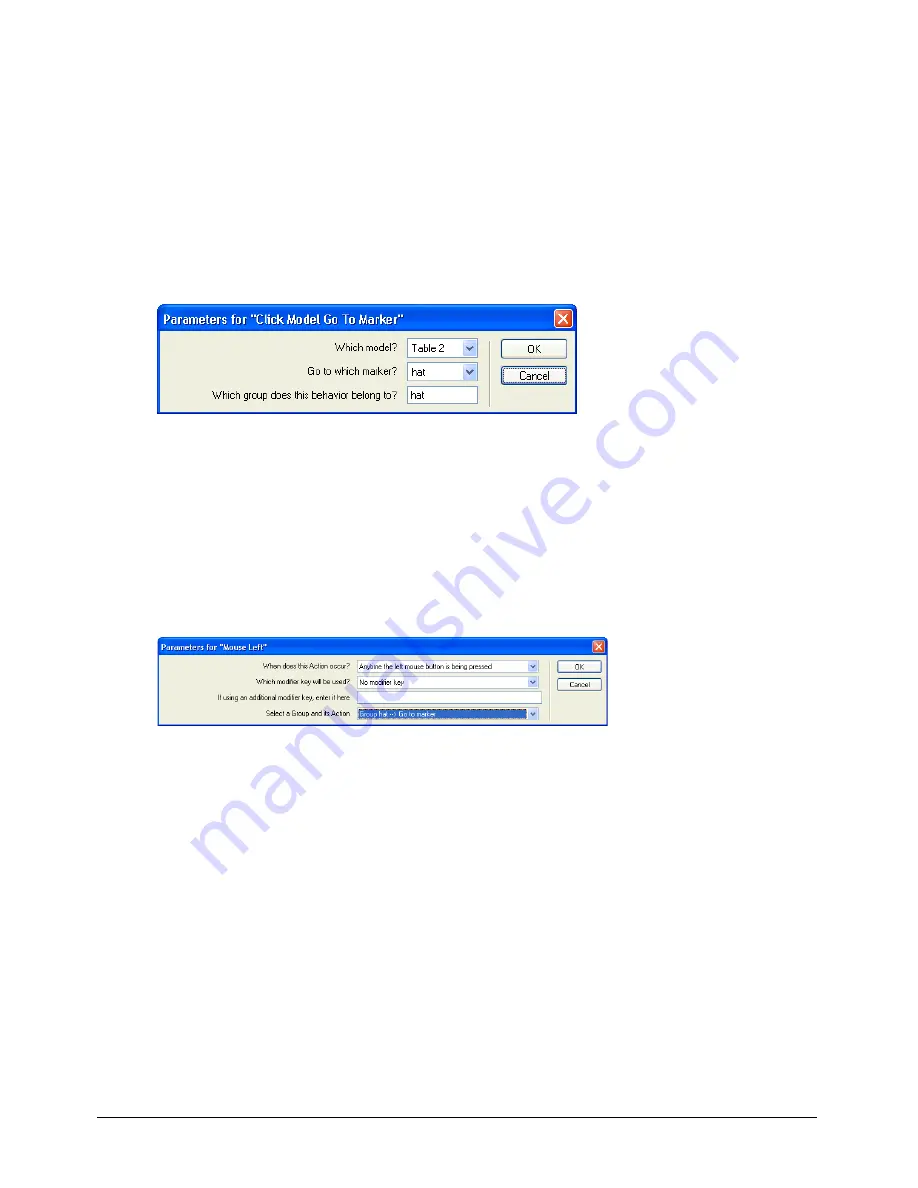
Chapter 3
124
Select the action and trigger for the Hat marker
You’ll repeat the procedure to add the Click Model Go to Marker action behavior and trigger
behavior for the middle table.
1
Drag the Click Model Go to Marker behavior from the Cast window to the Magic trick sprite.
2
In the Parameters for Click Model Go to Marker dialog box, specify the following:
•
In the Which Model pop-up menu, select Table 2.
•
In the Go to Which Marker pop-up menu, select Hat.
•
In the Which Group Does This Behavior Belong To text box, type
hat
. Then click OK.
3
In Cast window, drag the Mouse Left behavior to the Magic trick sprite.
4
In the Parameters for Mouse Left dialog box, specify the following:
•
In the When Does This Action Occur pop-up menu, verify that Anytime the Left Mouse
Button Is Being Pressed is selected.
•
Verify that No Modifier Key appears in the second text box and that the third text box is blank.
•
In the Select a Group and Its Action pop-up menu, select Group Hat – Go to Marker.
Then click OK.
Содержание DIRECTOR MX-USING DIRECTOR MX
Страница 1: ...Using Director MX Macromedia Director MX...
Страница 12: ...Contents 12...
Страница 156: ...Chapter 4 156...
Страница 202: ...Chapter 6 202...
Страница 244: ...Chapter 7 244...
Страница 292: ...Chapter 10 292...
Страница 330: ...Chapter 12 330...
Страница 356: ...Chapter 13 356...
Страница 372: ...Chapter 14 372...
Страница 442: ...Chapter 16 442...
Страница 472: ...Chapter 18 472...
Страница 520: ...Chapter 19 520...
Страница 536: ...Chapter 20 536...
Страница 562: ...Chapter 23 562...
Страница 566: ...Chapter 24 566...
Страница 602: ...Chapter 27 602...






























