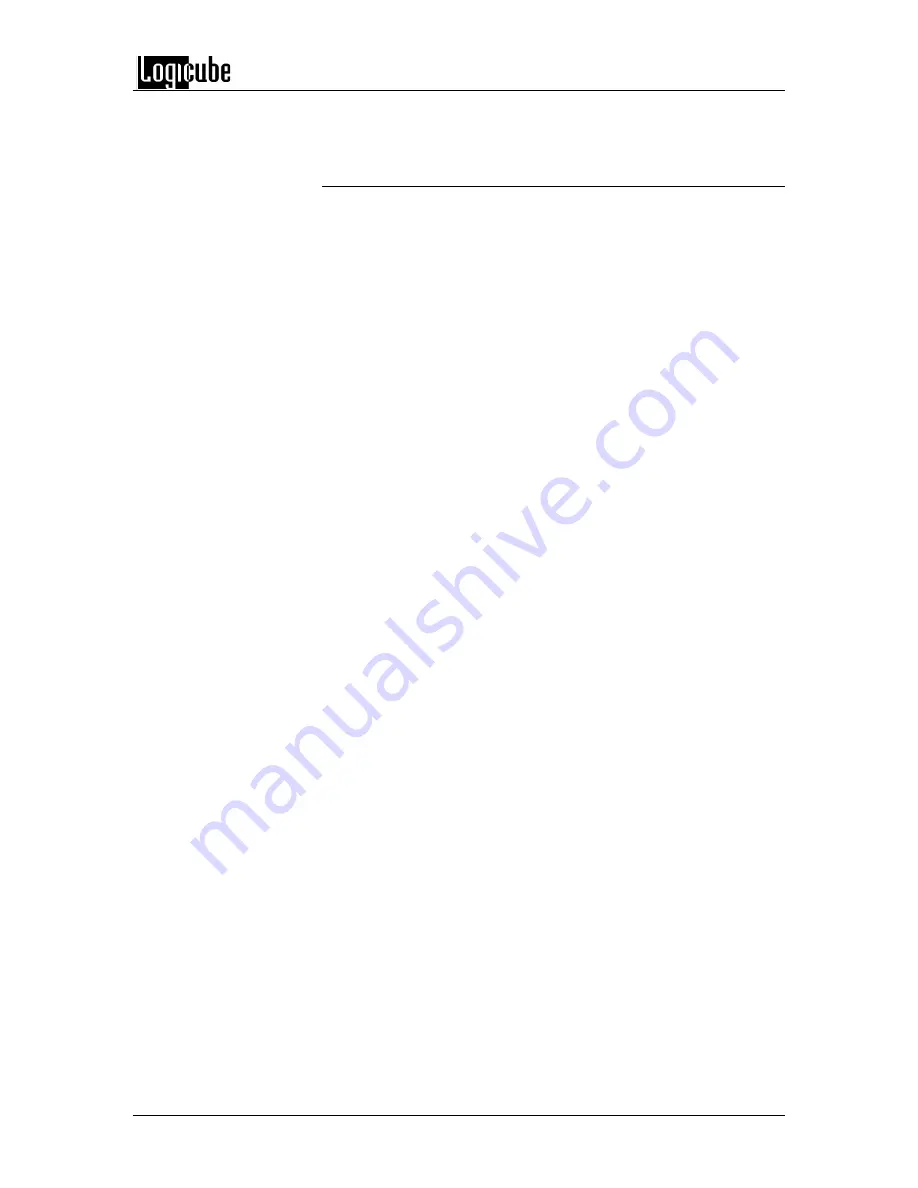
VERIFICATION STATION
Logicube OmniClone® Xi User’s Manual
70
Verification Scanning Separately
Before continuing, verify the checksum.txt on the
CompactFlash card contains the correct MD5 value
and number of sectors to scan. Disconnect any drive
attached to the Master position. The Master position
will not be used during this process.
1. From anywhere in the menu system press
the
“Set”
button to enter the Settings menu.
2. Tap the Cloning Mode icon that appears in
the upper left-hand corner. A list of the
available cloning modes appears .
3. Tap the
“Checksum”
icon. You should now
see a
“Checksum”
icon on the upper left-
hand corner and another
“Checksum”
icon
on the right side of the screen.
4. Tap the
“Checksum”
icon on the right side
of the screen. You will be presented with two
options.
5. Tap
“Verify MD5 Checksum”
.
6. You may now press the
“Start/Stop”
button
twice to start the MD5 calculation.
Note:
Each Verification Station will
power up and the cloning process will
begin. Standard Drive Stations will be
ignored.
7. When the verification process finishes, the
OmniClone XI will display a
PASS
or
FAIL
message. If there are any drives that failed
the MD5 verification process, the location
will be displayed on the screen. For
example,
“The following drives failed MD5:
Target 3”
Содержание Omniclone Xi
Страница 13: ...INTRODUCTION Logicube OmniClone Xi User s Manual 5 Figure 1 Logicube OmniClone Xi...
Страница 14: ......






























