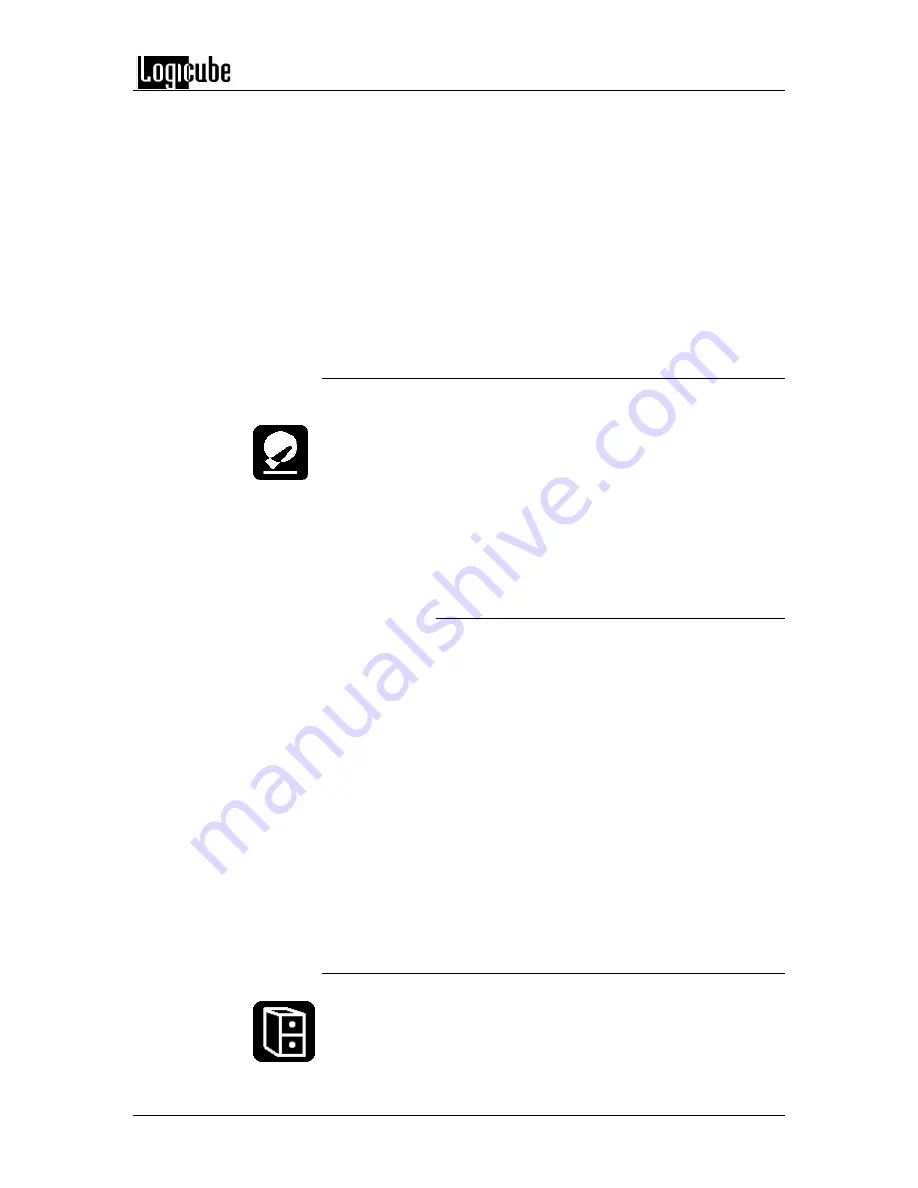
CLONING MODES AND SETTINGS
Logicube OmniClone® Xi User’s Manual
35
5. If the code is entered incorrectly, the display
will go back to the General Preferences
screen.
6. If you cannot enter the code, exit the
General Preferences screen by tapping the
Back
icon. This will take you back to the
previous Settings screen.
7. To verify the option was installed, tap
About
from the main menu. It will be listed in the
options
installed
part of the Unit Info screen.
Last Drive
This setting allows the user to determine the
maximum number of Target drives that can be
cloned on the OmniClone Xi unit at one time. For
example, an OC10Xi that normally clones 10 Target
drives can be set to clone 5 drives. Only the first 5
Target positions would be active while the
remaining Target positions would be turned off. This
reduces the cloning time slightly because the unit
knows not to access drive positions that are not
used.
Last Drive Step-by-Step
1. From anywhere in the menu system, press
the
Set
button to enter the Settings menu.
2. Tap the
“General Preferences”
icon
located in the lower left hand corner of the
screen.
3. Tap the
Last Drives
icon, a numeric keypad
will come up. Type in the maximum number
of drives that you wish to clone. The number
can range from 1 to 10. Tap
OK
when
finished.
4. Exit the General Preferences screen by
taping the
Back
icon. This will take you back
to the previous Settings screen.
Database
This setting is covered in
Section 6: The
Database/Barcode Option
.
Содержание Omniclone Xi
Страница 13: ...INTRODUCTION Logicube OmniClone Xi User s Manual 5 Figure 1 Logicube OmniClone Xi...
Страница 14: ......






























