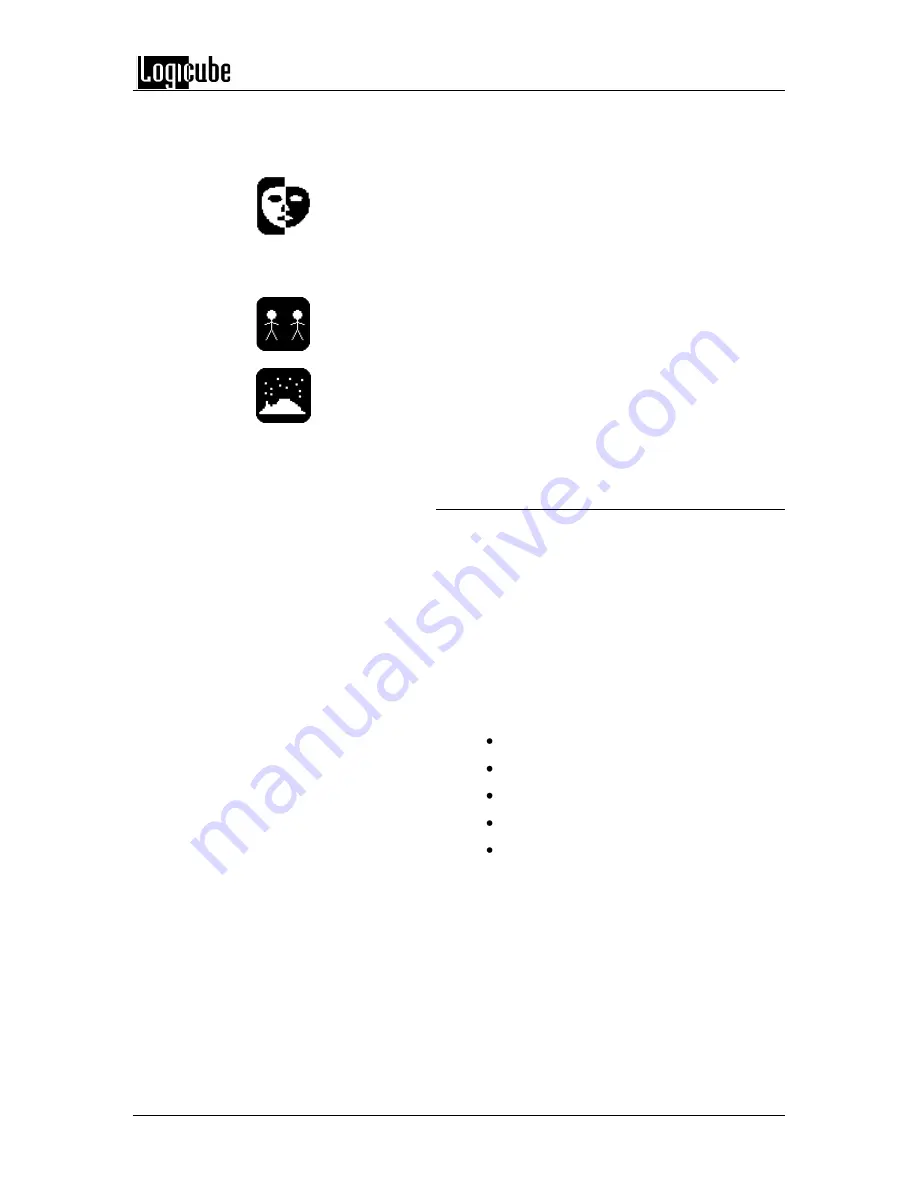
CLONING MODES AND SETTINGS
Logicube OmniClone® Xi User’s Manual
17
NOTE:
NTFS CleverCopy is an optional feature and
will only be available if purchased and installed on
your unit.
Mirror
- This setting clones the full contents of the
selected partition without any partition scaling. (This
setting is similar to 100% MirrorCopy mode, which
mirrors the entire Master drive.)
NOTE
: Partition Mirror is available for any partition
type, and is the only method available to partitions
that are unrecognized by CleverCopy mode.
Keep Size -
Uses the CleverCopy algorithm but
maintains the partition size during the clone.
Defragment
- Using an advanced defragmentation
algorithm, this copy method creates a Target
partition with contiguous files and no gaps. This
method is only available on partitions with FAT16
and FAT32 file systems.
Selective Partitions
™ Step-by-Step
1. From anywhere in the menu system press
the
“Set”
button to enter the Settings menu.
2. Tap the Cloning Mode icon that appears in
the upper left-hand corner. A list of the
available cloning modes appears.
3. Tap the
“Selective”
icon, the unit will
immediately power the Master drive and
display the partition table.
4. On the right hand side you will see a
designator for the partition type. Some
examples are:
16
- FAT16 partition
32
- FAT32 partition
NT
- NTFS partition
Linux
– Linux partition
??
- unknown partition
5.
Tap the scroll icons to place the cursor by a
given partition, and then tap the space to the
left of the Volume Label multiple times to
cycle among the 4 options. See
Figure 3a
.
6. Scroll to other partitions and repeat Step 5.
Note that it is OK to assign unique cloning
modes to each selected partition.
7. When finished, tap the
“OK”
icon. The
Selective Clone
™ settings screen will
appear.
Содержание Omniclone Xi
Страница 13: ...INTRODUCTION Logicube OmniClone Xi User s Manual 5 Figure 1 Logicube OmniClone Xi...
Страница 14: ......






























