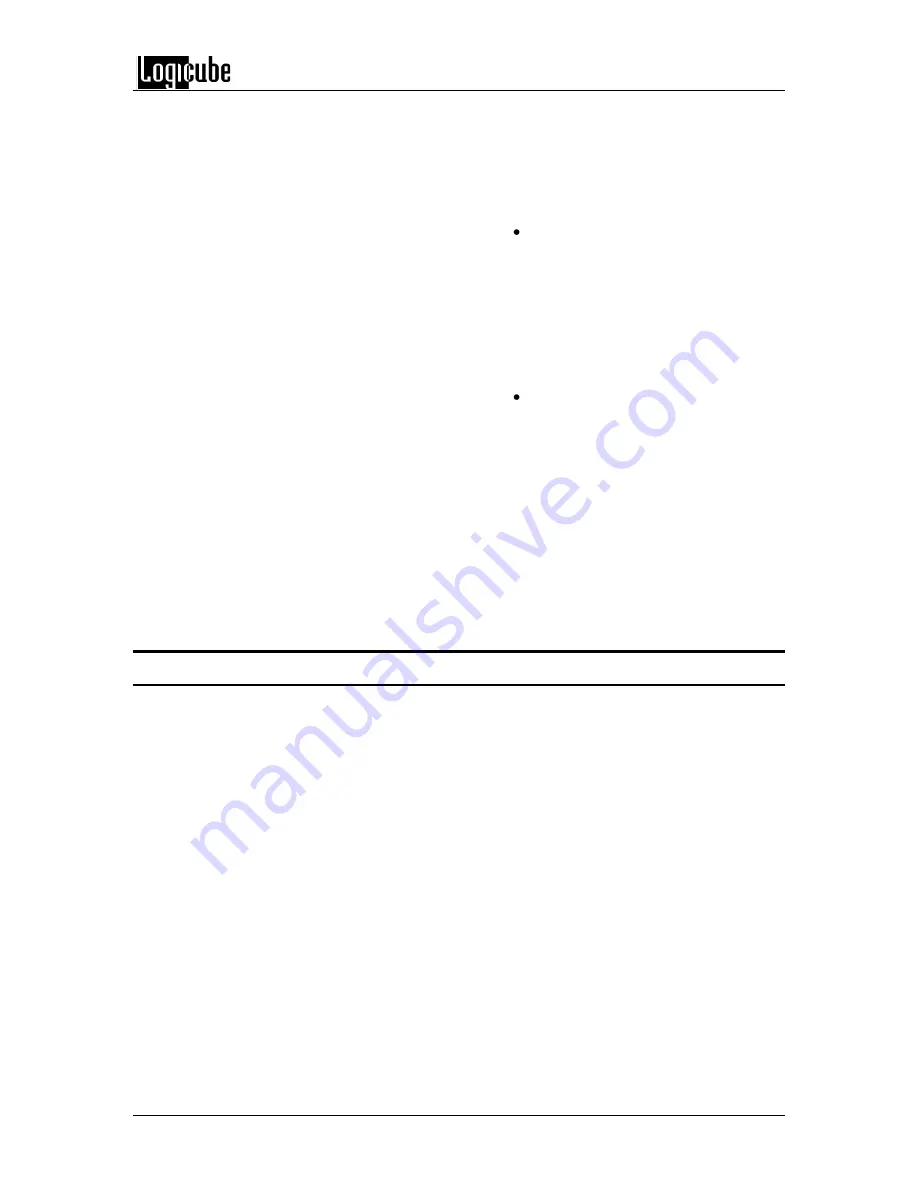
CLONING MODES AND SETTINGS
Logicube OmniClone® Xi User’s Manual
22
or s
croll down to the “Add Partition” item.
Tap the space to the left of the Volume
Label to choose the desired partition or to
add a new partition.
NOTES
:
If the User Attention Screen stating
“Modification to an MBR based
Master Manager drive format is not
supported by this release” appears,
you will need to use a new drive as
a Master Manager drive. You can
still use the old Master Manager
drive to push images to a Target
drive.
Existing Master drive partitions that
are too small to hold the amount of
data selected from the Target drive
will not appear on the LCD display.
Choose the Master partition you
wish to overwrite, or scroll down and
select the “Add New Partition”
option.
11.
Press
the “
Start/Stop
” button to begin
cloning.
Cloning Windows 7
With the release of the Windows 7 Operating
System, Microsoft has added some security
features to protect the integrity of the partition.
These features can cause problems when cloning
Windows 7 with CleverCopy mode.
This section will discuss the best ways to clone
Windows 7 hard drives.
Mirror Copy Mode
The OmniClone Xi supports the cloning of Windows
7 drives in the standard Mirror Copy Mode. No
special instructions are required.
Clever Copy Mode
In certain scenarios special instructions must be
followed in order to successfully clone Windows 7
drives using CleverCopy mode with the OmniClone
Xi.
Содержание Omniclone Xi
Страница 13: ...INTRODUCTION Logicube OmniClone Xi User s Manual 5 Figure 1 Logicube OmniClone Xi...
Страница 14: ......






























