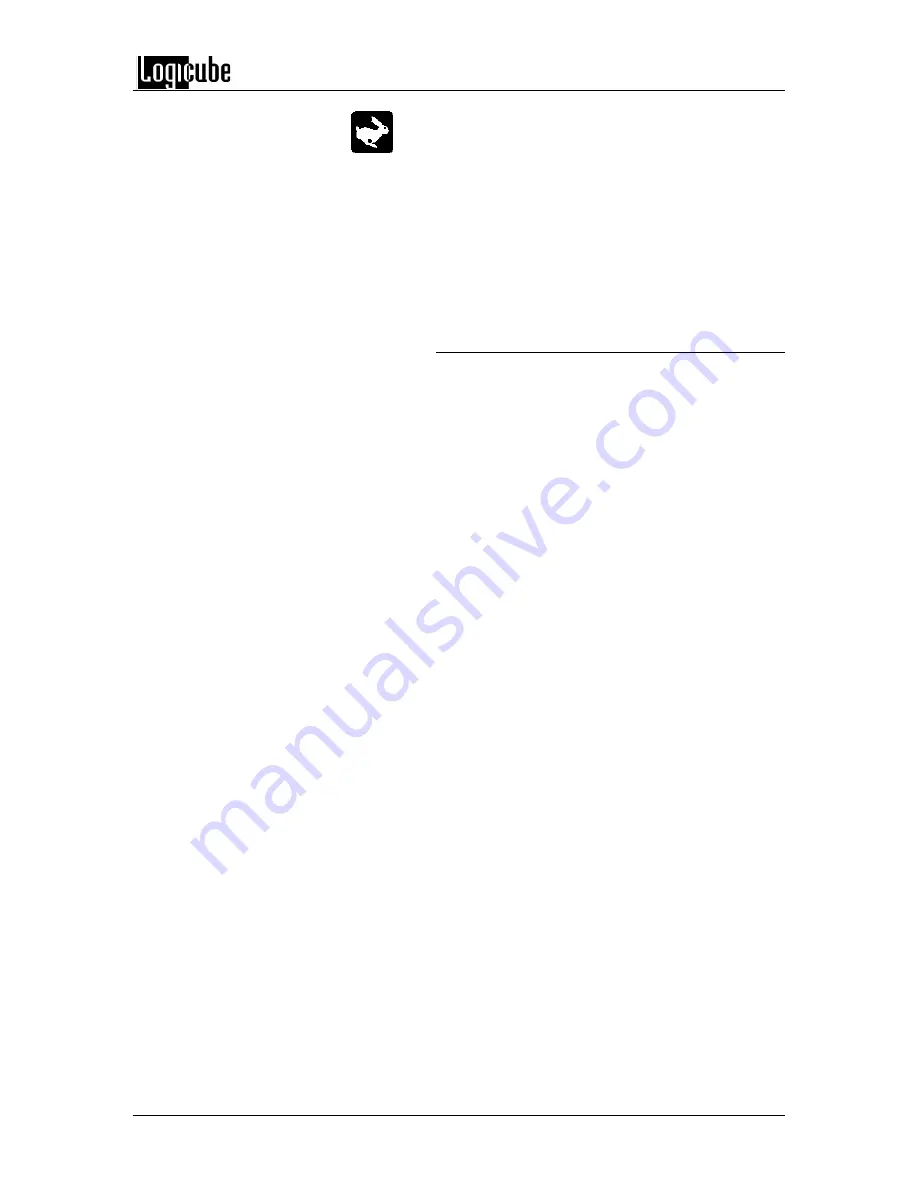
OMNIDIAGNOSTICS™
Logicube OmniClone® Xi User’s Manual
42
Speed
–
The speed can be manually set from
UDMA 5 to PIO-SLOW.
NOTE:
The unit will run at the fastest possible
speed as long as a drive is attached to the Master
position. This should not be an actual Master drive
as a pattern will be written to part of the drive and it
will be rendered unbootable.
If no drive is attached to the Master position the unit
will still wipe the Target drives, but it will run at
speeds ranging from 60
– 100 MB/min.
Wipeclean Target Step-by-Step
1. From anywhere in the menu system, press
the Set button to enter the Settings menu.
2. Tap the Cloning Mode icon that appears in
the upper left-hand corner. A list of the
available cloning modes appears.
3. Tap the
“WipeOut”
icon, the Wipeclean
Target settings screen will appear.
4. Tap
the “
Passes
” icon to set the number of
passes. Use the numeric keypad to enter
the number of passes. Tap
OK
when
finished.
5. Tap
the “
Value
” icon to scroll through the
different patterns.
6. Tap
the “
Speed
” icon to choose the best
speed, if necessary.
NOTE:
The unit will automatically adjust
itself to the best speed for the attached
drives.
7. Press the Start/Stop button twice.
NOTE:
If you do not have a drive
attached to the Master position, a
message will appear stating that
portions of your Target drive will be
overwritten. If you are prepared to
continue, choose “<Yes>”. If you wish to
abort the operation, c
hoose “<No>”.
If “<Yes>” is chosen, a second message
will appear stating that you are about to
erase the Target. If you wish to
continue, choose “<Yes>”. If you want to
abort the operation, choose “<No>”.
If “<Yes>” is chosen, the WipeClean™
Target operation will begin and a status
screen will appear.
8. The Logicube OmniClone Xi will notify you
when erasing is complete. Tap the Back
icon to return to the main menu.
Содержание Omniclone Xi
Страница 13: ...INTRODUCTION Logicube OmniClone Xi User s Manual 5 Figure 1 Logicube OmniClone Xi...
Страница 14: ......






























