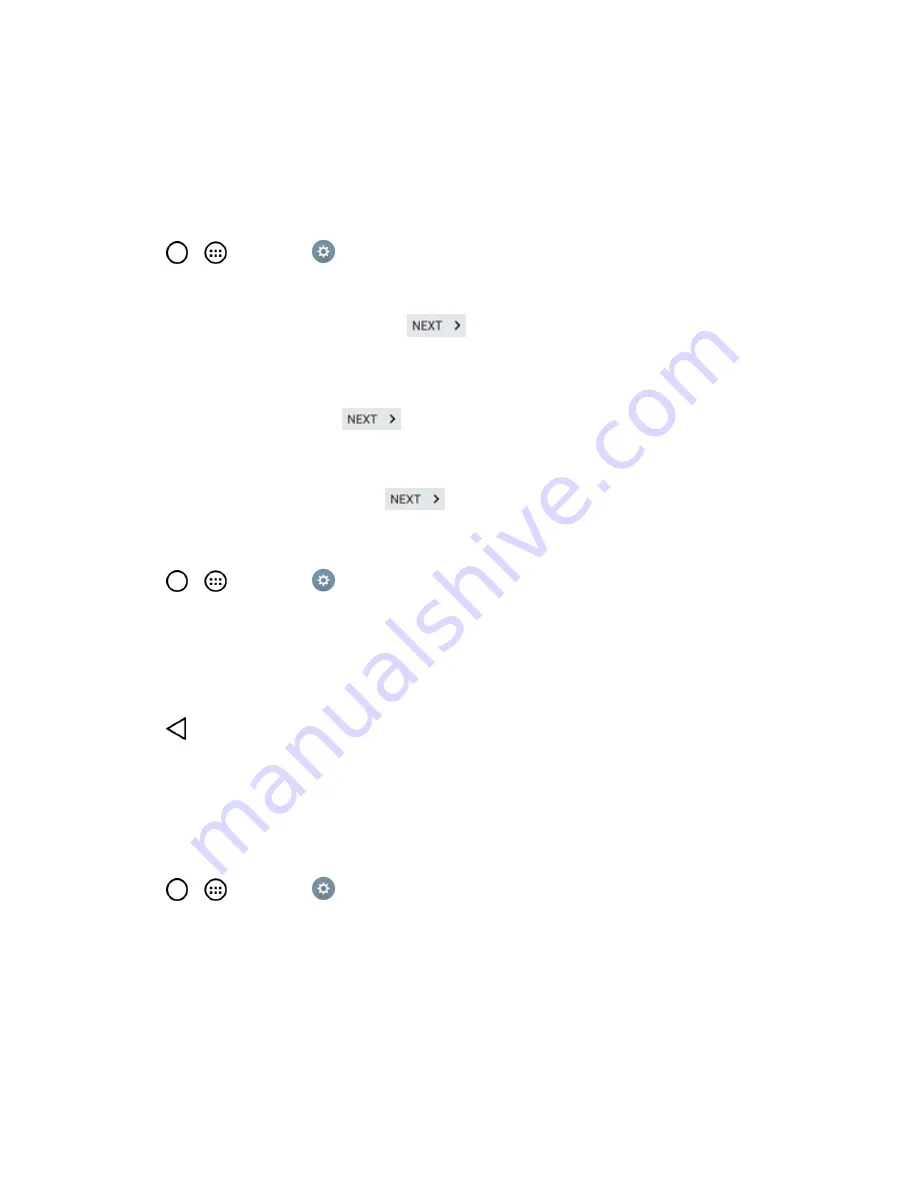
Accounts and Messaging
82
l
Tap an account you've already set up to choose the type of data you want to synchronize.
For example, you can choose to sync your Google Calendar and/or Gmail data.
Synchronize Your Google Account
By default, there are no accounts managed by the phone. These must be added manually.
1. Tap
>
>
Settings
>
Accounts & sync
.
2. Tap
Add account
>
.
3. Enter your account user name and tap
.
Note
: If you do not already have a Google Account, tap
OR
CREATE NEW ACCOUNT
and follow
the on-screen prompts to create your new account.
4. Enter your password and tap
. Your phone then communicates with the Google servers
to confirm your information.
5. Read the disclaimer about Backup and restore and checkmark to keep the phone backed up
with the Google Account. Then, tap
.
Configure Google Sync Settings
1. Tap
>
>
Settings
>
Accounts & sync
.
2. Tap
and select the desired Google Account to display the account’s synchronization
settings.
3. Tap the type of data you wish to synchronize (
Calendar, Contacts, Gmail, Photos,
Google Play Books
, and
many more
).
4. Tap
to return to the previous screen.
Synchronize Your Corporate Account
Your phone is capable of synchronizing with your company’s Exchange Servers.
To add a new Corporate account:
1. Tap
>
>
Settings
>
Accounts & sync
.
2. Tap
Add account
>
Microsoft Exchange
.
3. Follow the on-screen prompts to create your new Corporate email account. (See
Corporate
Email (Outlook)
.)
4. Tap
Next
.






























