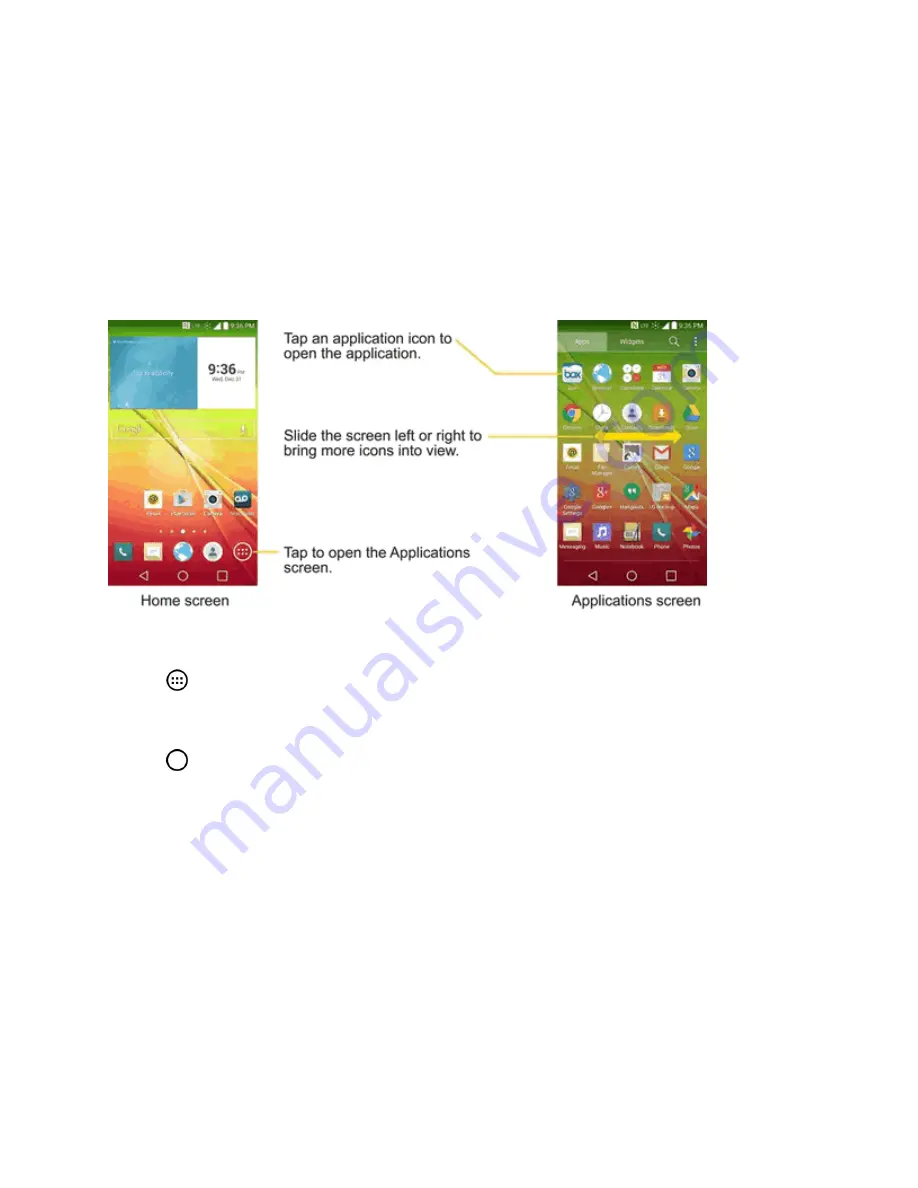
Phone Basics
21
Applications: How to View, Open and Switch
All of the applications on your phone, including any applications that you downloaded and installed
from Play Store or other sources, are grouped together on one Applications screen that you access
from your Home screen. If you have more applications than you can currently see on the
Applications screen, slide the screen left or right to view more.
The Applications screen contains all of the phone's applications (though not downloaded widgets
and other downloaded material that isn't an application), including the Clock, Browser, Calculator,
Camera, Play Store, YouTube, Voice Search, and much more.
Open the Applications Screen
n
Tap
.
Close the Applications Screen
n
Tap
.
Note
: The Applications screen closes automatically when you tap an icon to open its application.
Dragging an icon onto your Home screen also closes the Applications screen automatically.
Open and Switch Applications
Multi-tasking is easy with Android™. Opened applications can keep running in the background when
you open another application. There’s no need to quit an application before opening another. You
can easily switch among several opened applications. Android manages each application, pausing
and starting them as needed to ensure that unused applications don’t waste your phone's resources.
To open an application:
n
Simply tap its icon on the screen.






























