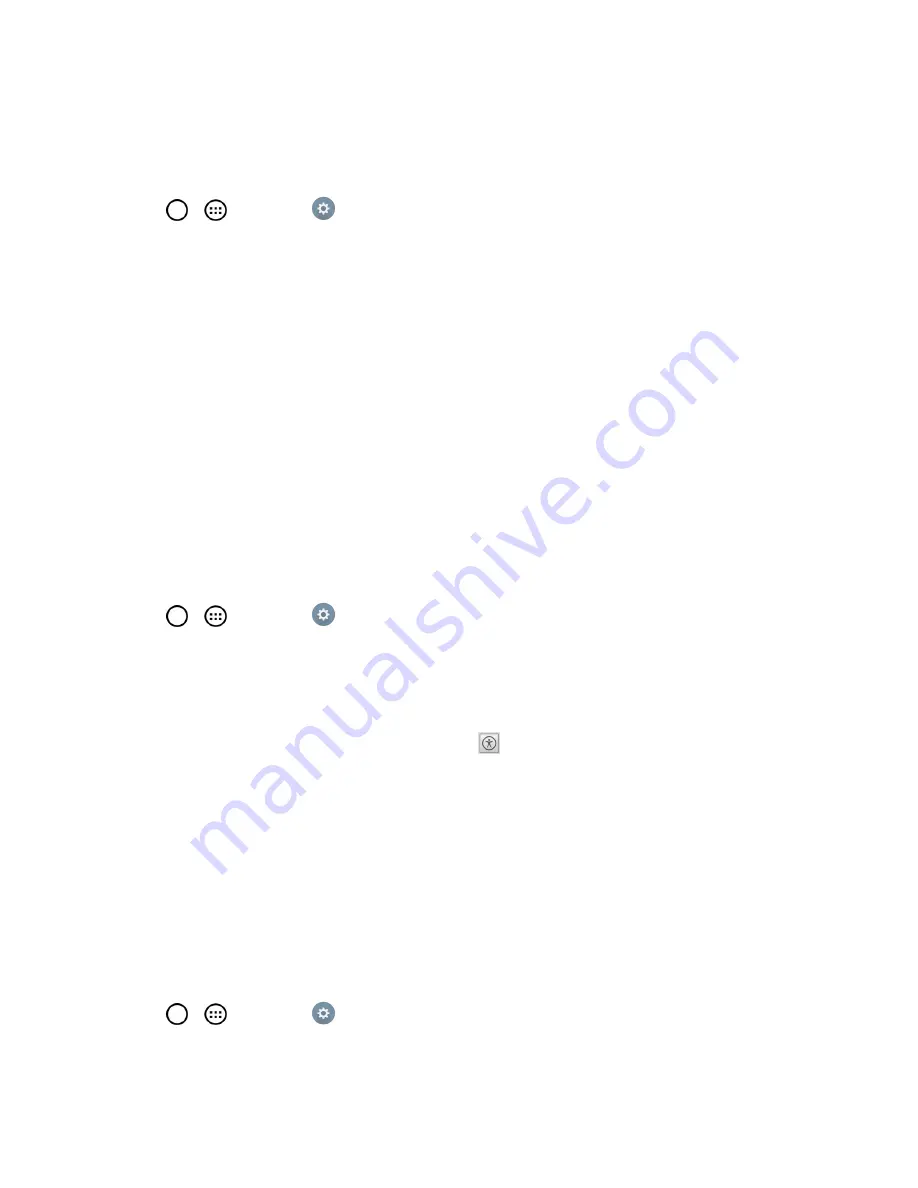
Settings
169
Hearing
Allows you to configure the following hearing options.
1. Tap
>
>
Settings
>
Accessibility
.
2. Set the following options as you want.
l
Audio type:
Checkmark to change the sound to
Mono
or
Stereo
.
l
Sound balance
: To manually adjust the sound direction.
l
Notification LED
: Turn on the LED light for incoming calls and notifications
l
Flash alerts
: The flash will blink for incoming calls and notifications.
l
Call reject message
: Send a message customized for those with hearing impairments
when a call is rejected.
l
Turn off all sounds
: Activate to turn off all sounds.
l
Captions
: Customize caption settings for those with hearing impairments.
Physical and Motor
Allows you to configure the following physical and motor options.
1. Tap
>
>
Settings
>
Accessibility
.
2. Set the following options as you want.
l
Touch feedback time
: Allows you to set the touch and hold delay (short, medium, or long).
l
Touch assistant
: Provide a touch board with easy use for general buttons or gestures to
access in short. Tap the Universal touch icon
to access the
Power
Button
,
Home
Key
,
Volume Down Key
,
Volume Up Key
, and the
1/2
(page) button (
Screen capture,
Accessibility, Voice Mate, Pinch
) button. Draw a "C" on the board to automatically display
the Dial tab. Draw an "M" on the board to automatically display the Messaging application.
Draw a "W" on the board to automatically launch the browser application. Draw a "S" on the
board to automatically display the Settings. Draw an "L" on the board to lock the phone.
Draw an "e" to open the E-mail app.
l
Screen timeout
: Set the desired screen timeout.
Recognition
Allows you to configure the following touch control area option.
n
Tap
>
>
Settings
>
Accessibility
.























